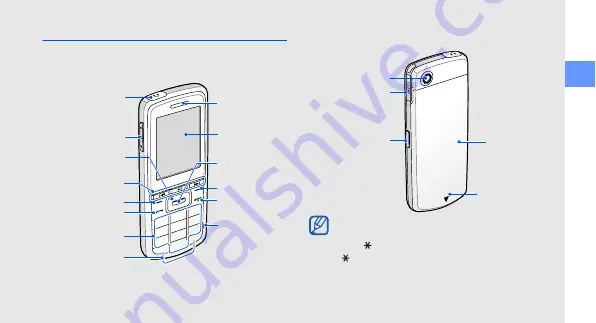
in
trodu
c
ing your mobil
e
pho
ne
11
Phone layout
The front of your phone includes the following keys
and features:
The rear of your phone includes the following keys
and features:
Power/Menu
exit key
Mouthpiece
Volume key
Dial key
Left softkey
Right softkey
Earpiece
Display
Alphanumeric keys
Confirm key
Special
function keys
4-way
navigation key
Music control keys
Headset jack
(3.5 mm headset)
You can lock the keys to prevent any unwanted
phone operations. To lock the keys, press and
hold [ ]. To unlock these keys, press and hold
[ ].
When the auto keypad lock is on, the keys will be
locked automatically after the display turns off.
Camera lens
Battery cover
Music player/
Motion
recognition key
Multifunction jack
(S20 pin headset)
Internal antenna
















































