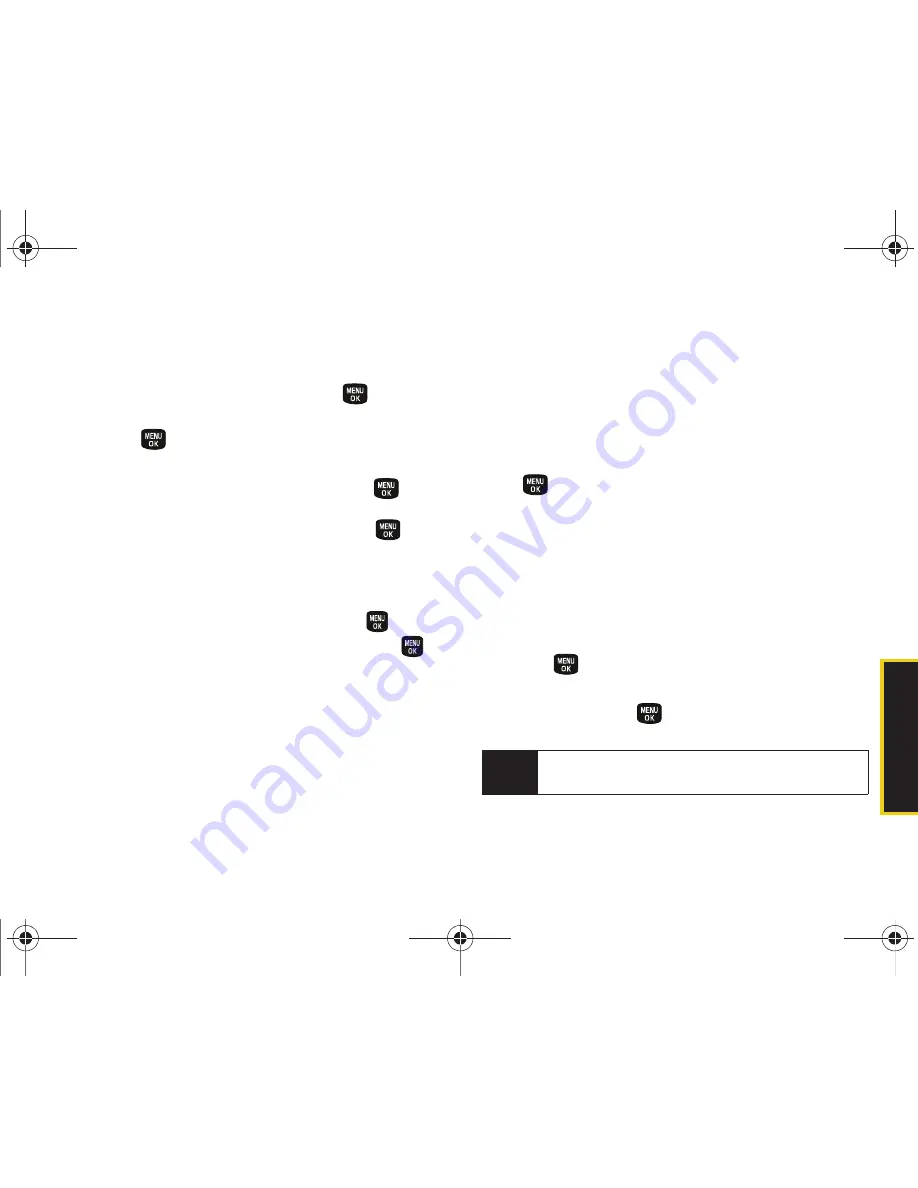
Calendar/T
ools
2E. Calendar and Tools
65
6.
Highlight a recurrence cycle for the event:
䡲
Select
Once
,
Daily
,
Weekly
,
Monthly
, or
Yearly
.
7.
Highlight the ringer field and press
.
䡲
Highlight a ringer category and then a ringer and
press .
8.
Select a Start and End time for the event by
highlighting the time field and pressing
.
䡲
Using your keypad or navigation key, set the start
and end times for the event and press
.
䡲
Change the AM/PM entry by pressing
AM/PM
(right softkey).
9.
Select a single optional contact for the event by
highlighting
go to Contact
and pressing
.
䡲
Highlight a contact from the list and press
to
check the box. Press
Done
(left softkey).
10.
Press
Done
(left softkey) to save the event.
Event Alert Menu
When your phone is turned on and you have an event
alarm scheduled, your phone alerts you and displays
the event summary. There are several ways your phone
alerts you to scheduled events:
䢇
By playing the assigned ringer type.
䢇
By illuminating the backlight.
䢇
By flashing the red LED (above the external LCD).
To silence the alarm and reset/edit the schedule,
press .
To view additional options, press the appropriate
softkey:
䢇
Snooze
(left softkey) silences the alarm and
schedules it to replay again later.
䢇
Dismiss
(right softkey) ignores the event.
Viewing Events
1.
Press
> Calendar > Scheduler
.
2.
Highlight the day for which you would like to view
events and press
. (Your phone lists events in
chronological order.)
Tip
In the calendar view, days with events scheduled are
outlined.
Sprint M240.book Page 65 Sunday, July 26, 2009 11:11 AM
Summary of Contents for M240
Page 6: ...Sprint M240 book Page 4 Sunday July 26 2009 11 11 AM ...
Page 13: ...Section 1 Getting Started Sprint M240 book Page 1 Sunday July 26 2009 11 11 AM ...
Page 19: ...Section 2 Your Phone Sprint M240 book Page 7 Sunday July 26 2009 11 11 AM ...
Page 89: ...Section 3 Sprint Service Sprint M240 book Page 77 Sunday July 26 2009 11 11 AM ...
Page 132: ...Sprint M240 book Page 120 Sunday July 26 2009 11 11 AM ...






























