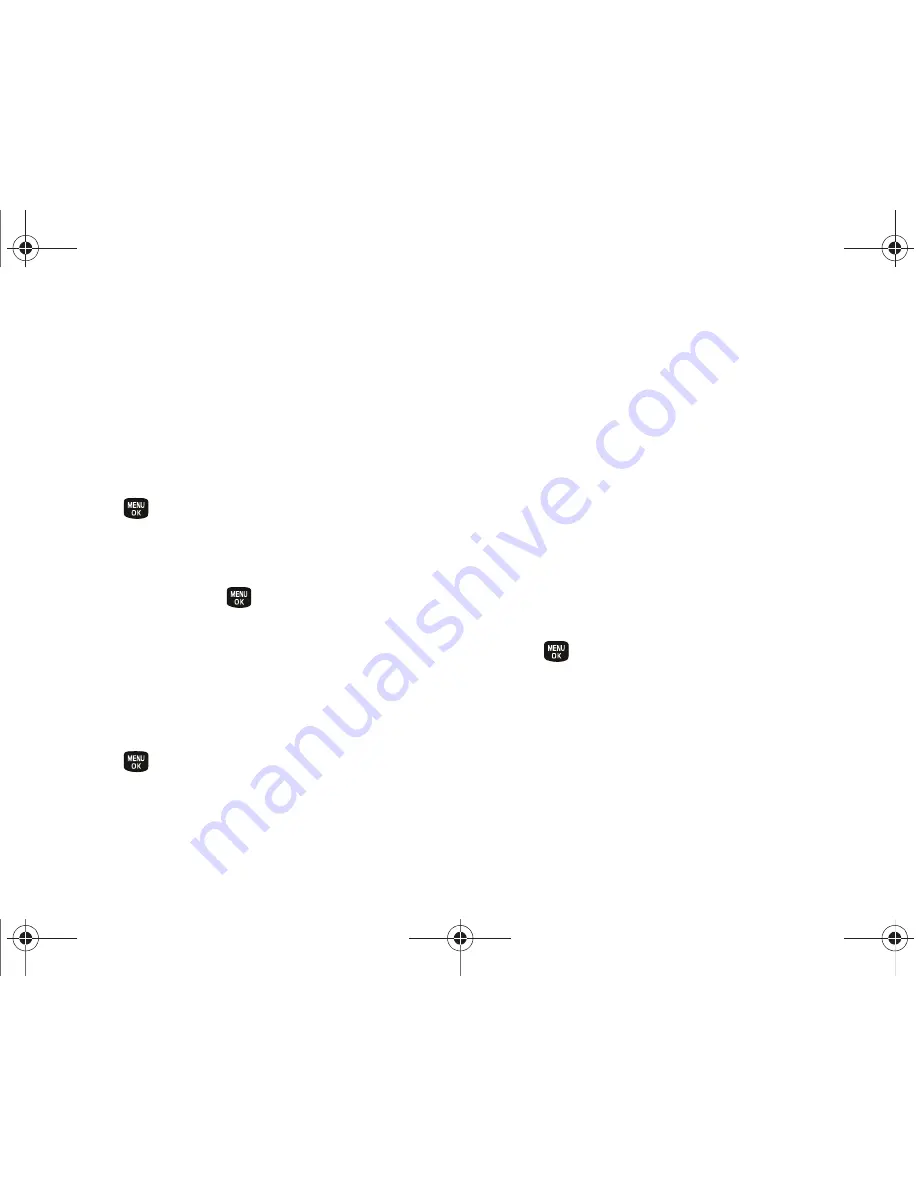
42
2B. Settings
Managing Preset Messages
Your phone is loaded with 20 preset messages to help
make sending text messages easier. Customize or
delete these messages, such as “Where are you?,”
“Let’s get lunch,” and “Meet me at” to suit your needs,
or add your own messages to the list.
To edit or delete a preset message:
1.
Press
> Settings > Messages > Preset Messages
.
(You will see the list of preset messages.)
2.
Highlight the message and press
Edit
(left softkey)
to edit the message (see “Entering Text” on
page 27) and press
.
– or –
Press
Options
(right softkey)
> Delete
to delete the
message. (Selecting
Delete All
deletes any custom
preset messages and restores the system standard
set of preset messages.)
To add a new preset message:
1.
Press
> Settings > Messages > Preset Messages
.
(You will see the list of preset messages. You can
store up to 20 messages.)
2.
To add a new message, press
Options
(right
softkey)
> Add New
.
3.
Enter your message (see “Entering Text” on
page 27) and press
Done
(left softkey). (Your new
message will be added to the beginning of the list.)
Other Text Message Settings
These settings allow you to configure the options
associated with a text message sent from your phone.
These options include:
䢇
Callback Number
- allows you to set the callback
number for the recipient to view when receiving a
text message.
To activate a callback number:
1.
Press
> Settings > Messages > Callback Number.
2.
Select
None
,
<current number>
, or
Other
.
Sprint M240.book Page 42 Sunday, July 26, 2009 11:11 AM
Summary of Contents for M240
Page 6: ...Sprint M240 book Page 4 Sunday July 26 2009 11 11 AM ...
Page 13: ...Section 1 Getting Started Sprint M240 book Page 1 Sunday July 26 2009 11 11 AM ...
Page 19: ...Section 2 Your Phone Sprint M240 book Page 7 Sunday July 26 2009 11 11 AM ...
Page 89: ...Section 3 Sprint Service Sprint M240 book Page 77 Sunday July 26 2009 11 11 AM ...
Page 132: ...Sprint M240 book Page 120 Sunday July 26 2009 11 11 AM ...






























