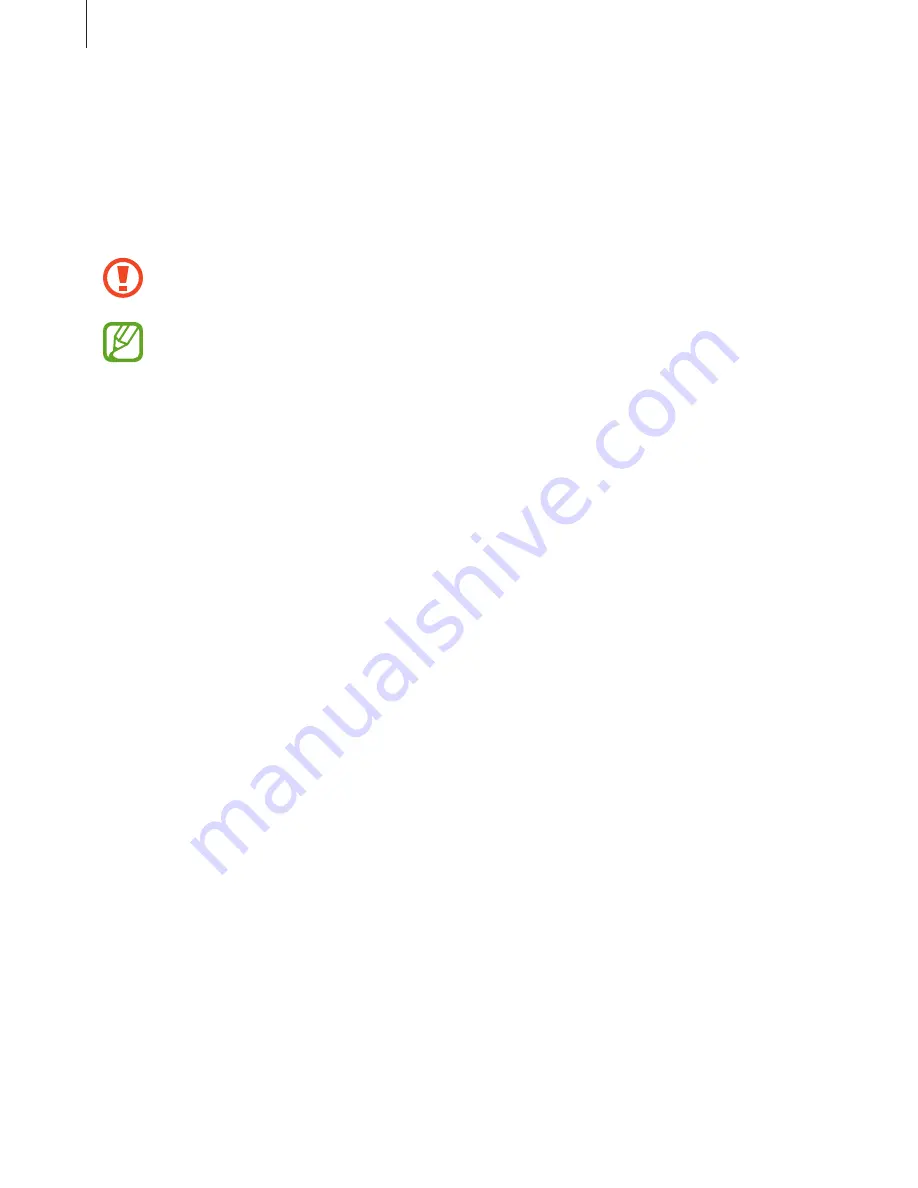
Device & data manager
76
Transferring files between the device and a
computer
Move audio, video, image, or other types of files from the device to the computer, or vice
versa.
Do not disconnect the USB cable from the device when you are transferring files.
Doing so may cause data loss or device damage.
•
Do not disconnect the device from the computer when you play files saved in the
device on the connected computer. After you finish playing the file, disconnect the
device from the computer.
•
The devices may not connect properly if they are connected via a USB hub. Directly
connect the device to the computer’s USB port.
Connecting as a media device
1
Connect the device to the computer using the USB cable.
2
Open the notifications panel, and then tap
Connected as a media device
→
Media
device (MTP)
.
Tap
Camera (PTP)
if your computer does not support Media Transfer Protocol (MTP) or
not have any appropriate driver installed.
3
Transfer files between your device and the computer.
Connecting with Samsung Kies
Samsung Kies is a computer app that manages media contents and personal information
with Samsung devices. Download the latest Samsung Kies from the Samsung website.
1
Connect the device to the computer using the USB cable.
Samsung Kies launches on the computer automatically. If Samsung Kies does not launch,
double-click the Samsung Kies icon on the computer.
2
Transfer files between your device and the computer.
Refer to the Samsung Kies help for more information.
















































