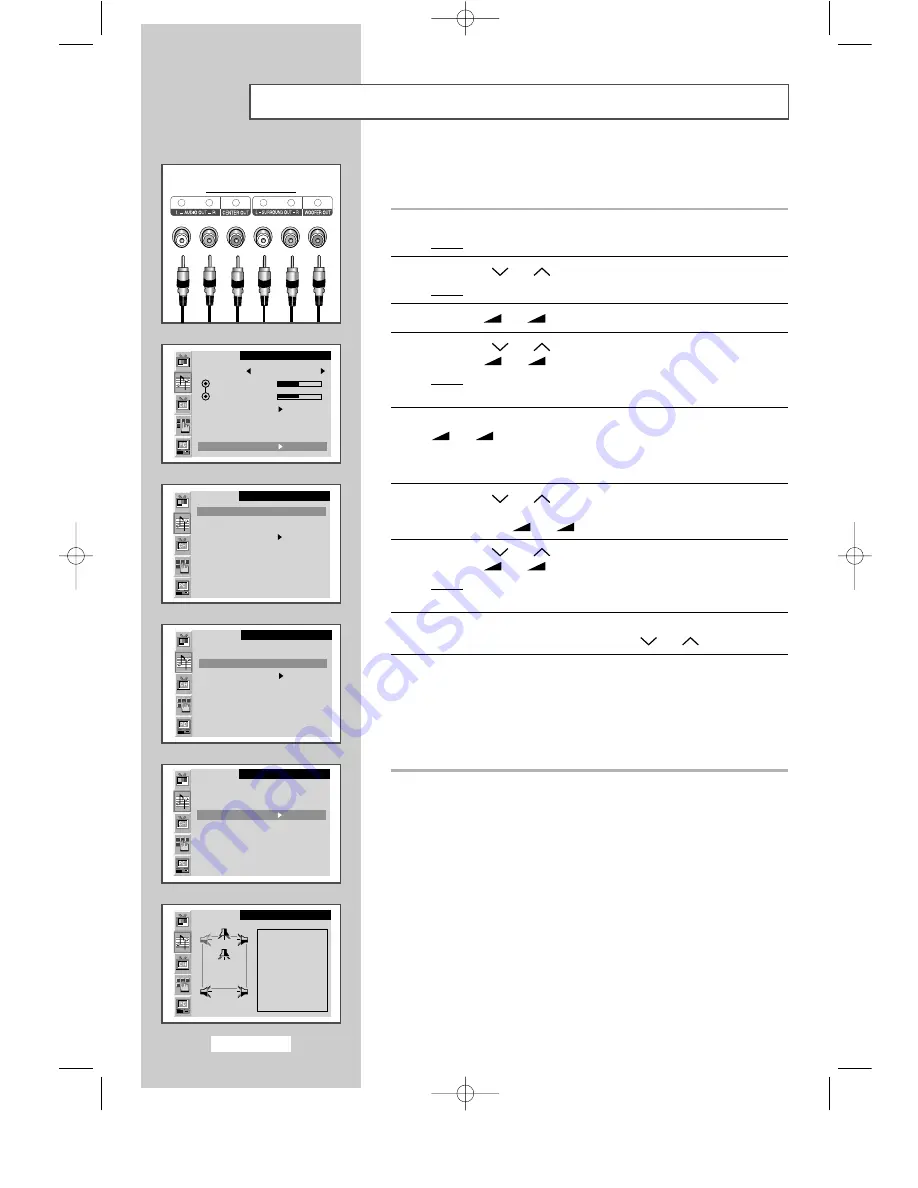
You can enjoy Digital sound when the equipment with Digital output
is connected to the television.
1
Press the MENU button.
Result:
The main menu is displayed.
2
Press the P
or P
button to select the
Sound
.
Result:
The options available in the
Sound
group are displayed.
3
Press the
- or
+ button.
4
Press the P
or P
button to select the
Dolby Digital
.
Press the
- or
+ button.
Result:
The
Dolby Digital
menu is displayed with the
Pro Logic
is selected.
5
Select the option (
Auto
,
On
or
Off
) by pressing the
- or
+ button.
➢
For further details of output depending on the each options,
refer to following page.
6
Press the P
or P
button to select the
Dynamic range
. If you
wish to adjust the volume properly during night viewing, select the
On
by pressing the
- or
+ button.
7
Press the P
or P
button to select the
Speaker setting
.
Press the
- or
+ button.
Result:
The
Speaker Setting
menu is displayed with the main
left speaker is selected.
8
Select the speaker (
Left
,
Center
,
Right
,
Right Rear
,
Left Rear
,
Woofer
) to be adjusted by pressing the P
or P
button.
9
Depending on the speaker, the following settings can be adjusted to
suit your personal preferences.
◆
Test tone to simulate the volume (
On
or
Off
)
◆
Size (
Large
,
Small
or
Off
)
◆
Volume level (-10dB ~ 10dB)
◆
delay time of surround channel (0 ~ 15ms) : When the
Right
Rear
or
Left Rear
is selected, you can adjust.
English-26
Setting the Dolby Digital
(LW40A13W)
Sound
Mode Custom
Bass
Treble
Ext. audio
Audio out Volume
Int. mute Off
Dolby Digital
Sound
Pro Logic : On
Dynamic range : Off
Speaker set
Sound
Pro Logic : On
Dynamic range : On
Speaker set
Sound
Pro Logic : On
Dynamic range : On
Speaker set
Sound
Left
Test tone
On
Size :
Large
Volume:
0dB
Delay :
Rear of the TV
apollo_en 1/10/03 10:53 AM Page 26






























