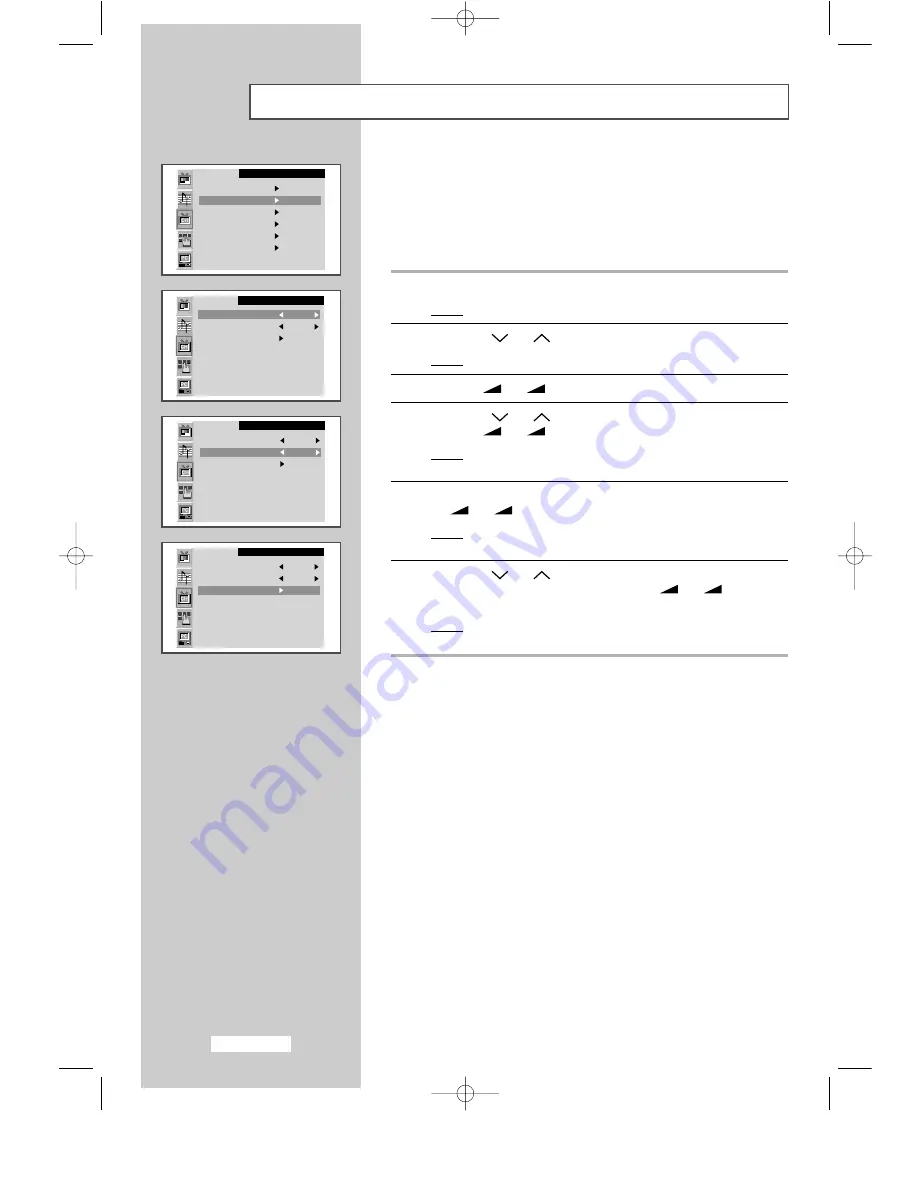
English-16
Storing Channels Manually
(continued)
You can store up to 100 channels, including those received via cable
networks. When storing channels manually, you can choose:
◆
Whether or not to store each of the channels found
◆
The programme number of each stored channel which you
wish to identify
1
Press the MENU button.
Result:
The main menu is displayed.
2
Press the P
or P
button to select the
Channel
.
Result:
The options available in the
Channel
group are displayed.
3
Press the
- or
+ button.
4
Press the P
or P
button to select the
Manual store
.
Press the
- or
+ button.
Result:
The options available in the
Manual store
group are
displayed with the
Colour system
is selected.
5
If necessary, indicate the broadcasting standard required by pressing
the
- or
+ button repeatedly.
Result:
The colour standards are displayed in the following order:
AUTO
-
PAL
-
SECAM
-
NT4.43
.
6
Press the P
or P
button to select the
Sound system
. Indicate
the sound standard required by pressing the
- or
+ button
repeatedly.
Result:
The sound standards are displayed in the following order:
BG
-
DK
-
I
-
L
.
Channel
Auto store
Manual store
Name
Add/Erase
Fine tune
Channel sort
Channel
Colour system AUTO
Sound system BG
Search 0MHz
Channel C 1
Program P 1
LNA Off
Store ?
Channel
Colour system AUTO
Sound system BG
Search 0MHz
Channel C 1
Program P 1
LNA Off
Store ?
Channel
Colour system AUTO
Sound system BG
Search 0MHz
Channel C 1
Program P 1
LNA Off
Store ?
apollo_en 1/10/03 10:53 AM Page 16






























