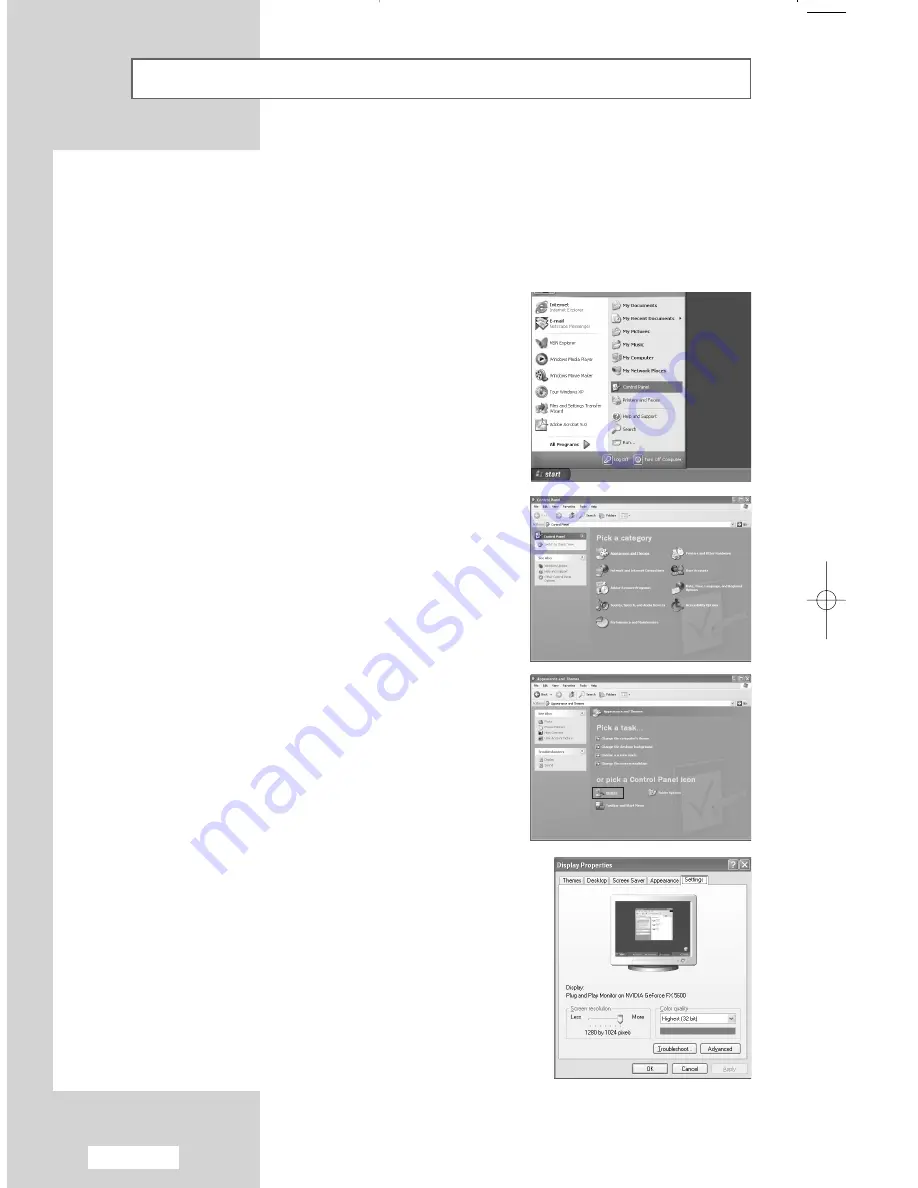
English-38
Setting Up Your PC Software
(Based on Windows XP)
The Windows display-settings for a typical computer are shown below. The actual screens on your PC
will probably be different, depending upon your particular version of Windows and your particular video
card. However, even if your actual screens look different, the same basic set-up information will apply in
almost all cases. (If not, contact your computer manufacturer or Samsung Dealer.)
1
First, click on “
Control Panel
” on the Windows start
menu.
4
Navigate to the “
Settings
” tab on the display dialog-box.
The correct size setting (resolution)
- refer to page 47, 49
If a vertical-frequency option exists on your display
settings dialog box, the correct value is “
60
” or “
60 Hz
”.
Otherwise, just click “
OK
” and exit the dialog box.
3
When the control panel window
appears, click on “
Display
” and a
display dialog-box will appear.
2
When the control panel window
appears, click on “
Appearance and
Themes
” and a display dialog-box will
appear.
03-BN68-00858Q-00Eng.qxd 5/17/05 9:06 AM Page 38
Summary of Contents for LW17M24CU
Page 60: ...Memo ...






























