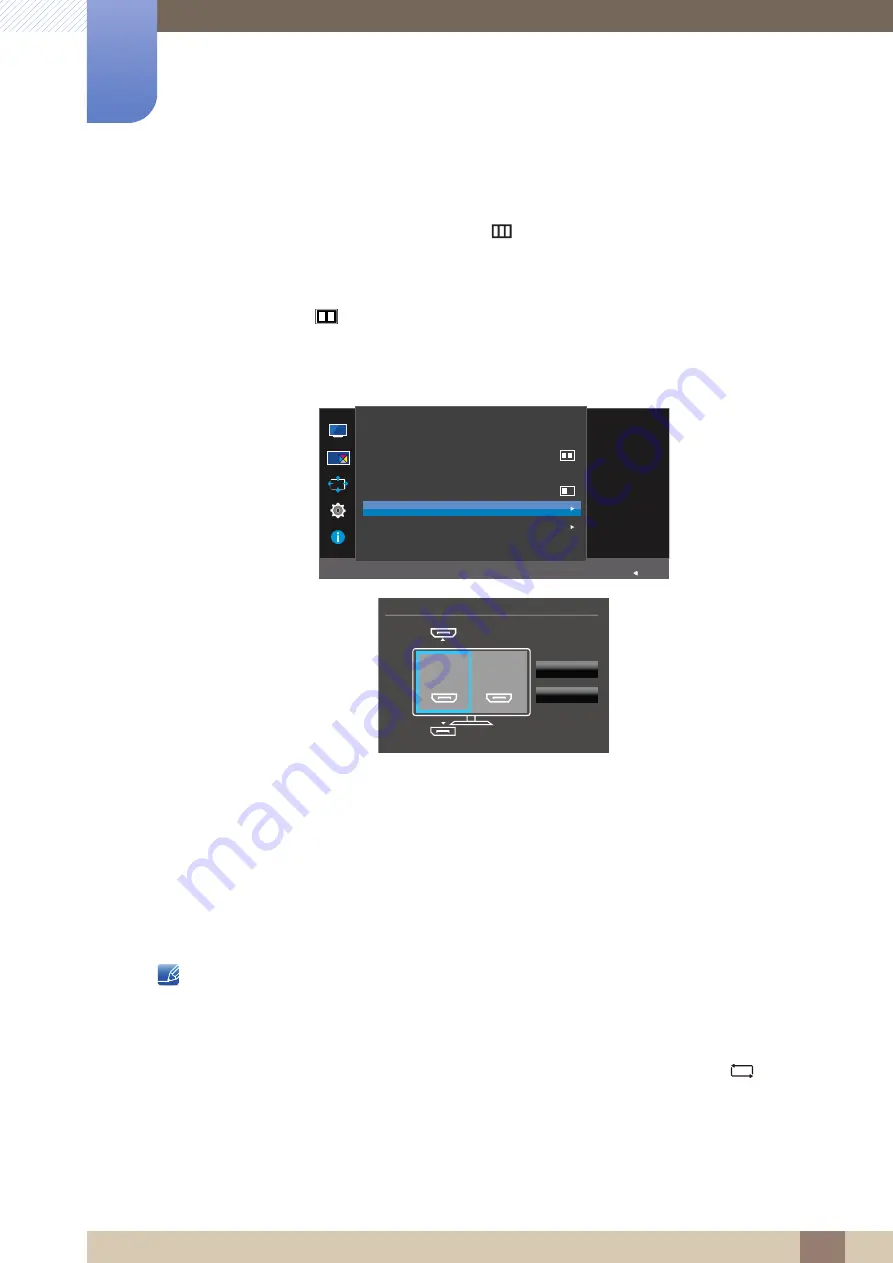
58
Configuring the PIP/PBP Settings
4
4 Configuring the PIP/PBP Settings
PBP
1
When the Function Key Guide appears, select [
] by moving the JOG button UP.
Next, press the JOG button.
2
Move to the
PIP/PBP
controlling the JOG button UP/DOWN and press the JOG button.
3
In PBP mode (
Size
), move the JOG button UP/DOWN to select
Source
and then press the
JOG button.
The following screen will appear.
HDMI 1
HDMI 2
DisplayPort
4
Control the JOG button UP/DOWN and choose the left/right external input source.
5
Move the JOG button LEFT/RIGHT to select
Apply
and then press the JOG button. Pressing the
JOG button after selecting
Cancel
will cancel
Source
configuration and revert back to the
PIP/PBP
control menu.
The input source for the main screen changes.
The screen may flicker if the input signal is unstable.
When the input signal of the left and right screens are the same, the operation cannot be
performed.
When the Function Key Guide appears, move the JOG button LEFT to select the [
] icon and
then press the JOG button. The same PBP source setting menu appears.
Select the source for
each screen.
PIP/PBP
Return
PIP/PBP Mode
Size
Position
Sound Source
Source
Picture Size
Contrast
On
75/100
6RXUFH
$SSO\
&DQFHO
HDMI 1
HDMI 2






























