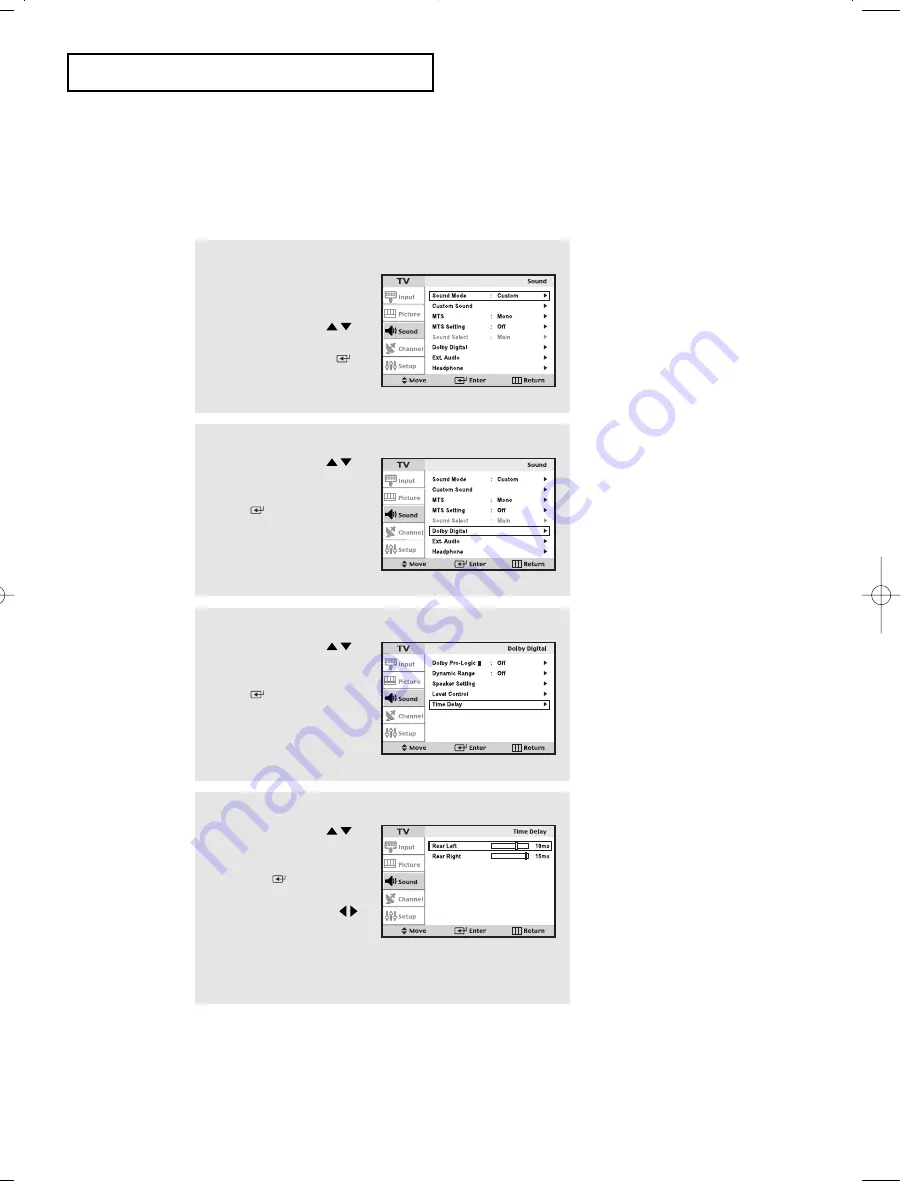
English-
45
O
P E R AT I O N
2
Press the
UP/DOWN
buttons to select “Dolby
Digital”, then press the
ENTER
button.
1
Press the
MENU
button to
display the menu.
Press the
UP/DOWN
buttons to select “Sound”,
then press the
ENTER
button.
3
Press the
UP/DOWN
buttons to select “Time
Delay”, then press the
ENTER
button.
4
Press the
UP/DOWN
buttons to select “Rear Left”
or “Rear Right”, then press
the
ENTER
button.
Press the
LEFT/RIGHT
buttons to adjust “Time
Delay”.
Press the
MENU
button to
exit.
Time Delay
•
For the best quality 5.1-channel surround sound reproduction, place the speakers so that the
distance between the speakers and the distance between you and the speakers are the same.
The sound coming out of the speakers does not reach the listener at the same time; the tim-
ing varies depending on the location of the speakers. This gap is adjustable by changing the
delay time of the rear speakers.
venus-04-en 6/28/03 8:16 AM Page 45
Summary of Contents for LTN-325W
Page 8: ...MEMO ...






























