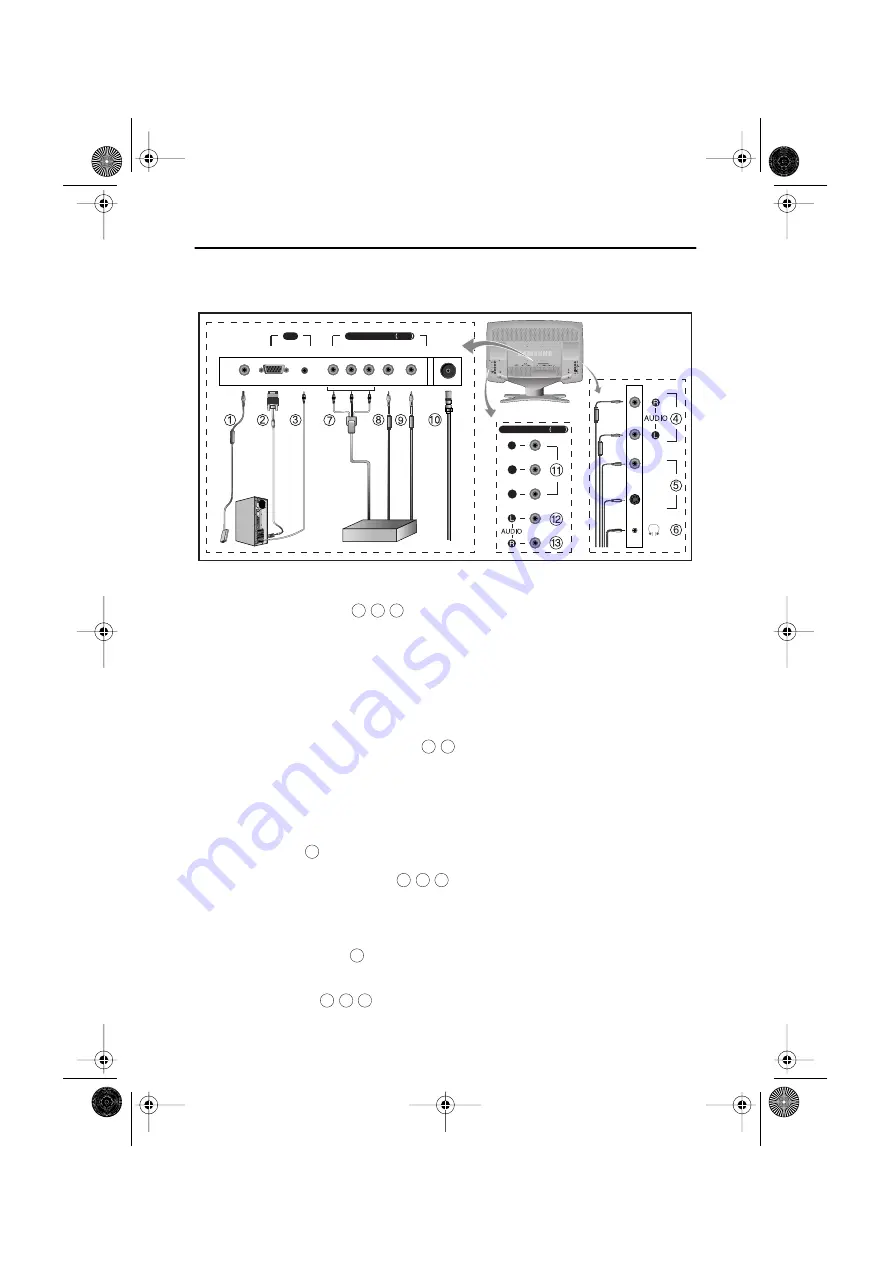
English 5
Setting up Your LCD TV/Monitor
Connecting Your LCD TV/Monitor
Figure 2. Cable connections
1. Connecting
a
Computer ( )
A. Connect the power cord to the DC Adaptor and connect the adaptor jack to the DC 14V
power connector on the back of the TV/Monitor.
B. Connect the 15-pin D-SUB of the video signal cable to the PC video connector on the
back of the TV/Monitor.
C. Connect the stereo audio cable to “Audio (ST)” on the back of the TV/Monitor and the
other end to “ Audio Out” terminal of the sound card on your computer.
D. If
necessary, install
TV/Monitor driver contained on the
supplied
CD. For
driver installation, please refer “Installing Video Driver” section on page 6.
2. Connecting External A/V Devices (
)
A. Connect RCA audio cables to “Audio (R)” and “Audio (L)” terminals and the other ends
to corresponding audio out terminals on the A/V device.
(Stereo-RCA Cable not included)
B. Connect RCA (Yellow) or S-VHS cable to an appropriate external A/V device such as
a
VCR, DVD or camcorder. (RCA cable and S-VHS cable not included)
C.
Headphones
may be connected to the headphone output on the right-hand side of the
TV/Monitor (
).
While the
headphones are
connected, the sound from the built-
in speakers will be disabled.
3. Connecting
a
DTV Set-Top Box ( ) - Component 2
A. Connect the YPbPr DTV Cable to the
YPbPr Component 2(DTV) jacks on the
TV/Monitor.
B. Connect the RCA Cable to
“Audio (L)” and “Audio (R)” Component 2(DTV) Audio
jacks on the back of the TV/Monitor
and the other end to “Audio out” terminal of the Set-Top Box.
4. Connecting TV/CATV (
)
A. Connect an antenna or CATV Cable to the antenna terminal on the back of the
TV/Monitor.
5. Connecting
a
DVD ( ) - Component 1
A. Connect
YPbPr and Audio R/L Cables
from the DVD Player to the Component 1(DVD) jacks
on the back of the
TV/Monitor.
V
ID
E
O
S-V
ID
E
O
COMPONENT1 DVD
Y
Pr
Pb
DC
POWER VIDEO AUDIO(ST)
Y
Pb
Pr
RF
AUDIO(L) AUDIO(R)
COMPONENT2 DTV
PC
DTV Settop Box
Y
1
2
3
4
5
6
8
9
7
10
11 12 13
4E_body3p.fm Page 5 Saturday, January 12, 2002 11:08 AM








































