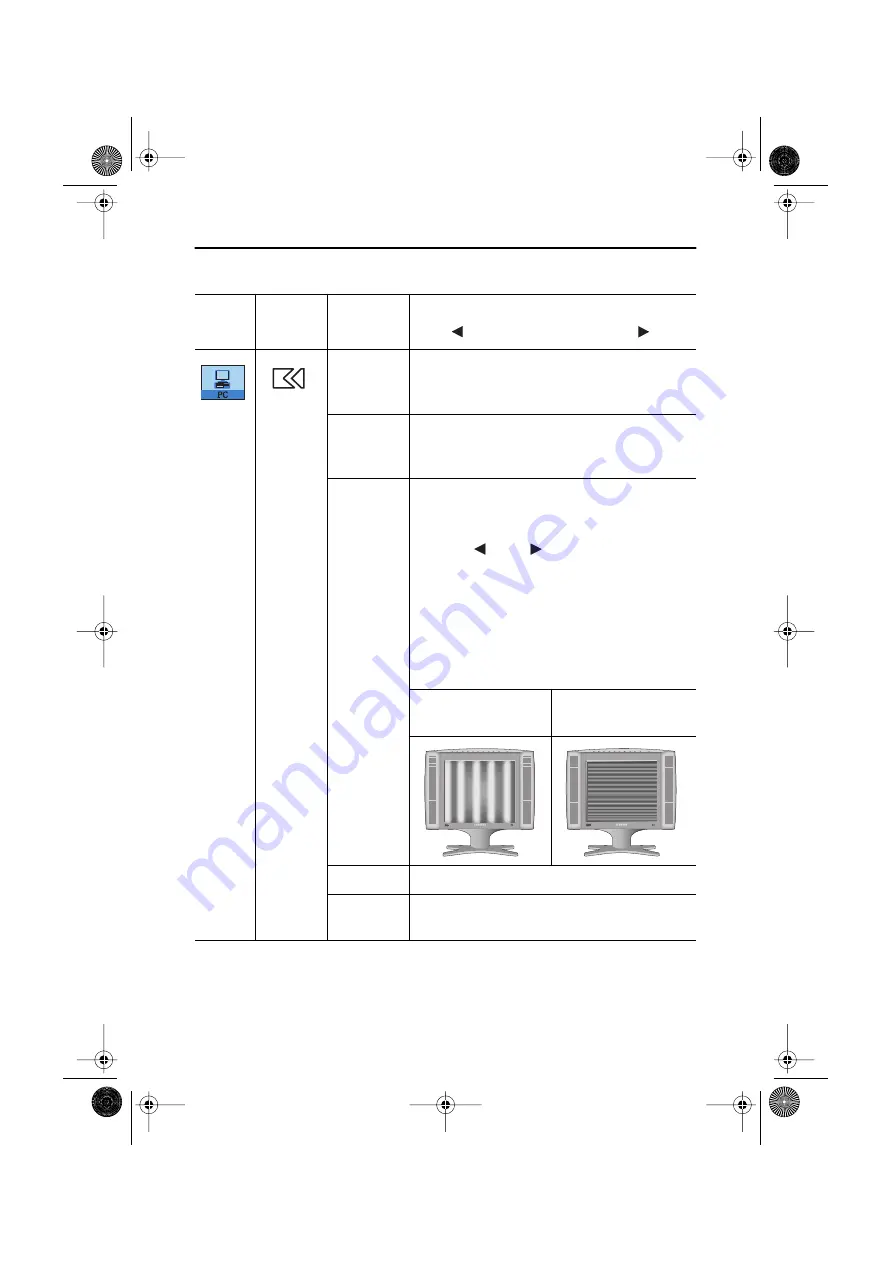
English 13
Adjusting Your LCD TV/Monitor
Image
• Image Lock
• Image Size
• Image Effect
Image Lock
Image Lock is used to fine
tune the
image by removing picture jitter.
■
Coarse
■
Fine
The Coarse and Fine adjustments allow you to
fine tune the image quality of your TV/Monitor to
your preference.
Use the "
" and "
" buttons to remove any
noise.
If satisfactory results are not obtained using the
Fine adjustment, use the Coarse adjustment and
then use Fine again.
This function may change the width of the image.
Use the H-Position menu to center the image on
the screen.
When
Coarse
value is
wrong.
When
Fine
value is
wrong.
■
Information
Displays
current display mode.
■
Reset
Image lock and position parameters are replaced
with the factory default values.
Table 1. Screen controls (Continued)
Main
Menu
Icon
Menus and
Sub-menus
Function Descriptions
5E_body12p.fm Page 13 Saturday, January 12, 2002 11:07 AM
















































