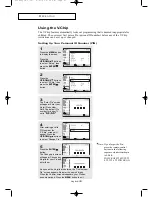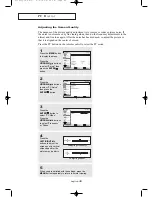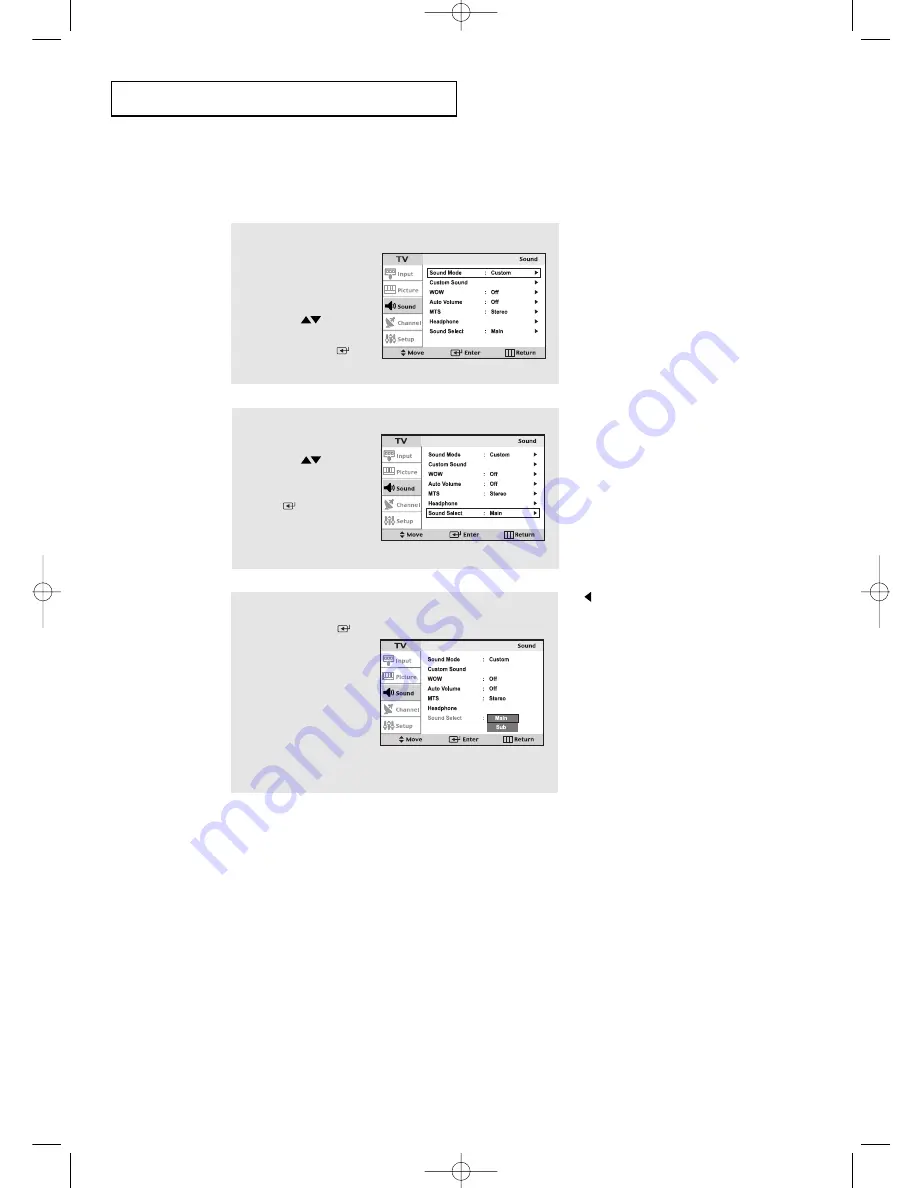
English-
36
O
P E R AT I O N
Note : Sound Select can also
be used to select the
Main or Sub sound
over the speakers.
1
Press the
MENU
button
to display the menu.
Press the
UP/DOWN
buttons
to select “Sound”, then
press the
ENTER
button.
2
Press the
UP/DOWN
buttons
to select “Sound Select”,
then press the
ENTER
button.
3
Press the
ENTER
button to select
“Main” or “Sub”.
Select “Main” to hear
the main TV sound and
select “Sub” to hear the
PIP window sound.
Press the
MENU
button
to exit.
Selecting the Main or Sub Sound
You can select either Main or Sub when PIP is On.
victoryia 17-47 6/27/03 2:05 AM Page 36