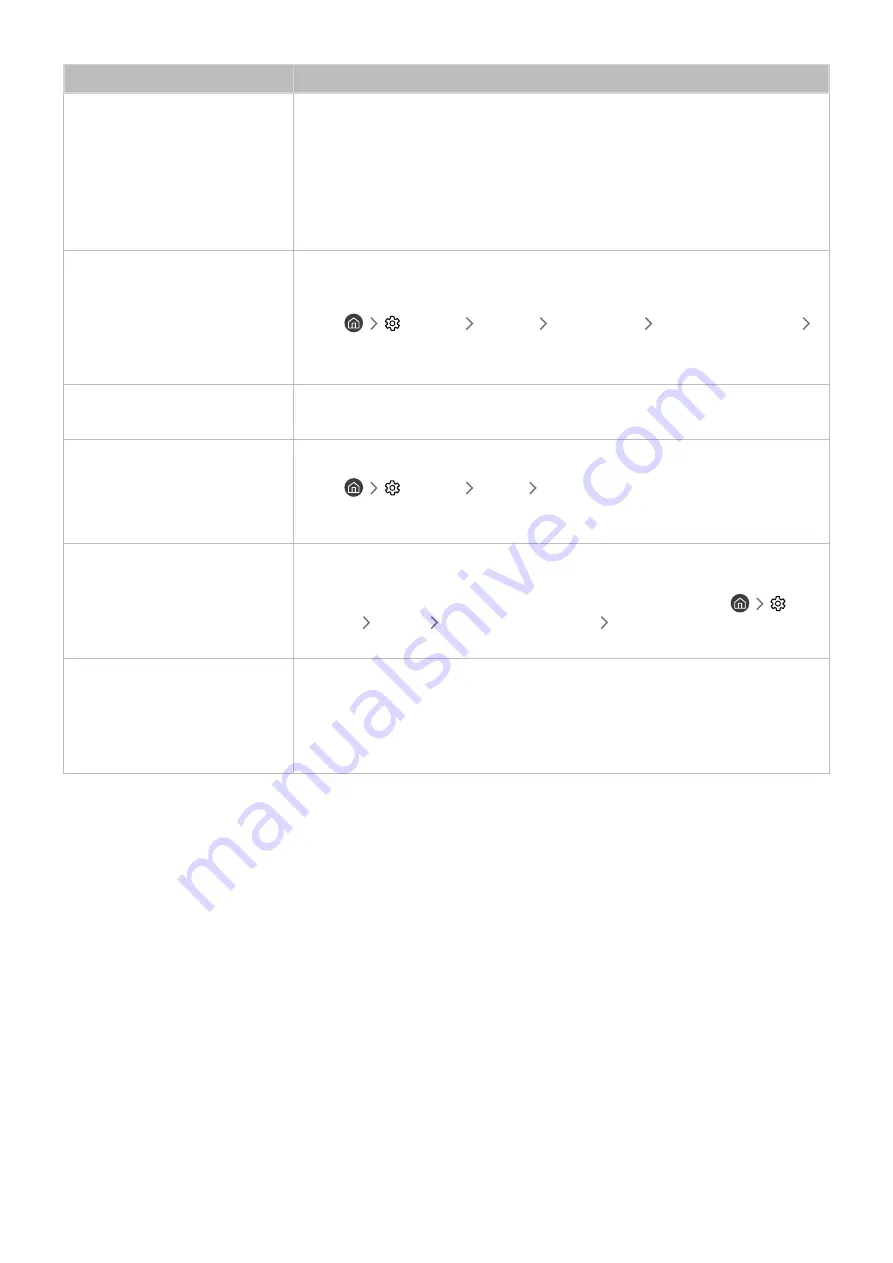
- 99 -
The problem
Try this!
The sound is interrupted.
The sound may frequently be interrupted when a Bluetooth speaker is used. Make sure
that the Bluetooth speaker and the wireless access point are on a straight line, and
the Bluetooth speaker is placed as close as possible to the product.
To minimise interruptions, we recommend a wireless access point that uses a 5 GHz
frequency.
When the symptom persists, it is recommended to use wired connection such as HDMI
ARC.
Whenever a function is used on
the product voices the activity.
The product explains in voice-over
the video scenes displayed on the
screen.
Turn off the
Voice Guide
function in
Voice Guide Settings
.
●
Settings
General
Accessibility
Voice Guide Settings
Voice Guide
The product audio is not being
played through the AV receiver.
Check the A/V receiver's power supply and its settings.
The sound is not heard clearly.
Change to an appropriate sound mode.
●
Settings
Sound
Sound Mode
"
This function may not be supported depending on the model.
The volume of the external device
cannot be adjusted.
Check the cable connection between the product and the external device.
When connecting an external speaker such as home theatre via HDMI, make sure it
is connected to the HDMI (ARC) port on the product. Make sure that the
Settings
General
External Device Manager
(HDMI-CEC)
is active on
your product.
I want to turn off and on the
product and audio device at the
same time.
When you connect the Samsung Soundbar to the product via Bluetooth, the power
turns off and on together. It may not be supported depending on the Samsung
Soundbar model.
When you connect an audio device that supports HDMI ARC to the HDMI (ARC) port on
the product, the power turns off and on together.
















































