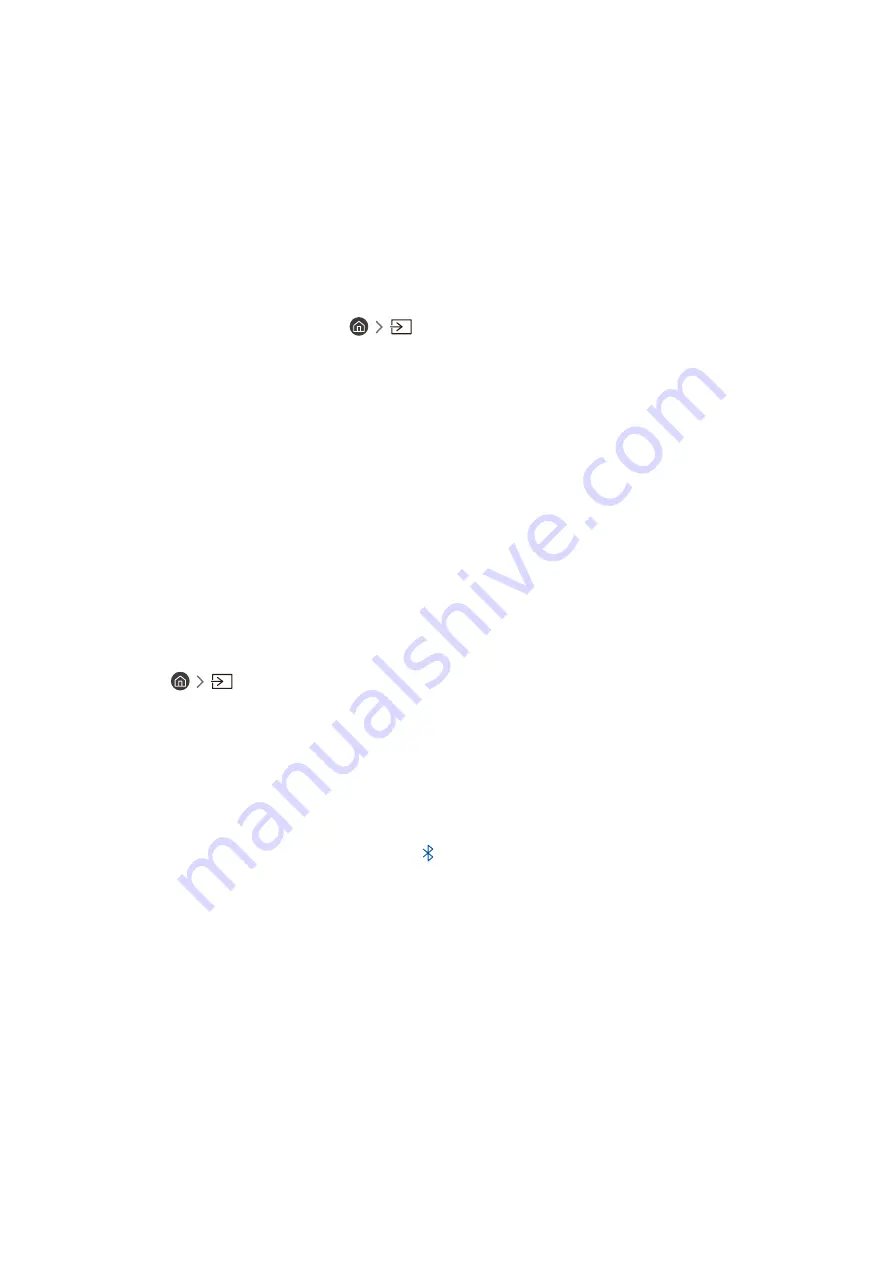
- 55 -
2
Sort By
Sorts the content list by
Title
or
Date
.
"
This function may not be supported depending on the type of external device.
3
Options
Deletes or plays the selected media content in the media content list. When you select
Refresh
, the content list is
reloaded.
Playing multimedia content on a PC or mobile device
1. Select a device with media content in
Source
. The media content list in the device appears.
2. Select a media content item from the list.
The selected content is played.
"
The content may not be played depending on the encoding method or file format. Furthermore, several functions may be
restricted.
"
Content on devices connected to the product via your network may not play smoothly due to network communication
problems. If this occurs, use a USB device.
Playing multimedia content on a USB device
1. Connect a USB device to the USB port.
2. When a pop-up message appears on the screen, select
Browse
to easily move to the list of multimedia content
stored on the device.
"
If a USB device that contains the content you want to play is already connected to the product, select the USB device
in the
Source
screen.
3. Select a content item to play from the list.
The selected content is played.
Listening to your mobile device sound through the speaker using Sound
Mirroring
1. Search for and connect to your product from the (Bluetooth) device list on your mobile device.
2. Select media content to play on your mobile device.
The selected media is played through the speaker.
"
If the product and the sound bar are connected wirelessly, the operation may be restricted.
"
This function may not be supported depending on the model or geographical area.






























