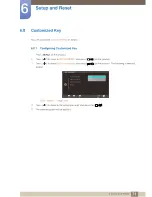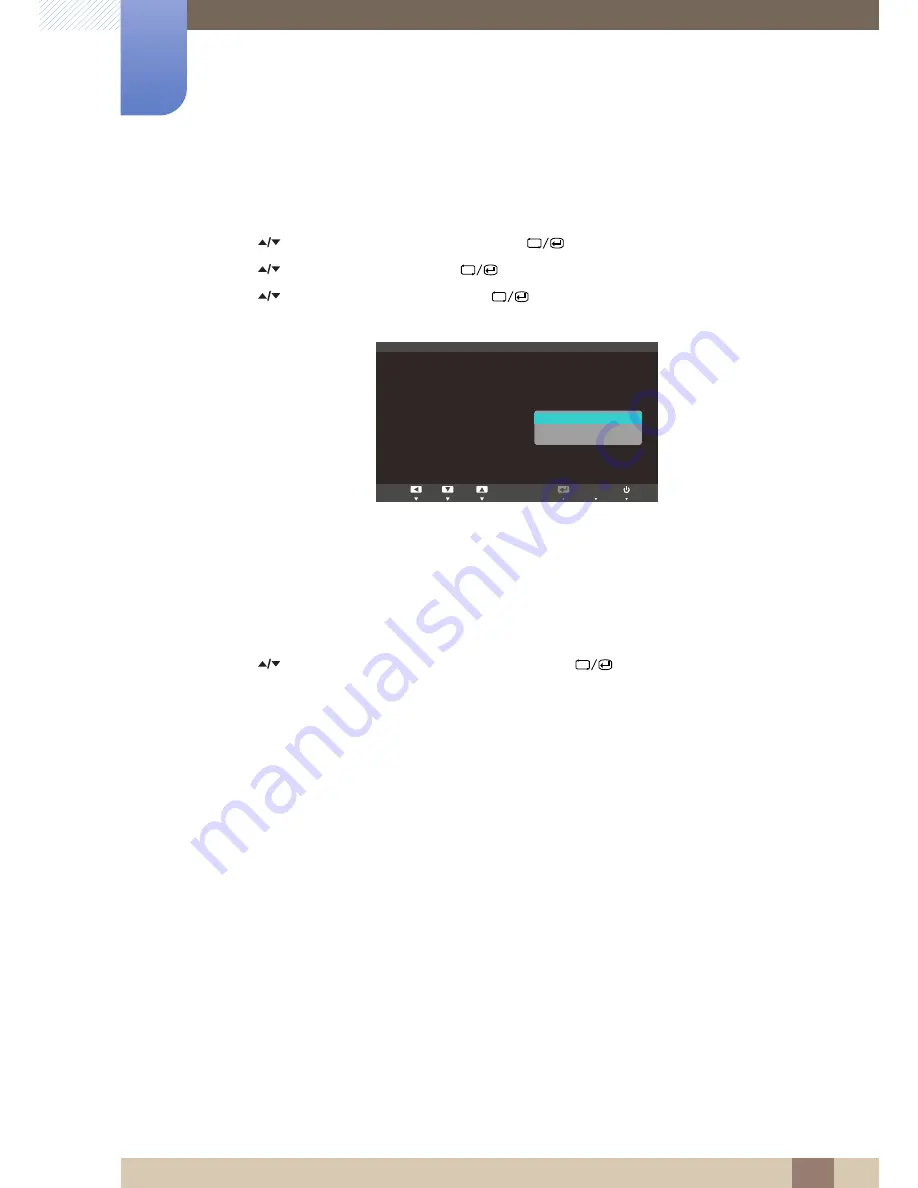
60
Setup and Reset
6
6 Setup and Reset
Configuring Sensitivity
1
Press [
] on the product.
2
Press [
] to move to
SETUP&RESET
and press [
] on the product.
3
Press [
] to move to
ECO
and press [
] on the product.
4
Press [
] to move to
Sensitivity
and press [
] on the product. The following screen will
appear.
z
High
: High sensitivity that maximizes the varying level of screen brightness depending on the
ambient light intensity.
z
Medium
: Intermediate sensitivity that sets a varying level of screen brightness between
High
and
Low
depending on the ambient light intensity.
z
Low
: Low sensitivity that minimizes the varying level of screen brightness depending on the
ambient light intensity.
5
Press [
] to move to the option you want and press the [
].
6
The selected option will be applied.
MENU
5HWXUQ
(QWHU
0RYH
(&2
Eco Motion Sensor
%DFNOLJKW
(FR/LJKW6HQVRU
6HQVLWLYLW\
%ULJKWQHVV/HYHO
(FR6DYLQJ
(FR,FRQ'LVSOD\
0LQ
2II
2Q
2II
+LJK
0HGLXP
/RZ
AUTO