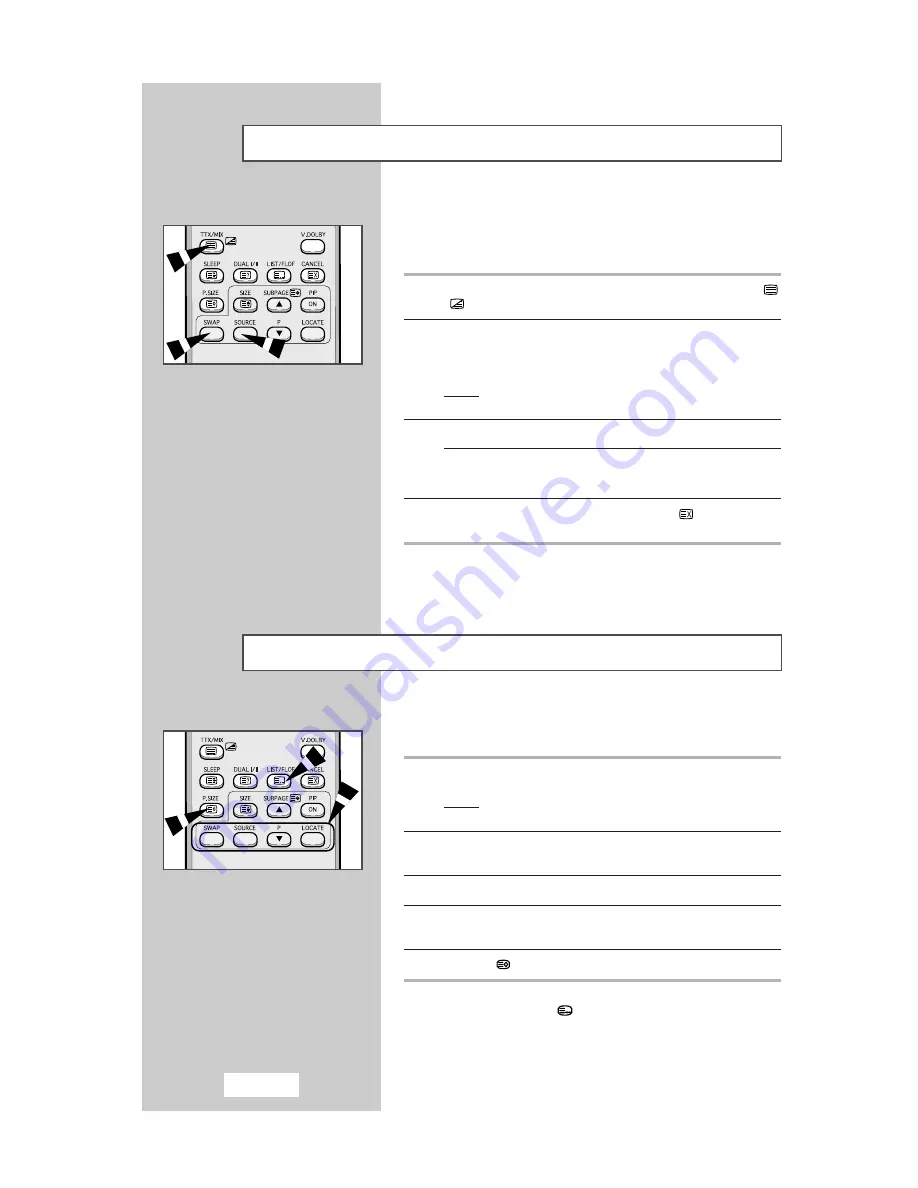
The various topics included in the teletext pages are color-coded,
and can be selected by pressing the colored buttons on the remote
control.
1
Display the teletext contents page by pressing the
TTX/MIX
(
/
) button.
2
Press the colored button corresponding to the topic that you wish to
select (The available topics are listed on the status information
line).
Result:
The page is displayed with additional color-coded
information that can be selected in the same way.
3
To display the:
Press the:
Previous page
Red button.
Next page
Green button.
4
When you have finished, press the
CANCEL
(
) button to return
to the normal broadcast.
Up to four teletext pages can be stored.
1
Select the LIST mode.
Result:
Four 3-digit numbers are displayed in different colors at
the bottom of the screen.
2
Press the colored button corresponding to the page that will be
replaced.
3
Enter the new page number using the numeric buttons.
4
Repeat steps
2
and
3
for each page to be stored, using a different
colored button each time.
5
Press the
(store) button until the corresponding blocks blink.
➣
The
LIST/FLOF
(
) button is used to switch between:
◆
LIST mode
◆
FLOF mode
English-40
Storing Teletext Pages
Using FLOF to Select a Teletext Page
Summary of Contents for LS15S13C
Page 50: ...English 50 Memo ...
Page 51: ...Memo English 51 ...
Page 52: ...THIS APPLIANCE IS DISTRIBUTED BY ELECTRONICS BN68 00281E 00 ...













































