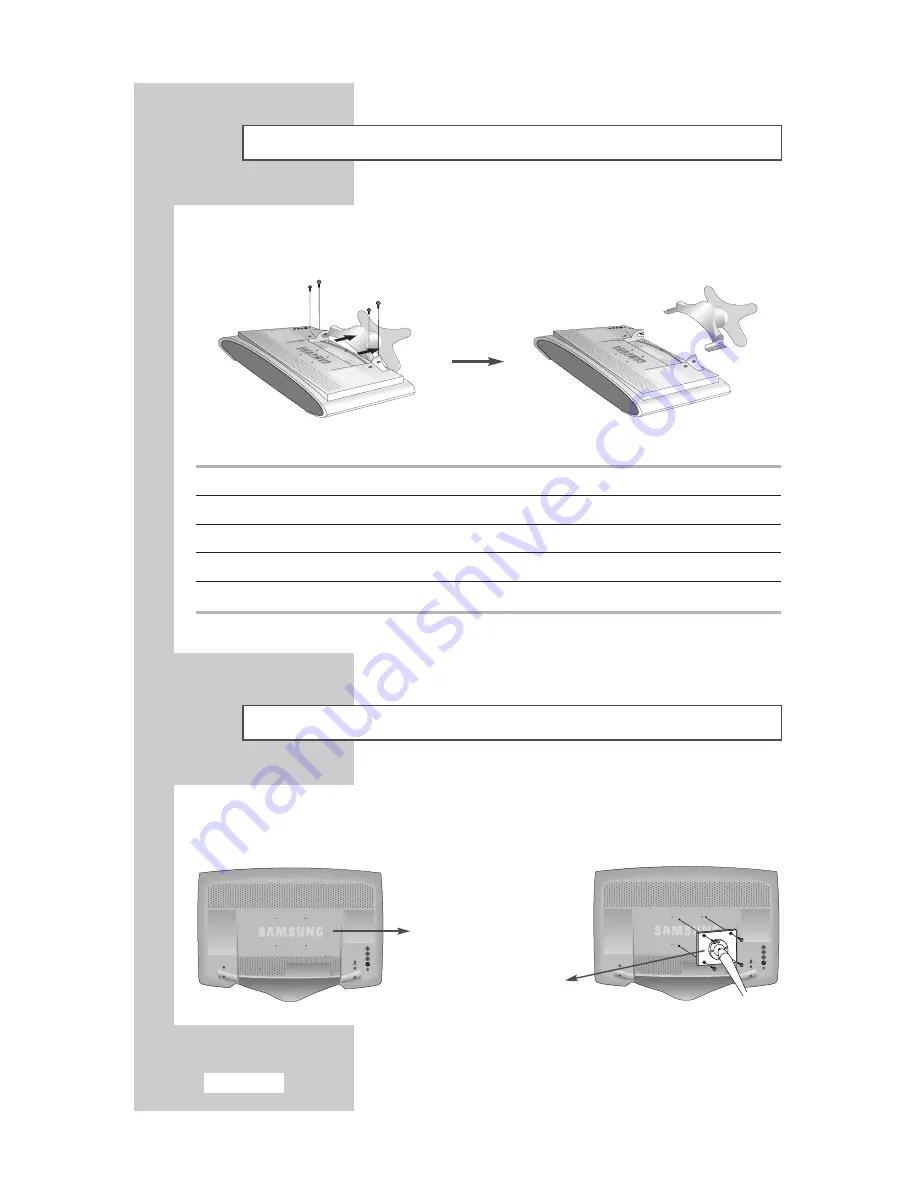
English-10
Attaching a Wall or Arm Mounting Device
This television supports VESA mounting standard for use with various VESA mounting devices. To install
any VESA mounting device, please follow the instructions given.
( A )
( B )
1
Lay the television face-down on a flat surface with a cushion or other soft materials to protect the screen.
2
Remove all cable connected on the television.
3
Remove the four screws and then remove the Stand from the television.
4
Connect all cable you removed at step 2.
5
Now you are ready to install
Wall/Arm mounting device
depending on your applications.
Installing VESA Compliant Mounting Device
Align the mounting interface pad with the holes in the rear cover mounting pad and secure it with the four
screws that came with the arm-type base, wall mount hanger or other bases.
Rear cover mounting pad
Mounting
Summary of Contents for LS-15E23C
Page 42: ...English 42 Memo ...
Page 43: ...English 43 Memo ...











































