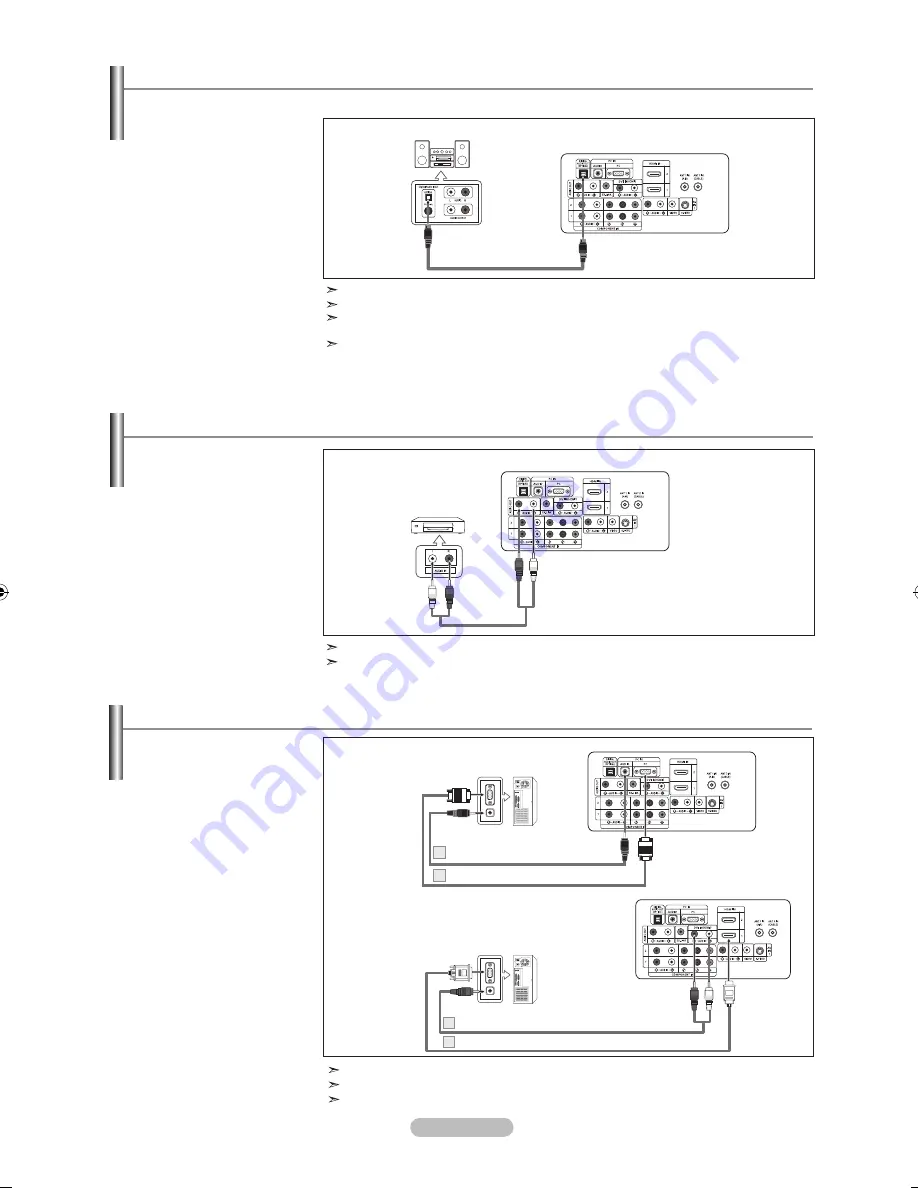
English -
Connecting an Amplifier/DVD Home Theater
1.
Connect Audio Cables
between the AUDIO OUT
[R-AUDIO-L] jacks on the TV
and AUDIO IN [R-AUDIO-L]
jacks on the Amplifier/DVD
Home Theater.
When an audio amplifier is
connected to the "AUDIO
OUT [R-AUDIO-L]"
jack: Decrease the
volume of the TV and adjust
the volume level with the
Amplifier’s volume control.
Amplifier/DVD Home Theater
TV Rear Panel
Audio Cable (not supplied)
Each Amplifier/DVD Home Theater has a different back panel configuration.
When connecting an Amplifier/DVD Home Theater, match the color of the connection
terminal to the cable.
English -
Connecting a Digital Audio System
1.
Connect an Optical Cable
between the “DIGITAL
AUDIO OUT (OPTICAL)”
jacks on the TV and the
Digital Audio Input jacks on
the Digital Audio System.
When a Digital Audio
System is connected to the
“DIGITAL AUDIO OUT
(OPTICAL)” jack:
Decrease the volume
of the TV and adjust the
volume level with the
system’s volume control.
Digital Audio System
TV Rear Panel
Optical Cable (not supplied)
5.1CH audio is possible when the TV is connected to an external device supporting 5.1CH.
Each Digital Audio System has a different back panel configuration.
If you have an external device (DVD, Cable/Set top box) connected via HDMI to the TV,
audio is not output from the Optical jack.
When the COMPONENT IN or HDMI IN jacks are connected, the Optical jack on the TV
outputs 2 channel audio only. If you want to hear 5.1 channel audio, connect the DIGITAL
AUDIO OUT (OPTICAL) jack on the DVD player or Cable/Satellite Box directly to an
Amplifier or Home Theater, not the TV.
The rear panel jacks on your TV make it easy to connect a Digital Audio System to your TV.
Connecting a PC
PC
TV Rear Panel
D-Sub Cable (not supplied)
PC Audio Cable (not supplied)
1.
Connect a D-Sub Cable
between PC IN [PC]
connector on the TV and
the PC output connector
on your computer.
2.
Connect a PC Audio
Cable between the PC IN
[AUDIO] jack on the TV
and the Audio Out jack of
the sound card on your
computer.
Each PC has a different back panel configuration.
When connecting a PC, match the color of the connection terminal to the cable.
When using an HDMI/DVI cable connection, you must use the HDMI IN1 terminal.
. mm Stereo mini-plug/RCA Cable (not supplied)
hDmI/DVI Cable (not supplied)
Using the D-Sub Cable
Using the hDmI/DVI Cable
TV Rear Panel
Using the D-Sub Cable
1.
Connect a HDMI/DVI cable
between the HDMI IN 1
jack on the TV and the
PC output jack on your
computer.
2.
Connect a 3.5 mm Stereo
mini-plug/2RCA Cable
between the DVI IN(HDMI1)
[R-AUDIO-L] jack on the
TV and the Audio Out jack
of the sound card on your
computer.
Using the hDmI/DVI Cable
PC
BN68-01273A-Eng-0629.indd 11
2007-06-29 �� 4:50:52














































