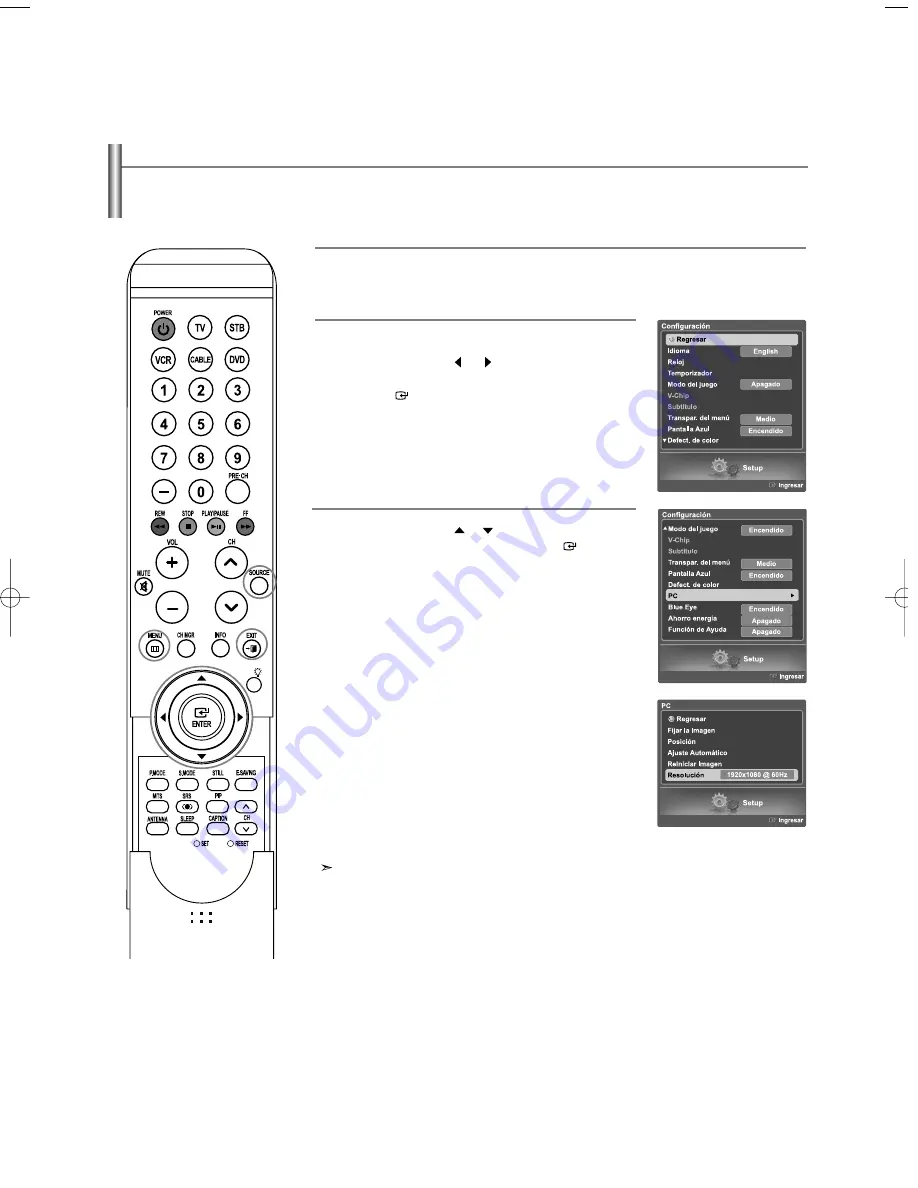
Español-91
Visualización de la resolución actual
Puede conseguir información sobre la resolución del PC.
1
Pulse el botón
SOURCE
para seleccionar "PC".
2
Pulse el botón
MENU
.
Pulse los botones
o
para seleccionar
"Configuración", y después pulse el botón
ENTER
.
3
Pulse los botones
o
para seleccionar "PC" y,
a continuación, pulse el botón
ENTER
.
En la pantalla se muestra la información sobre la
resolución.
Para cambiar la resolución, consulte la página 86.
BN68-01047G-00Spa.qxd 5/2/06 3:52 AM Page 91
























