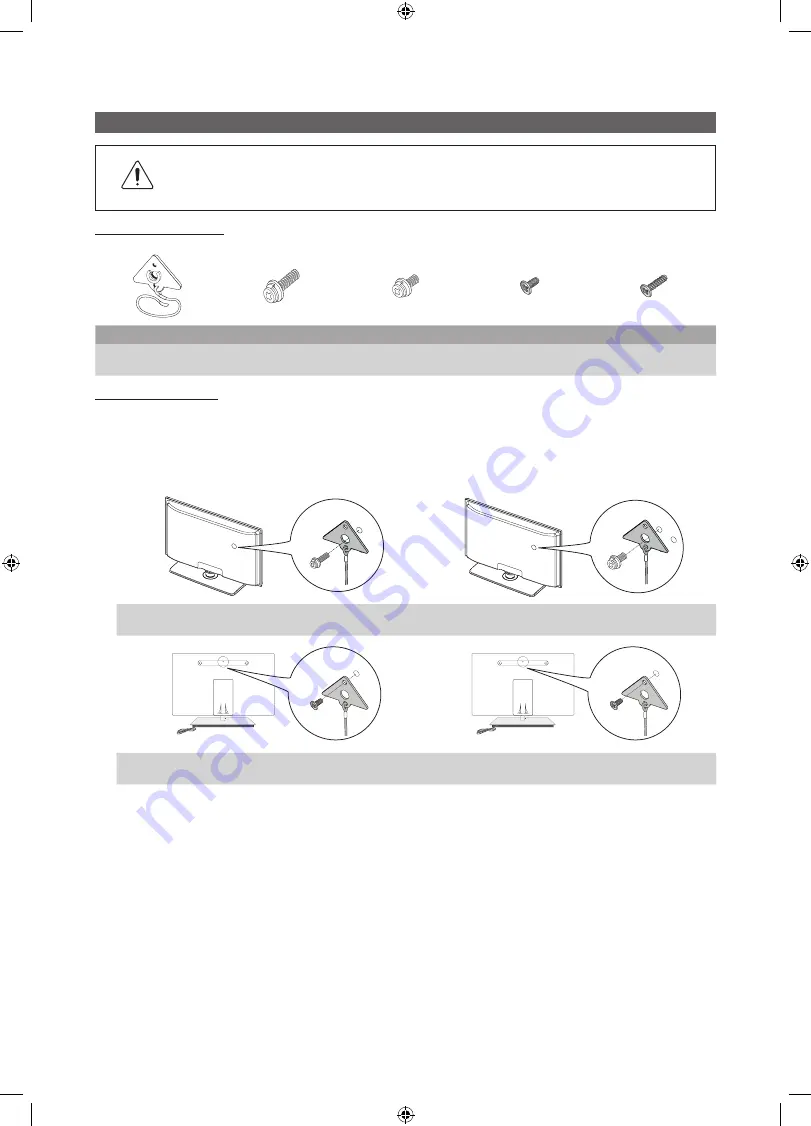
26
English
Other Information
Securing the TV to the Wall (depending on the model)
Caution
: Pulling, pushing, or climbing on the TV may cause the TV to fall. In particular, ensure your children
do not hang over or destabilize the TV. Doing so may cause the TV to tip over, causing serious injuries or
death. Follow all safety precautions provided in the included Safety Flyer with your TV. For added stability
and safety, you can purchase and install the anti fall device as described below.
Parts included in the Kit:
TV-Holder
Screw
1
(M8 X L28)
Screw
2
(M6 X L16)
Screw
3
(M4 X L12)
Screw
4
(M4 X L16)
PDP / LED / LCD (46
inches or larger)
LCD (32 – 40 inches
models only)
UN**C9000
model only
LED / LCD
Plastic Cover only
Installing the TV-Holder
1.
Read these instructions through once before you start.
2.
Remove the screw attached to the back of your TV, and then connect the TV-Holder to the TV with the screw included in
the TV-Holder Kit (
1
,
2
,
3
or
4
) that is designated for your TV.
✎
Make sure to use only the appropriate supplied screw. If you use a different screw, you can damage your TV.
1
3
2
1
1
4
1
3
2
1
1
4
1
3
2
1
1
4
1
3
2
1
1
4
PDP / LED /
LCD (46 inches or larger)
LCD
(32 – 40 inches models only)
1
3
2
1
1
4
1
3
2
1
1
4
1
3
2
1
1
4
1
3
2
1
1
4
UN**C9000
model only
LED / LCD
Plastic Cover only
[LD550-ZA] BN68-04313A.indb 26
2012-02-23 �� 1:51:59










































