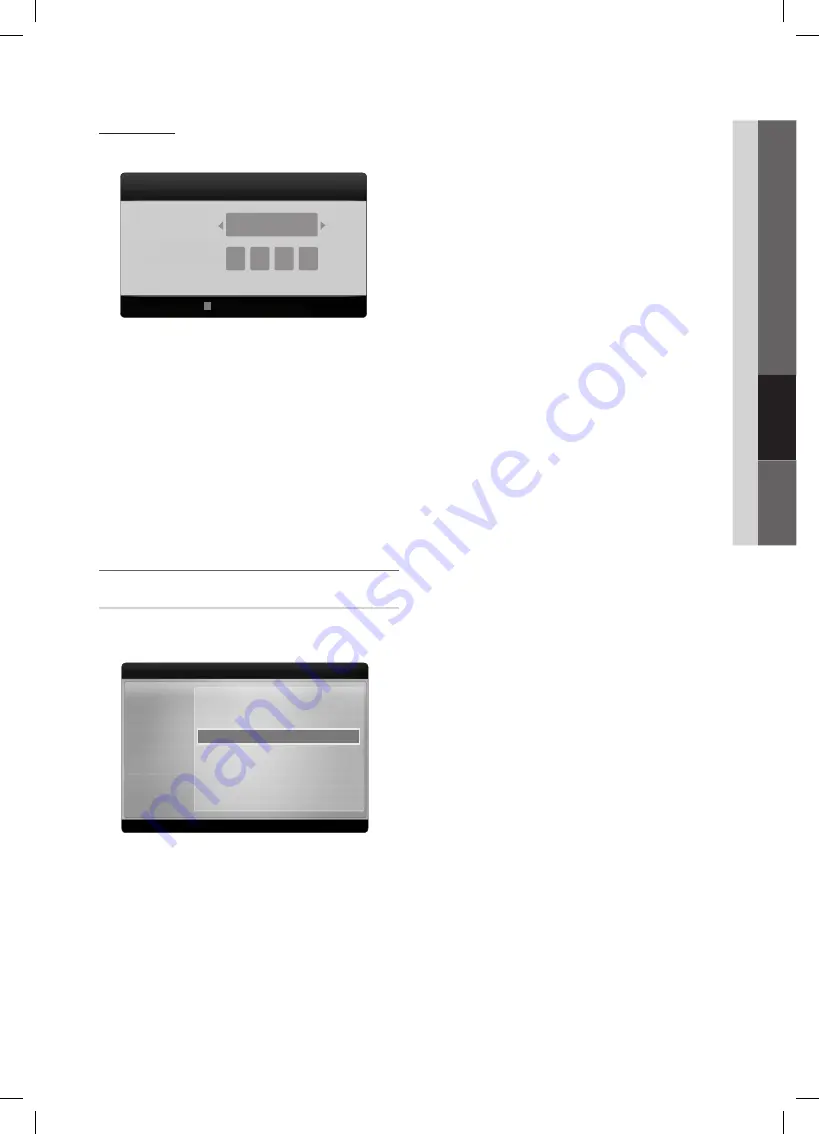
45
English
04
Advanced Featur
es
Internet@TV
Getting Started with Internet@TV
¦
Screen Display
NOTE
✎
Configure the network settings before using
x
Internet@TV
. For more information, refer to “Network Connection”. (P. 27)
Unsupported fonts within the provider’s content will not display normally.
x
Slow responses and/or interruptions may occur, depending on your network conditions.
x
Depending on the region, English may be the only language supported for application services.
x
This feature is not available in all locations.
x
If you experience a problem using a application, please contact the content provider.
x
According
x
to circumstances of the contents provider, an application’s updates or the application itself may be discontinued.
Depending on your country’s regulations, some application may have limited service or not be supported.
x
Account Login
For a application with multiple accounts, use
◄
and
►
to
access the different account.
For a more enjoyable application experience, register
✎
and log in to your account.
For instructions on creating an account, refer to
✎
Settings
→
Internet@TV ID
→
Create
.
1.
Press the Red button in the
Internet@TV
home page.
2.
Select the desired
User account
, then press the
ENTER
E
button.
If you want to create an account, press the Red button;
✎
then the create account OSD window will appear.
3.
After selecting
User account
, enter the
Password
using
the number button on the remote control.
When login succeeds,
✎
User account
will be
displayed on the screen.
Setting up Internet@TV
¦
Settings
Create IDs and configure Internet@TV settings from this
screen. Highlight Settings using the
▲
and
▼
buttons and
press the
ENTER
E
button.
System Setup
■
Ticker Autorun (Off / On)
: You can set
Ticker Autorun
to come on when powering on the TV.
The
✎
Ticker
application provides useful News,
Weather, and Stock Market information. The
Ticker
application on
Internet@TV
must be
downloaded to use this feature.
Depending on your country, the
✎
Ticker
application
may have a different service or not be supported.
Channel Bound Service (Off / On)
: Some channels
support applications as an Internet data service, allowing
you to access the Internet service while watching TV.
Only available if supported by the broadcaster.
✎
Change the Service Lock password
The default password set is "0-0-0-0."
✎
If you forget the password you created, press the
✎
following sequence of remote control buttons to
reset the password to “0-0-0-0”:
POWER
(off)
→
MUTE
→
8
→
2
→
4
→
POWER
(on).
Reset
: Resets Internet@TV settings to factory default
settings.
Internet@TV ID
■
You can use this menu when creating, deleting the
account. You can control your account including
contents site’s account information.
Account is only for Internet@TV.
✎
Create
: Create an account and link it with desired
service application.
NOTE
✎
Maximum number of accounts is 10.
x
Maximum number of characters is 8.
x
R
Return
Settings
▪ System setup
▪ Internet@TV ID
▪ Service Manager
▪ Properties
▪ Ticker Autorun
: Off
▪ Channel Bound Service
: Off
▪ Change the Service Lock password
▪
Reset
Login
A
Create [0~9] Enter PIN
R
Cancel
User account :
Password :
admin
BN68-02584A_Eng.indb 45
2010-06-29 �� 9:44:47
















































