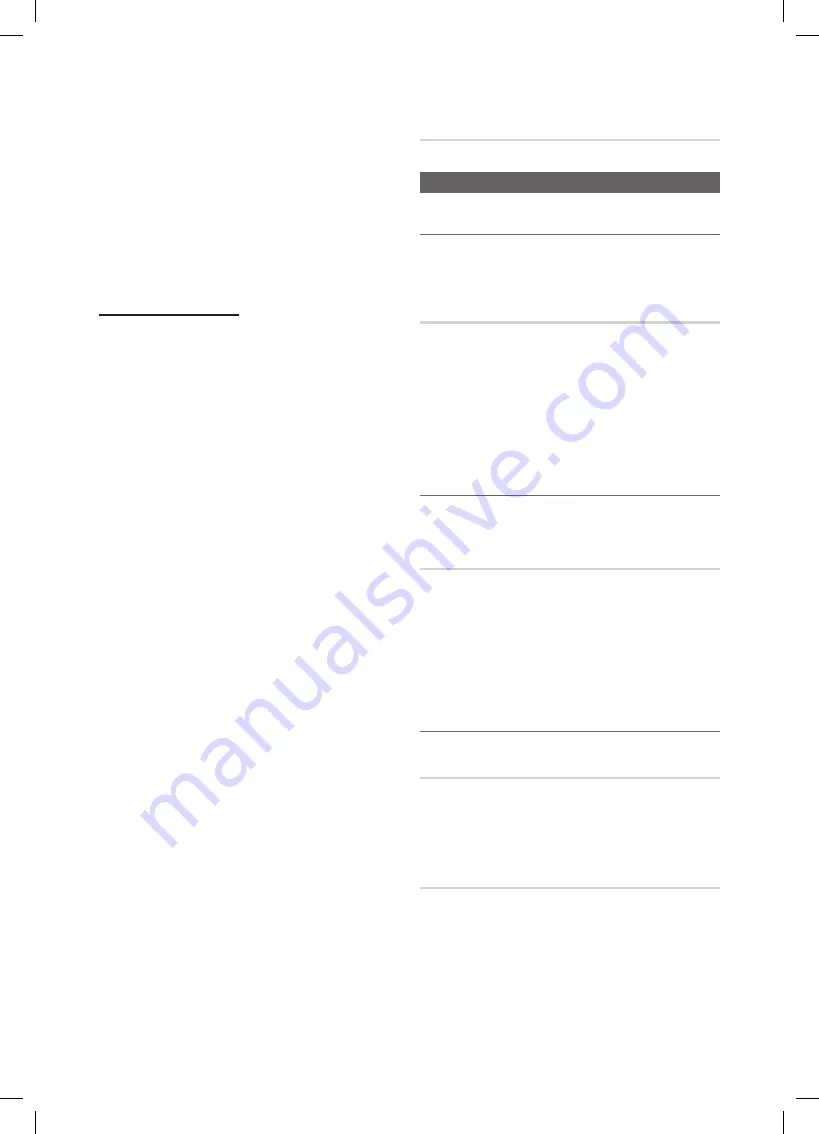
20
English
Basic Features
The mode is automatically switched to 3D mode for the 3D
video input in one of the formats above.
For the Standard HDMI 3D format with 24Hz, the TV is
optimized as follows:
Resolution First Display Mode
–
: If
Auto Motion Plus
is set to
Off
,
Clear
or
Standard
, you can watch the
video at a high resolution optimized to the resolution of
the source video.
Judder Reduction Display Mode
–
: When
Auto Motion
Plus
is set to
Smooth
or
Custom
, you can watch a
smooth picture without judder.
Before using 3D function...
NOTE
✎
You m
x
ay notice a small amount of screen flickering
when watching 3D images in poor light conditions
(from a strobe light, etc.), or under a fluorescent lamp
(50Hz ~ 60Hz) or 3 wavelength lamp. If so, dim the
light or turn the lamp off.
3D mode is automatically disabled in following cases:
x
when changing a channel or the input source, or
accessing
Media Play
or
Internet@TV
.
Some Picture functions are disabled in
x
3D
mode.
PIP
x
is not supported in
3D
mode.
3D Active Glasses from other manufacturers may not
x
be supported.
When the TV is initially powered on, may take some
x
time until the 3D display is optimized.
The 3D Active Glasses may not work properly if there
x
is any other 3D product or electronic devices turned
on near the glasses or TV. If there is a problem, keep
other electronic devices as far away as possible from
the 3D Active Glasses.
Photos
x
of
Media Play
are shown in “2D
→
3D”
mode only.
If you lie on your side while watching TV with 3D
x
Active Glasses, the picture may look dark or may not
be visible.
Be sure to stay within the viewing angle and optimum
x
TV viewing distance when watching 3D pictures.
Otherwise, you may not be able to enjoy proper
–
3D effects.
The ideal viewing distance should be three times
x
or more the height of the screen. We recommend
sitting with viewer's eyes on a level with the screen.
Picture Reset (OK / Cancel)
Resets your current picture mode to its default settings.
Sound Menu
Changing the Preset Sound Mode
¦
MENU
O
m
→
Sound
→
SRS TheaterSound
→
ENTER
E
SRS TheaterSound
t
Standard
■
: Selects the normal sound mode.
Music
■
: Emphasizes music over voices.
Movie
■
: Provides the best sound for movies.
Clear Voice
■
: Emphasizes voices over other sounds.
Amplify
■
: Increase the intensity of high-frequency sound
to allow a better listening experience for the hearing
impaired.
Adjusting sound settings
¦
MENU
O
m
→
Sound
→
Equalizer
→
ENTER
E
Equalizer
Adjusts the sound mode (standard sound mode only).
Balance L/R
■
: Adjusts the balance between the right and
left speaker.
100Hz / 300Hz / 1kHz / 3kHz / 10kHz
■
(Bandwidth
Adjustment): Adjusts the level of specific bandwidth
frequencies.
Reset
■
: Resets the equalizer to its default settings.
Sound Settings
¦
SRS TruSurround HD (Off / On)
t
(standard sound mode only)
This function provides a virtual 5.1 channel surround sound
experience through a pair of speakers or headphones using
HRTF (Head Related Transfer Function) technology.
SRS TruDialog (Off / On)
(standard sound mode only)
This function allows you to increase the intensity of a voice
over background music or sound effects so that dialog can
be heard more clearly.
BN68-02584A_Eng.indb 20
2010-06-29 �� 9:44:32
















































