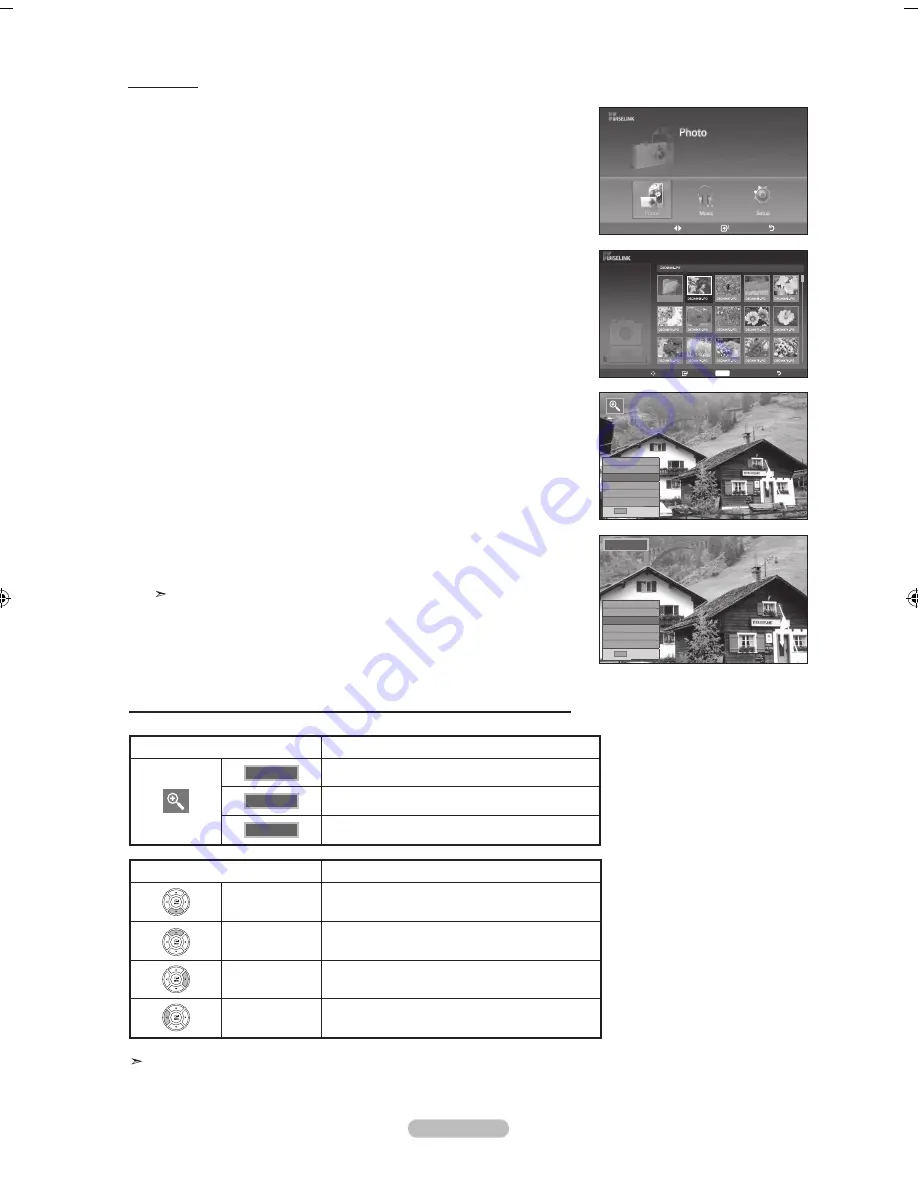
English - 0
Zooming-in
1.
Complete Steps 1 to 3 of “Using the WISELINK Menu”. (Refer to page 64)
2.
Press the
◄ or ►
button to move to “Photo”, then press the
EntEr
button.
The saved file information is displayed as a folder or file.
3.
Press the ▲, ▼, ◄ and ► buttons to select a file, then press the
EntEr
button.
Pressing the button over a photo thumbnail displays the photo in full screen.
4.
Press the
Info
button to display the option (Slide Show, Rotate, Zoom, Copy,
Delete, List).
Press the ▲ or ▼ button to select “Zoom”, then press the
EntEr
button.
Press the
EntEr
button to select the option ("X2", "X4", "X1").
• Zoom(x 2): Zoom-in to the photo x2.
• Zoom(x 4): Zoom-in to the photo x4.
• Zoom(x 1): Restore the photo to its original size.
To pan up/down/left/right in the zoomed-in photo, press the
Info
button to exit
option menu, then press the ▲, ▼, ◄ and ► buttons.
The Rotate/Slide Show option is disabled when the Zoom option is selected.
move
Enter
return
x
X
Zoom function information icon (Displayed at the top left of the screen).
Current oSD
function
X
Zoom-in to a photo x2.
X
Zoom-in to a photo x4.
X
Restore a photo to its original size.
button
function
Pan Down
Pan down to view the lower part of a zoomed-
in photo.
Pan Up
Pan up to view the upper part of a zoomed-in
photo.
Pan Right
Pan right to view the right side of a zoomed-in
photo.
Pan Left
Pan left to view the left side of a zoomed-in
photo.
The Rotate/Slide Show option is disabled when the Zoom option is selected.
move Enter
Info
Photo menu return
XtICK
Photo
1181x1447
2 MBytes
03 Feb 2007
2/125
◄◄ 1/6 Page ►►
Upper Folder
Slide Show
rotate
Zoom
Copy
Delete
list
Info
Exit
Slide Show
rotate
Zoom
Copy
Delete
list
Info
Exit
BN68-01378A-Eng-1112.indd 70
2007-11-13 �� 4:04:28






























