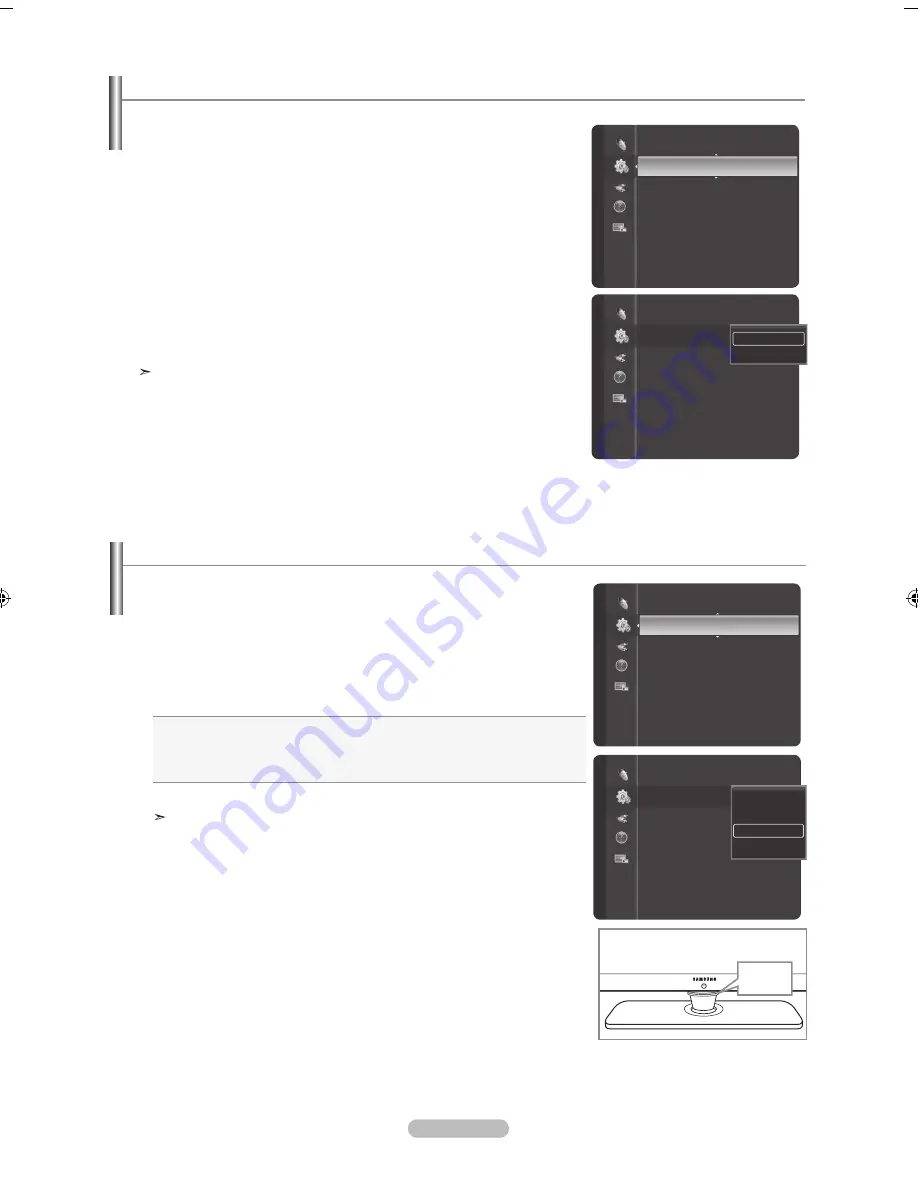
English -
.
Press the
mEnu
button to display the menu.
Press the
▲ or ▼
button to select “Setup”, then press the
EntEr
button.
.
Press the
▲ or ▼
button to select “Movie Plus”, then press the
EntEr
button.
.
Press the ▲ or ▼ button to select “Off” or “On”
Press the
EntEr
button.
Press the
EXIt
button to exit.
This function is not available in PC mode.
Setting the movie Plus
You can view more natural skin and clear text even in fast moving scenes.
Setup
Home theater PC
: Off
HDMI Black Level
: Normal
Movie Plus
: Off
►
Light Effect
: In Watching TV
Blue Screen
: Off
Melody
: Medium
(HDMI-CEC)
Wall-Mount Adjustment
Parental Lock
Child Lock
Off
On
Setup
Home theater PC
: Off
HDMI Black Level
: Normal
Movie Plus
: Off
►
Light Effect
: In Watching TV
Blue Screen
: Off
Melody
: Medium
(HDMI-CEC)
Wall-Mount Adjustment
Parental Lock
Child Lock
.
Press the
mEnu
button to display the menu.
Press the
▲ or ▼
button to select “Setup”, then press the
EntEr
button.
.
Press the
▲ or ▼
button to select “Light Effect”, then press the
EntEr
button.
.
Press the
▲ or ▼
button to select “Off”, “In Standby”, “In Watching TV” or
“Always”, then press the
EntEr
button.
•
off:
LED will not come on.
•
In Standby:
Turns the LED on in standby mode.
•
In Watching tV:
Turns the LED on while watching TV.
•
always:
LED is always on.
Press the
EXIt
button to exit.
Set the "Light Effect" to "Off" to reduce power consumption.
Setting the light Effect
You can turn the LED on the front of TV on/off.
LED
Setup
HDMI Black Level
: Normal
Movie Plus
: Off
light Effect
: In Watching tV
►
Blue Screen
: Off
Melody
: Medium
(HDMI-CEC)
Wall-Mount Adjustment
Parental Lock
Child Lock
Energy Saving
: Off
HDMI Black Level
: Normal
Movie Plus
: Off
light Effect
: In Watching tV
►
Blue Screen
: Off
Melody
: Medium
(HDMI-CEC)
Wall-Mount Adjustment
Parental Lock
Child Lock
Energy Saving
: Off
Setup
Off
In Standby
In Watching TV
Always
BN68-01378A-Eng-1112.indd 54
2007-11-13 �� 4:04:11






























