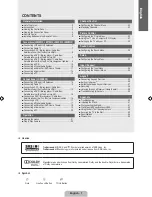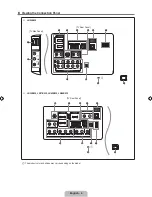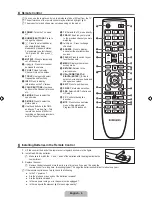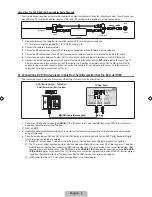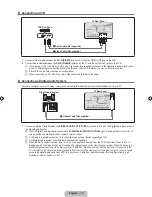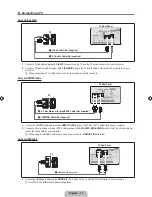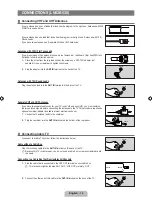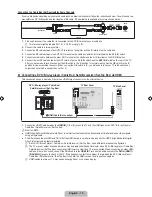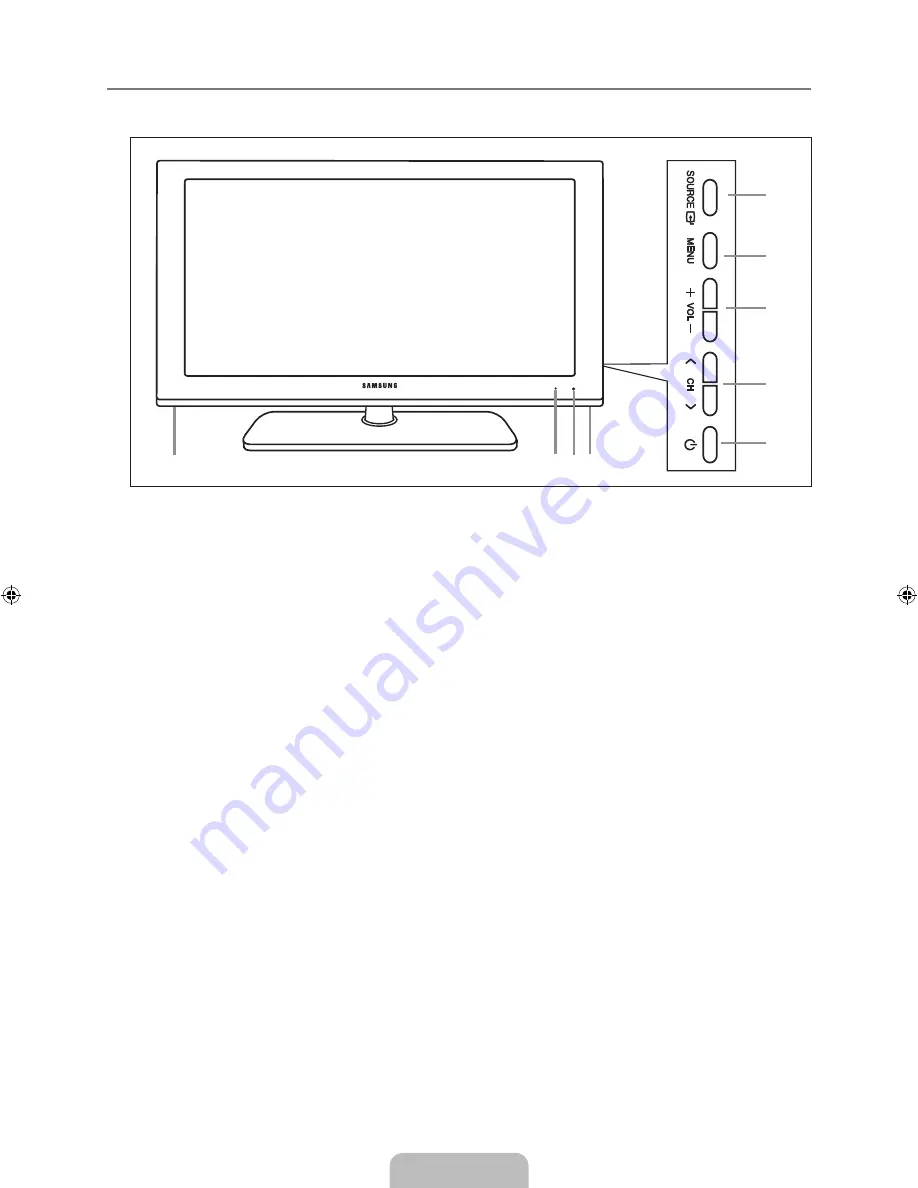
English - 3
Viewing the Control Panel
The product color and shape may vary depending on the model.
You can use a button by pressing the side panel buttons.
1
SOURCE
E
: Toggles between all the available input sources. In the on-screen menu, use this button as you use the
ENTER
E
button on the remote control.
2
MENU
: Press to see an on-screen menu of your TV’s features.
3
y
: Press to increase or decrease the volume. In the on-screen menu, use the
y
buttons as you would use the
◄ and ► buttons on the remote control.
4
Z
: Press to change channels. In the on-screen menu, use the
Z
buttons as you would use the ▼ and ▲ buttons
on the remote control.
5
P
(POWER)
: Press to turn the TV on and off.
6
SPEAKERS
7
REMOTE CONTROL SENSOR:
Aim the remote control towards this spot on the TV.
8
POWER INDICATOR
: Blinks and turns off when the power is on and lights up in stand-by mode.
¦
N
N
6
8 7 6
1
2
3
4
5
BN68-01883A-01Eng.indb 3
2009-01-30 �� 10:36:06