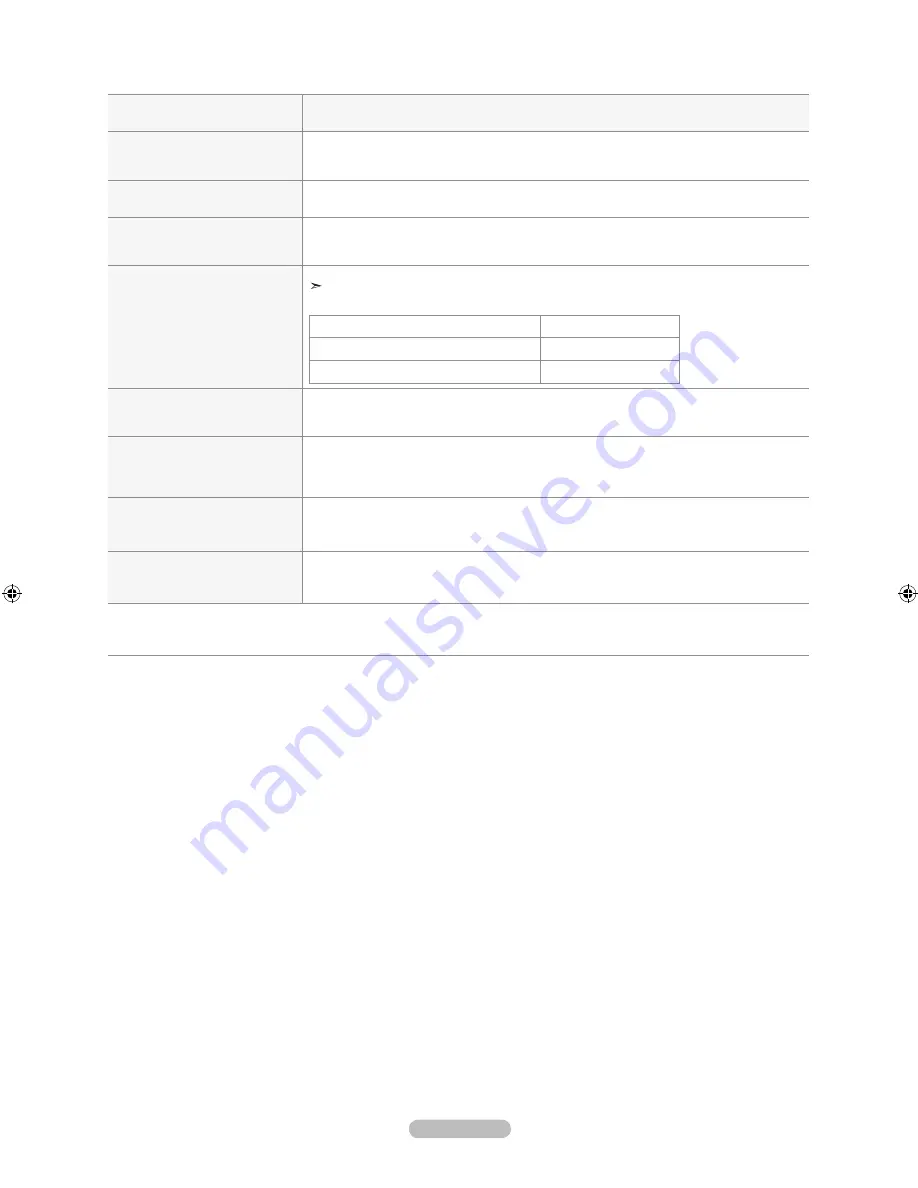
Español -
Problema
Posible Solución
Unas barras horizontales
parpadean, tiemblan u oscilan en
la imagen.
Ajuste la función Grueso y después ajuste la función Fino.
Unas barras verticales parpadean,
tiemblan u oscilan en la imagen.
Ajuste la función Grueso y después ajuste la función Fino.
Unas barras verticales parpadean,
tiemblan u oscilan en la imagen.
Compruebe lo siguiente en el equipo: Alimentación, Cable de señal.
El TV utiliza su sistema de gestión de energía.
Mueva el ratón del equipo o pulse una tecla del teclado.
La imagen no es estable y parece
vibrar cuando se conecta el
ordenador en la entrada de PC.
Si el ajuste no es correcto, use la utilidad del ordenador para cambiar los ajustes de pantalla.
El televisor admite funciones de visualización multiscan dentro del siguiente rango de
frecuencias:
Frecuencia horizontal (kHz)
30~60
Frecuencia vertical (Hz)
60~75
Índice de barrido máximo (a 60 Hz)
1920 X 1080
La imagen no está centrada en la
pantalla.
Ajuste la posición horizontal y vertical.
La posición de la pantalla se debe ajustar respecto a la fuente de salida (por ejemplo, STB)
con una señal digital.
La imagen aparece distorsionada
en la esquina de la pantalla.
Si “Sólo buscar” está seleccionado en algún dispositivo externo, la imagen puede aparecer
distorsionada en la esquina de la pantalla. Este síntoma se origina en los dispositivos
externos, no en el televisor.
Se muestra el mensaje
"Restablece todos los ajustes
predeterminados de fábrica".
Aparece cuando el botón
EXIT
se mantiene pulsado durante unos momentos. La
configuración del producto se restablece con los ajustes predeterminados de fábrica.
Puede ver pequeñas partículas si
mira de cerca el borde biselado
de la pantalla del televisor.
Esto es una particularidad del diseño del producto y no es un defecto.
El panel LCD TFT utiliza un panel que consta de sub pixeles de (6 220 800) que requieren de una tecnología altamente
6 220 800) que requieren de una tecnología altamente
) que requieren de una tecnología altamente
sofisticada para su fabricación. Sin embargo, pueden haber unos pocos píxeles poco iluminados u obscuros en pantalla.
Estos píxeles no suponen una anomalia en el funcionamiento del producto.
BN68-01429B-Spa-0406.indd 57
2008-04-07 ¿ÀÈÄ 4:04:29







































