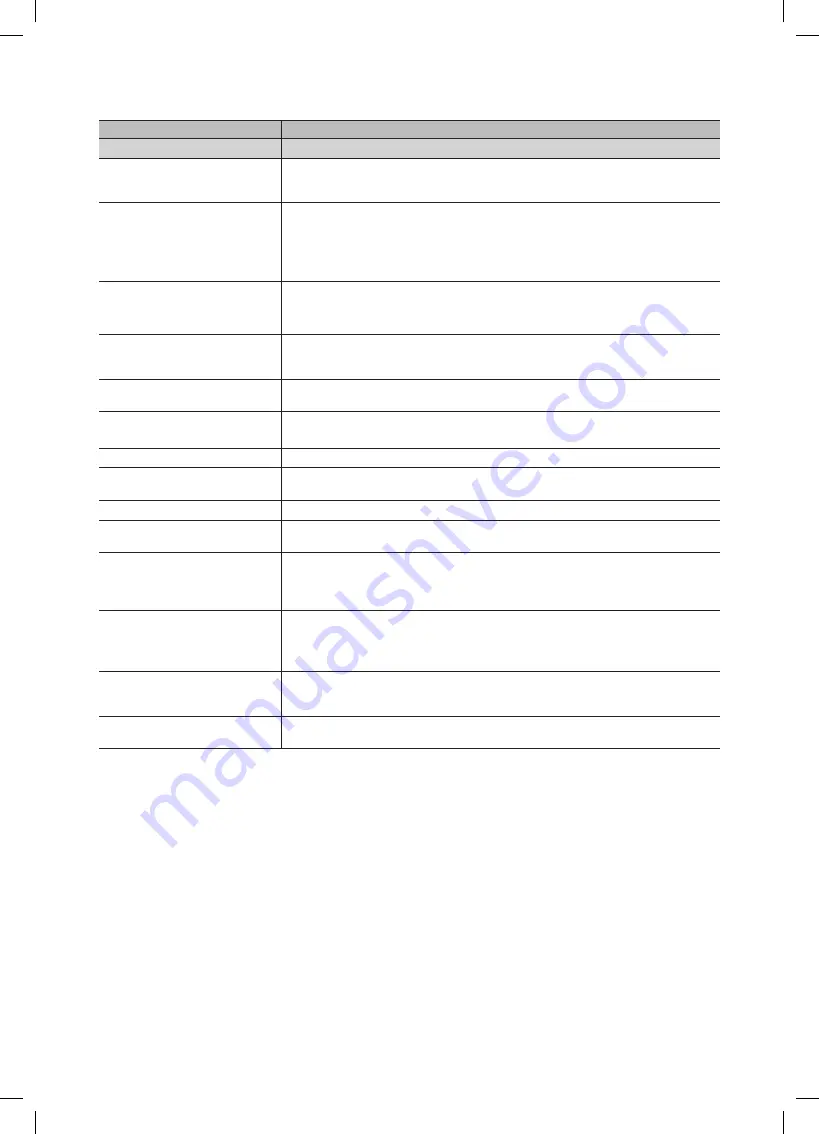
30
English
Other Information
Issues
Solutions and Explanations
Others
Purple/green rolling horizontal bars and
buzzing noise from the TV speakers
with Component cable connection.
Remove the left and right audio connections from the set-top-box. If the buzzing stops, this
•
indicates that the set-top-box has a grounding issue. Replace the Component video cables
with an HDMI connection.
The picture will not display in full screen.
HD channels will have black bars on either side of the screen when displaying upscaled SD
•
(4:3) contents.
Black bars on the Top & Bottom will be shown on movies that have aspect ratios different from
•
your TV.
Adjust picture size option on your external device or TV to full screen.
•
The remote control does not work.
Replace the remote control batteries with correct polarity (+/–).
•
Clean the transmission window located on the top of the remote.
•
Try pointing the remote directly at the TV from 5~6 feet away.
•
The cable/set top box remote control
does not turn the TV on or off, or adjust
the volume.
Program the Cable/Sat remote control to operate the TV. Refer to the Cable/Sat user manual
•
for SAMSUNG TV code.
A “
Mode not Supported
” message
appears.
Check the supported resolution of the TV and adjust the external device’s output resolution
•
accordingly. Refer to resolution settings in this manual.
Caption
on TV menu is greyed out.
Caption
•
can not be selected in the TV menu when connected via HDMI or Component.
Caption
•
must be activated on the external device.
There is a plastic smell the from the TV.
This smell is normal and will dissipate over time.
•
TV
Signal Strength
is unavailable in the
Self Diagnosis
Test menu.
This function is only available with digital channels from an Antenna / RF/Coax connection.
•
(P. 20)
TV is tilted to the right or left side.
Remove the stand base from the TV and reassemble it.
•
The
Channel
menu is greyed out
(unavailable).
The
•
Channel
menu is only available when the TV source is selected.
Your settings are lost after 30 minutes
or every time the TV is turned off.
If TV is in the
•
Store Demo
mode, it will reset audio and picture settings every 30 minutes.
Please change from
Store Demo
mode to
Home Use
mode in the
Plug & Play
procedure.
Press the
SOURCE
button to select TV mode, go to
MENU
→
Setup
→
Plug & Play
→
ENTER
E
.
You have intermittent loss of audio or
video.
Check the cable connections and reconnect them.
•
Loss of audio or video can be caused by using overly rigid or thick cables. Make sure the
•
cables are flexible enough for long term use. mounting the TV to the wall, we recommend using
cables with 90 degree connectors.
You see small particles when you look
closely at the edge of the frame of the
TV.
This is part of the product’s design and is not a defect.
•
POP (TV’s internal banner ad) appears
on the screen.
Select
•
home Use
under
Plug & Play
mode.
For details, refer to
Plug & Play
(Initial Setup). (P. 7)
This TFT LCD panel uses a panel consisting of sub pixels which require sophisticated technology to produce. However,
✎
there may be a few bright or dark pixels on the screen. These pixels will have no impact on the performance of the
product.
BN68-02620A_Eng.indb 30
2010-06-30 �� 3:27:37




































