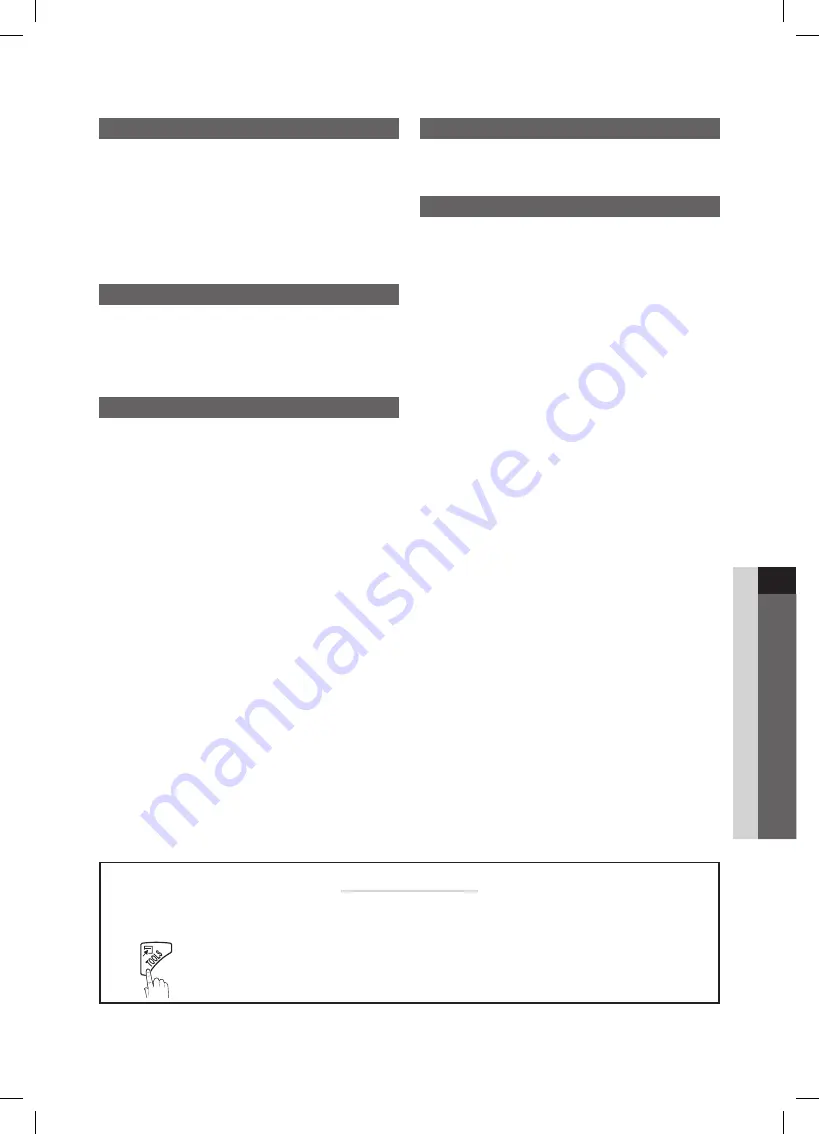
3
Contents
English
Getting Started
List of Features
y
......................................................... 4
Accessories
y
.............................................................. 4
Installing the LCD TV Stand
y
...................................... 4
Viewing the Control Panel
y
......................................... 5
Viewing the Remote Control
y
...................................... 6
Connecting to an Antenna
y
........................................ 7
Plug & Play (Initial Setup)
y
........................................... 7
Connections
Connecting to an AV Device
y
...................................... 8
Connecting to an Audio Device
y
................................. 9
Connecting to a PC
y
.................................................. 9
Changing the Input source
y
...................................... 10
Basic Features
How to Navigate Menus
y
.......................................... 11
Channel Menu
y
........................................................ 11
Seeing Channels
11
Using Favorite Channels
12
Memorizing channels
12
Editing channels
12
Other Features
12
Picture Menu
y
.......................................................... 13
Changing the Preset Picture Mode
13
Adjusting picture settings
13
Setting up the TV with your PC
14
Changing the Picture Options
14
Sound Menu
y
........................................................... 16
Changing the Preset Sound Mode
16
Adjusting sound settings
16
Sound Settings
16
Setup Menu
y
............................................................ 17
Setting the Time
17
Using the Sleep Timer
17
Setting the On/Off Timer
17
Locking Programs
18
Other Features
19
Support Menu
y
......................................................... 20
Advanced Features
Media Play
y
.............................................................. 21
Connecting a USB Device
21
Other Information
Installing the Wall Mount
y
......................................... 25
Securing the TV to the Wall (LN32C350 Only)
y
......... 26
Securing the TV to the Wall
y
..................................... 27
Anti-theft Kensington Lock
y
...................................... 27
Troubleshooting
y
...................................................... 28
Specifications
y
......................................................... 31
License
31
Dimensions
y
............................................................. 32
Index
y
...................................................................... 33
Check the Symbol!
t
✎
O
This function can be used by pressing the
TOOLS
button on the remote control.
Note :
Important information
Step by step guide :
Informs you how to access
the menu.
MEDIA.P
P
POWER
En
G
lIS
h
BN68-02620A_Eng.indb 3
2010-06-30 �� 3:27:14




































