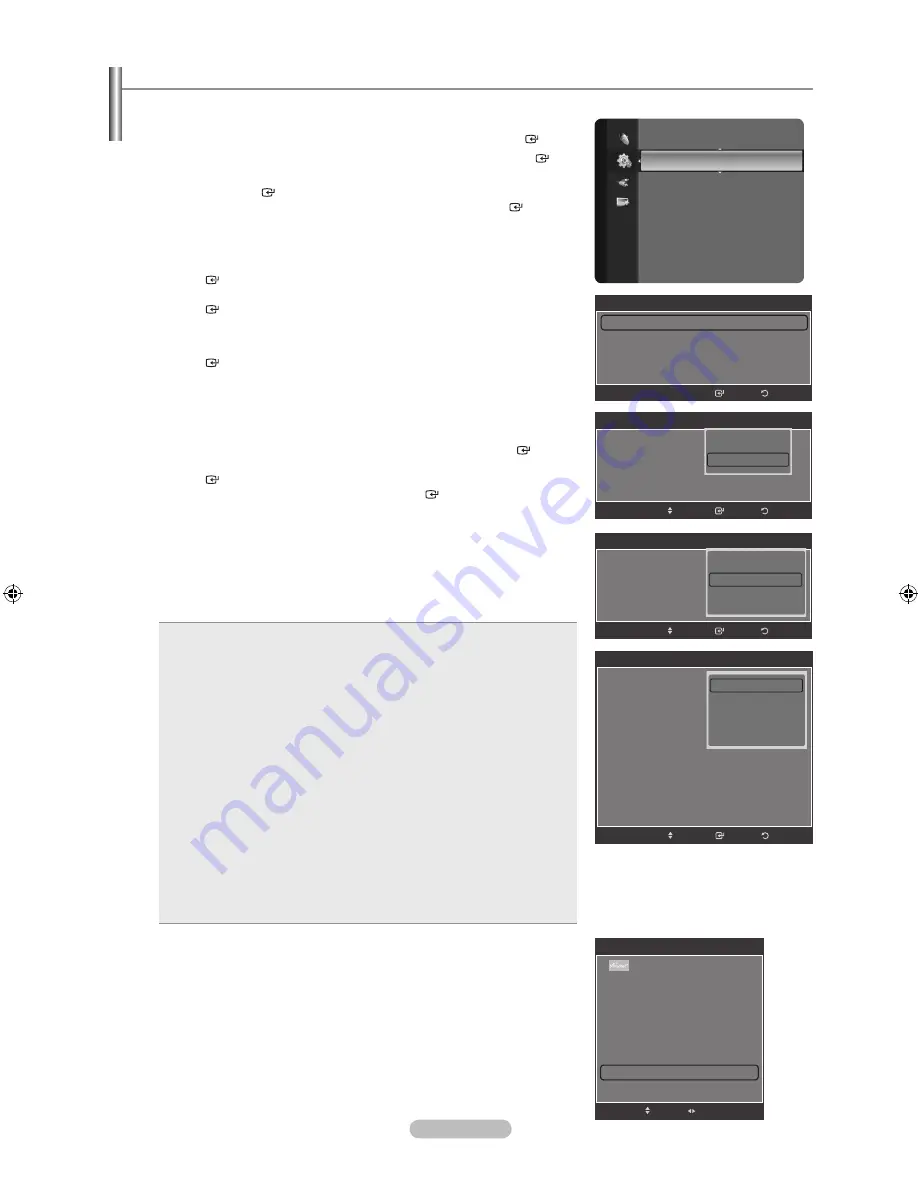
English - 64
Viewing Closed Captions (On-Screen Text Messages) - Digital
The Digital Captions function operates on digital channels.
1.
Press the
MENU
button to display the menu.
Press the ▲ or ▼ button to select “Setup”, then press the
ENTER
button.
2.
Press the ▲ or ▼ button to select “Caption”, then press the
ENTER
button.
3.
Press the
ENTER
button to select “Caption”.
Press the ▲ or ▼ button to select “On”, then press the
ENTER
button.
4.
Press the ▲ or ▼ button to select “Caption Mode”, then press the
ENTER
button. Press the ▲ or ▼ button to select submenu (Default,
Service1~Service6, CC1~CC4 or Text1~Text4) you want, then press the
ENTER
button.
5.
Press the ▲ or ▼ button to select “Digital Caption Options”, then press the
ENTER
button.
“Digital Caption Options” are available only when “Default” and
“Service 1~Service 6” can be selected in “Caption Mode”.
Service1~6 in digital caption mode may not be available depending on the
broadcast.
6.
Press the ▲ or ▼ button to select “Size”, then press the
ENTER
button.
Press the ▲ or ▼ button to select the desired Caption option, then press the
ENTER
button. Press the ▲ or ▼ button to select the desired sub-menu
options (see options below), then press
ENTER
.
Press the
EXIT
button to exit.
The availability of captions depends on the program being broadcast.
“Default” means to follow the standard set by the broadcaster.
Foreground and Background cannot be set to have the same color.
“Foreground Opacity” and “Background Opacity” cannot be both set to
Transparent.
Size
: This option consists of “Default”, “Small”, “Standard” and “Large”.
The default is “Standard”.
Font Style
: This option consists of “Default”, “Style0 ~ Style 7”. You can
change the font you want. The default is “Style 0”.
Foreground Color
: This option consists of “Default”, “White”, “Black”,
“Red”, “Green”, “Blue”, “Yellow”, “Magenta” and “Cyan”. You can
change the color of the letter. The default is “White”.
Background Color
: This option consists of “Default”, “White”, “Black”,
“Red”, “Green”, “Blue”, “Yellow”, “Magenta” and “Cyan”. You can
change the background color of the caption. The default is “Black”.
Foreground Opacity
: This option consists of “Default”, “Transparent”,
“Translucent”, “Solid” and “Flashing”. You can change the opacity of the
letter.
Background Opacity
: This option consists of “Default”, “Transparent”,
“Translucent”, “Solid” and “Flashing”. You can change the background
opacity of the caption.
Return to Default
: This option sets each of “Size”, “Font Style”,
“Foreground Color”, “Background color”, “Foreground Opacity” and
“Background Opacity” to its default.
•
•
•
•
•
•
•
Easy Setting
1.
Press the
TOOLS
button on the remote control.
2.
Press the ▲ or ▼ button to select “Caption”.
3.
Press the ◄ or ► button to select the
desired option.
4.
Press the
EXIT
or
TOOLS
button to exit.
➣
➣
➣
➣
➣
➣
Setup
Time
V-Chip
Caption
►
External Settings
Entertainment
: Off
Energy Saving
: Off
PIP
CableCARD™
CableCARD Setup
Software Upgrade
Caption
Caption
: Off
►
Caption Mode
: Default
Digital Caption Options
Return
Enter
Caption
Caption
: Off
Caption Mode
: Default
Digital Caption Options
Return
Enter
Off
On
Move
Caption
Caption
: Off
Caption Mode
: Default
Digital Caption Options
Return
Enter
Move
Default
Service 1
Service 2
Digital Caption Options
Size
: Default
Font Style
: Default
Foreground Color
: Default
Background Color
: Default
Foreground Opacity
: Default
Background Opacity
: Default
Return to Default
Return
Enter
Move
Default
Small
Standard
Large
Tools
(HDMI-CEC)
Multi-Track Sound :
Stereo
Picture Size
:
16:9
Picture Mode
:
Standard
Sound Mode
:
Custom
Entertainment
:
Off
Sleep Timer
:
Off
Caption
◄ Off ►
Add to Favorite
▼
Move
Adjust
e
Exit
BN68-01800A-01Eng.indb 64
2008-10-24 �� 10:44:14
















































