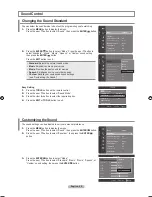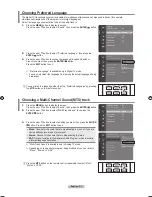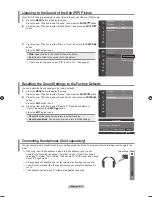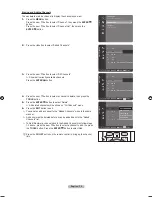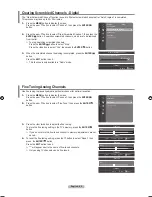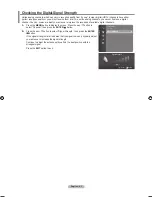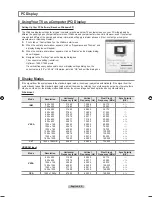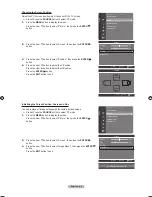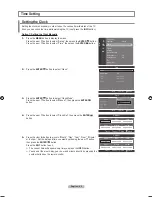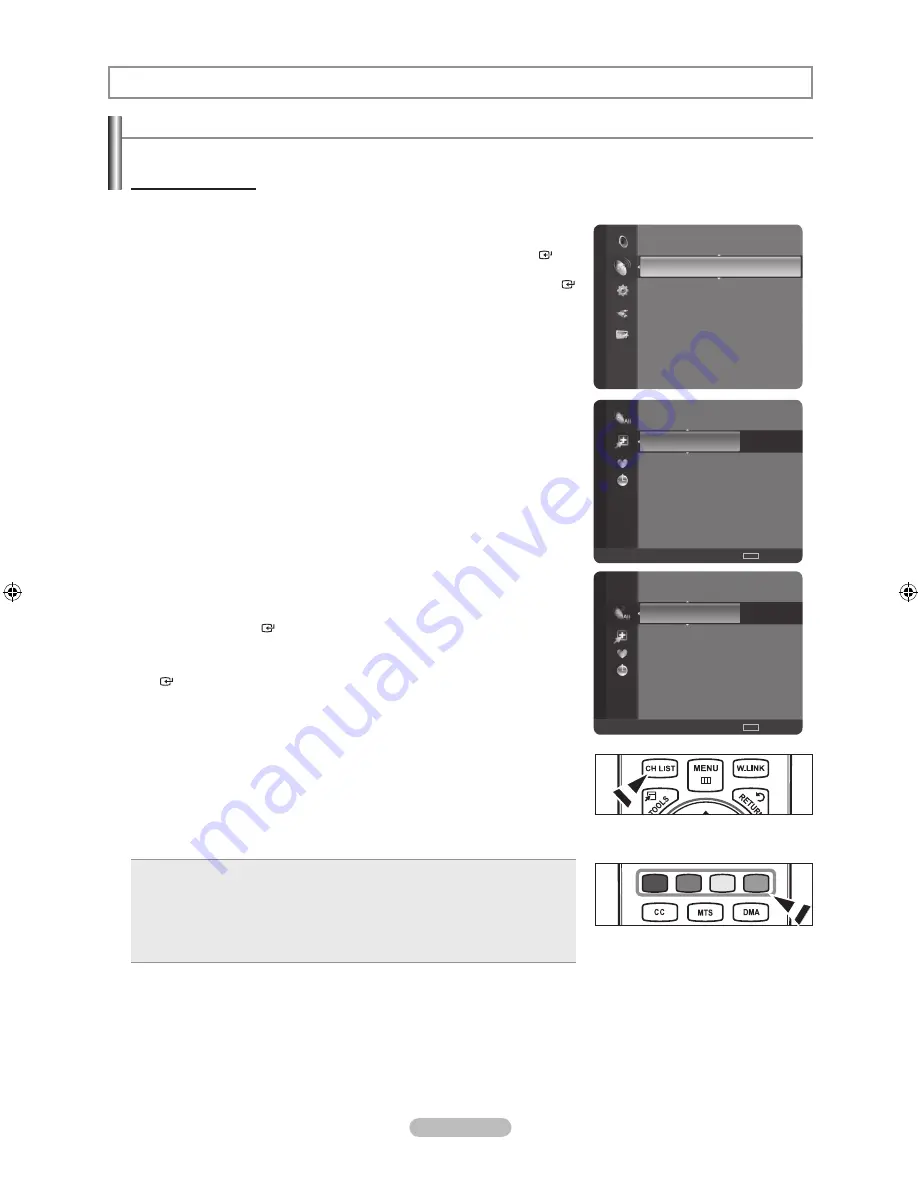
English - 4
Managing Channels
Using this menu, you can Add/Delete or set Favorite channels and use the program guide for digital broadcasts.
Viewing All Channels
Show all currently available channels.
To use the Channel List function, first run “Auto Program” (see page 16).
1.
Press the
MENU
button.
Press the ▲ or ▼ button to select “Channel”, then press the
ENTER
button.
Press the ▲ or ▼ button to select “Channel List”, then press the
ENTER
button.
2.
Press the ◄ button to select “Added Channels”.
3.
Press the ▲ or ▼ button to select “All Channels”.
Shows all currently available channels.
Press the
ENTER
button.
4.
Press the ▲ or ▼ button to select a channel to view, then press the
ENTER
button. You can watch the selected channel.
Press the
CH LIST
button on the remote control to bring up the channel lists.
Using the Color buttons on the Remote with the Channel List
Red (Antenna)
: Switches to Air or Cable.
Green (Zoom)
: Enlarges or shrinks a channel number.
Yellow (Select)
: Selects multiple channel lists.
TOOLS (Option)
: Displays the “Add” (or “Delete”), “Add to Favorite”(or
“Delete from Favorite”), “Timer Viewing”, “Channel Name Edit”, and “Auto
Program” menus.
•
•
•
•
A gray-colored channel indicates the channel has been deleted.
The “Add” menu only appears for deleted channels.
A channel marked with the “♥” mark means the channel has been set as a Favorite.
The “Delete from Favorite” menu only appears for channels with the “♥” mark.
➣
O
➣
➣
Channel Control
Channel
Auto Program
Clear Scrambled Channel
Channel List
►
Fine Tune
Signal Strength
2
Air
4
Air
4-2 ♥ TV #8
8
Air
13
Air
13-1 ♥ TV #3
Alice’s Adventures in Wonderland
Added Channels
Air
Antenna
Zoom
Select
TOOLS
Option
2
Air
4
Air
4-2 ♥ TV #8
8
Air
13
Air
13-1 ♥ TV #3
Alice’s Adventures in Wonderland
All Channels
Air
Antenna
Zoom
Select
TOOLS
Option
BN68-01392A-00ENG.indb 34
2008-02-21 ¿ÀÈÄ 9:04:07