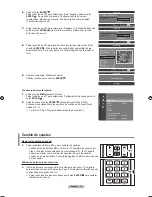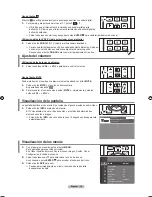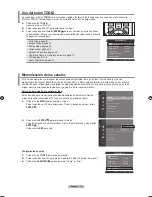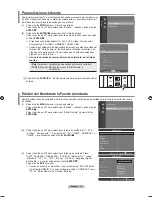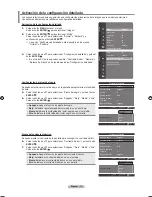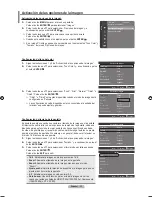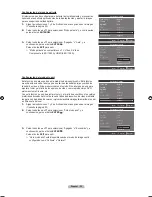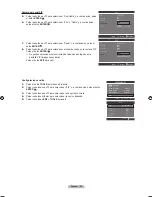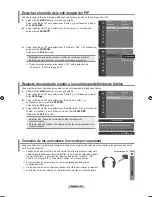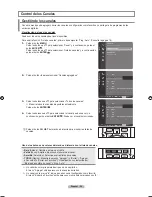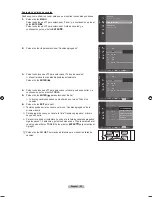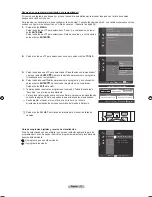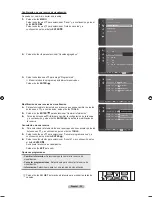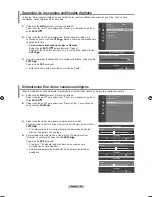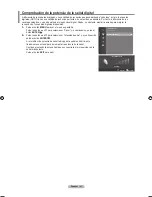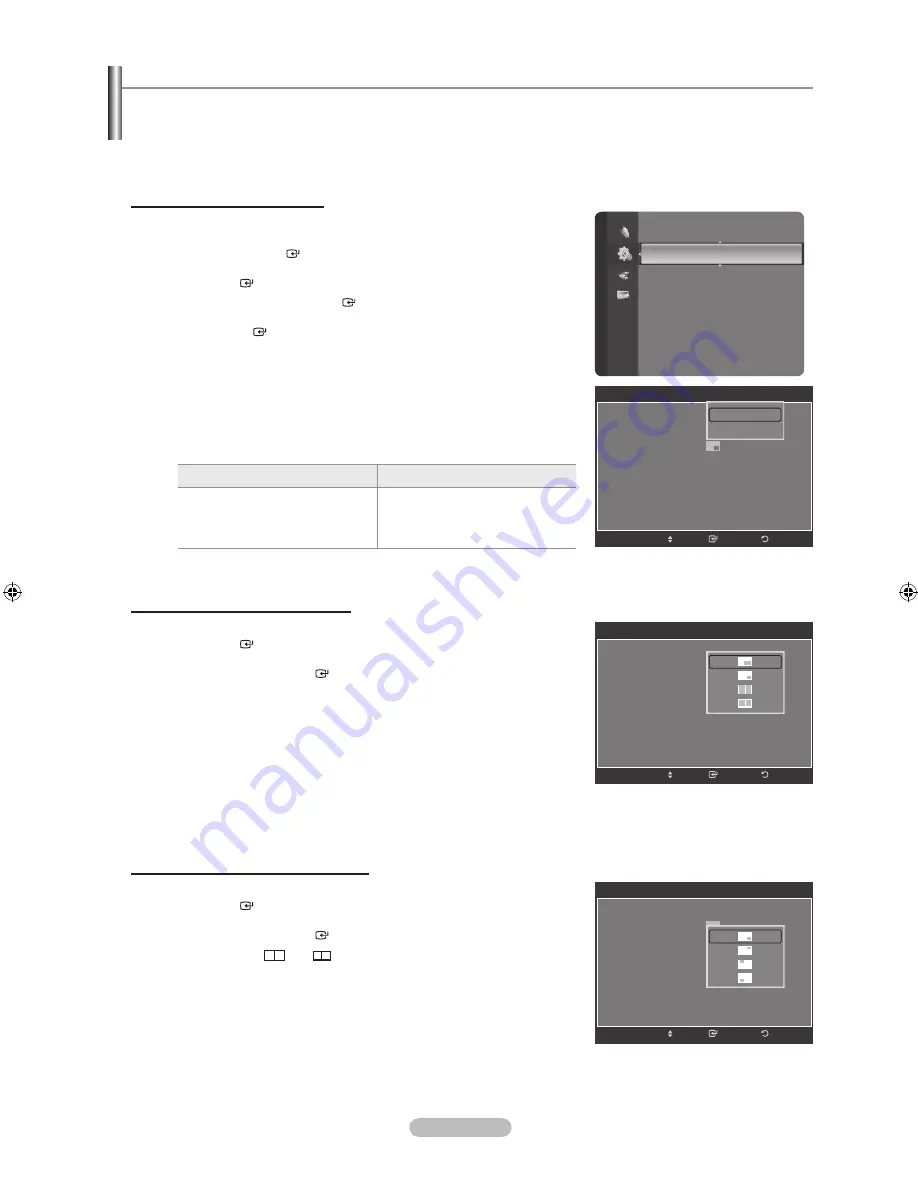
Español -
Visualización Imagen en imagen
Puede usar la función PIP para ver simultáneamente la televisión (sólo emisiones analógicas) y una fuente de video
externa. (Vea la pagina 33 para seleccionar el sonido de la imagen PIP.) Este producto lleva un sintonizador incorporado
que no permite la función PIP en el mismo modo. En el apartado ‘Configuración de PIP’ encontrará más detalles.
Mientras la opción V-chip activada (Consulte la página 49), la función de PIP no se puede usar.
Activación de Imagen en imagen
1.
Pulse el botón
MENU
para ver el menú en pantalla.
Pulse los botón ▲ o ▼ para seleccionar “Configuración” y, a continuación,
pulse el botón
ENTER
.
Pulse los botón ▲ o ▼ para seleccionar “PIP” y, a continuación, pulse el
botón
ENTER
.
2.
Pulse de nuevo el botón
ENTER
.
Pulse los botón ▲ o ▼ para seleccionar “Encendido” y, a continuación, pulse
el botón
ENTER
.
Si mientras mira la televisión en el modo PIP, apaga el televisor y vuelve
a encenderlo, la ventana PIP desaparecerá.
Puede ver emisiones de televisión analógicas en la pantalla PIP (imagen
secundaria) cuando la imagen principal proviene de un dispositivo externo
conectado a los modos HDMI 1, HDMI/DVI 2, HDMI 3, Componente 1, 2
o PC.
Configuración de PIP
Imagen principal
Imagen Secundaria
Componente 1, 2
HDMI 1, HDMI/DVI 2, HDMI 3
PC
Sólo emisiones de televisión
analógicasMover
Cambio del tamaño de la ventana PIP
3.
Pulse los botón ▲ o ▼ para seleccionar “Tamaño” y, a continuación, pulse el
botón
ENTER
.
Pulse los botones ▲ o ▼ para seleccionar la opción necesaria y, a
continuación, pulse
ENTER
.
Puede notar que la imagen de la ventana PIP llega a ser ligeramente
artificial cuando utiliza la pantalla principal para visualizar juegos o
Karaoke.
Cambio de la posición de la ventana PIP
4.
Pulse los botón ▲ o ▼ para seleccionar “Posición” y, a continuación, pulse el
botón
ENTER
.
Pulse los botones ▲ o ▼ para seleccionar la opción necesaria y, a
continuación, pulse
ENTER
.
En los modos (
) y (
), la opción “Posición” no se puede
seleccionar.
➣
➣
➣
➣
➣
➣
Configuración
Entretenimiento
: Apagado
Ahorro energía
: Apagado
PIP
►
Actualización del software
PIP
PIP
: Encendido
Tamaño
:
Posición
:
Aire/Cable
:
Aire
Canal
:
Aire 11
Regresar
Ingresar
Mover
PIP
PIP
: Apagado
Tamaño
:
Posición
:
Aire/Cable
:
Aire
Canal
:
Aire 11
Regresar
Ingresar
Mover
Apagado
Encendido
PIP
PIP
: Encendido
Tamaño
:
Posición
:
Aire/Cable
:
Aire
Canal
:
Aire 11
Regresar
Ingresar
Mover
BN68-01392A-00SPA.indb 27
2008-02-21 ¿ÀÈÄ 9:06:34