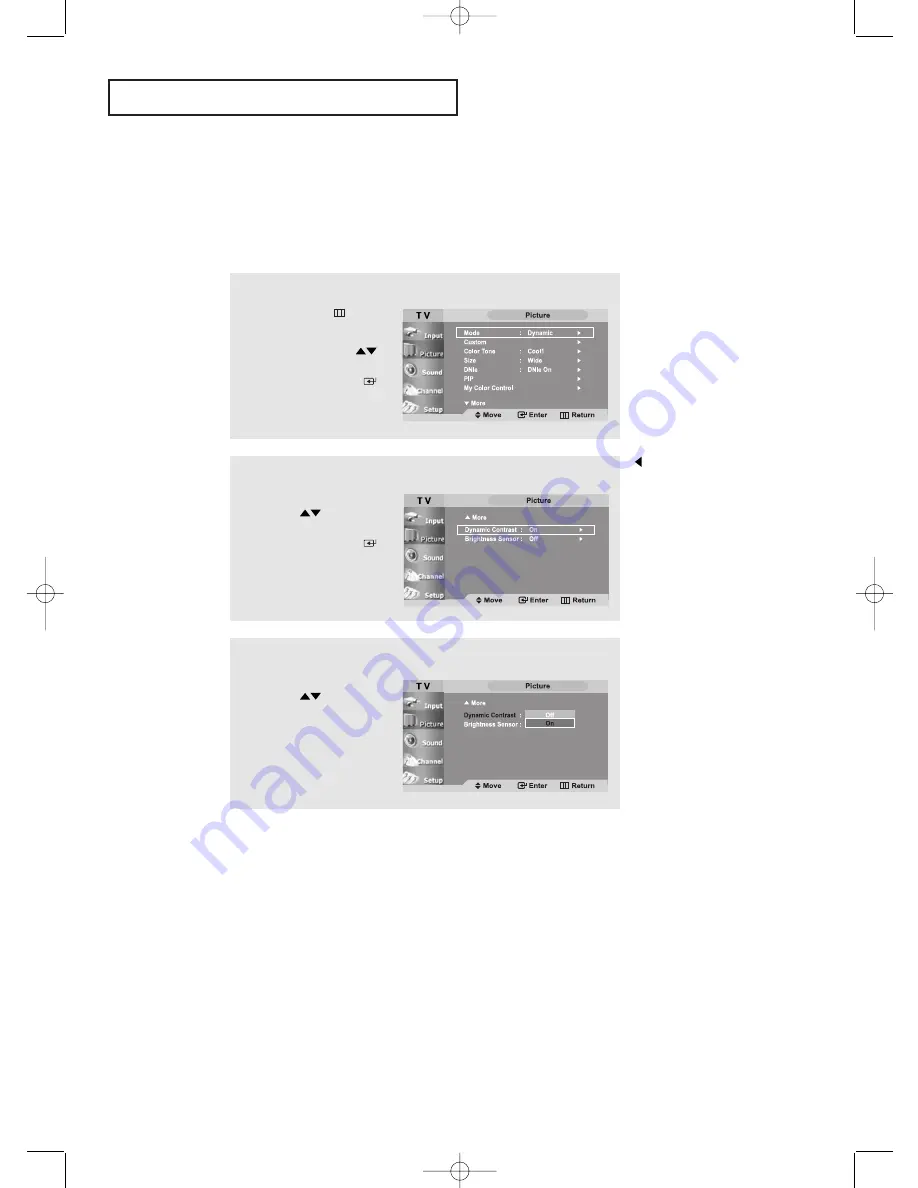
English-
46
S
P E C I A L
F
E AT U R E S
Dynamic Contrast
Dynamic Contrast detects the visual signal input and adjusts to
create optimum contrast.
1
Press the
MENU
button
to display the menu.
Press the
UP/DOWN
buttons to select “Picture”,
then press the
ENTER
button.
2
Press the
UP/DOWN
buttons
to select “Dynamic Contrast”,
then press the
ENTER
button.
3
Press the
UP/DOWN
buttons to
select “On”.
Press the
EXIT
button
to exit.
This function doesn’t work
when the Source is in PC mode,
DNIe is set to off or PIP is
set to on.
653T-01-82 Eng.qxd 11/26/04 10:16 AM Page 46
















































