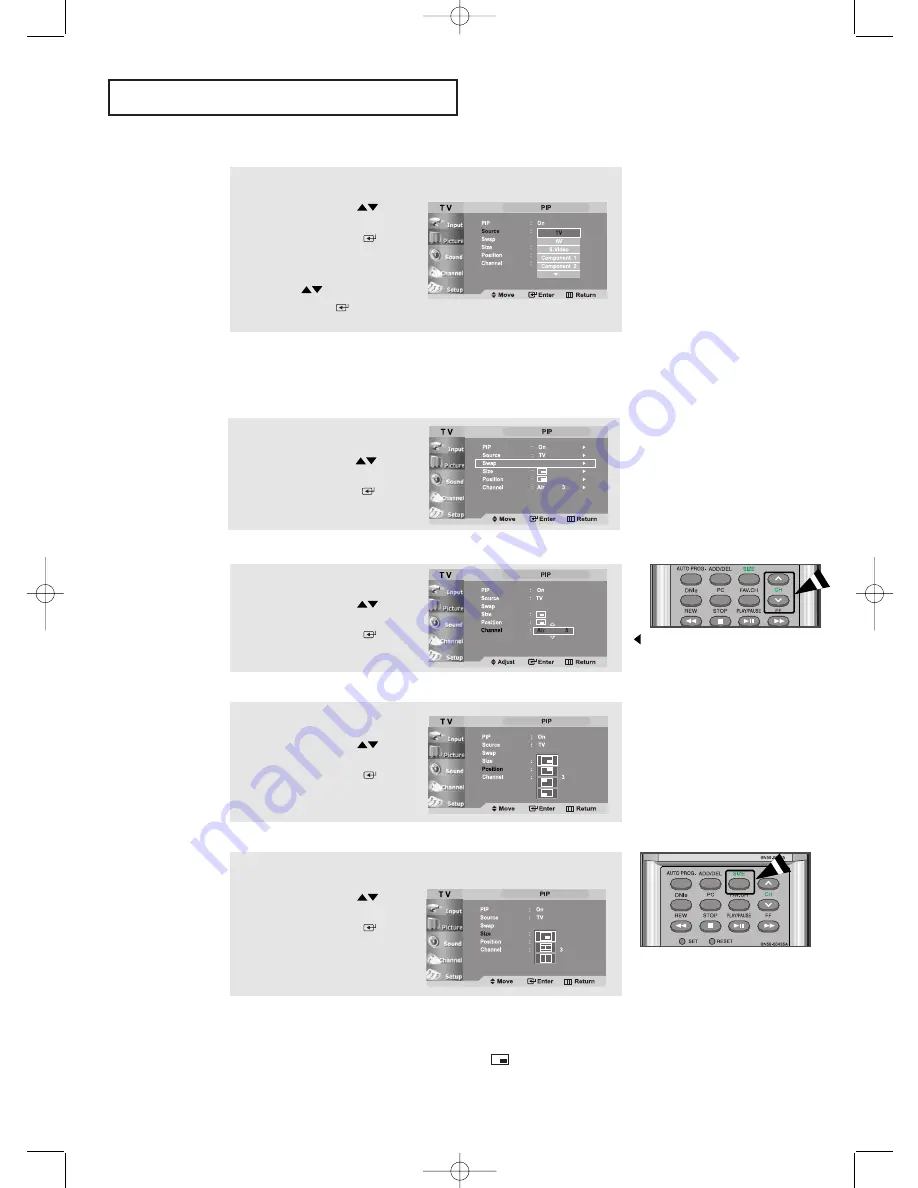
English-
42
S
P E C I A L
F
E AT U R E S
3
Press the
UP/DOWN
buttons to select “Source”,
then press the
ENTER
button.
Select a source of the sub
picture by pressing the
UP/DOWN
buttons and
press the
ENTER
button.
Swapping the Contents of the PIP and Main image
Selecting a Signal Source (External A/V) for PIP
5
Press the
UP/DOWN
buttons to select “Channel”,
then press the
ENTER
button.
You can select the channel
that you want to view through
sub picture by pressing the
PIP Channel buttons under the
cover of the remote.
Changing the PIP Channel
6
Press the
UP/DOWN
buttons to select “Position”,
then press the
ENTER
button.
Changing the Position of the PIP Window
7
Press the
UP/DOWN
buttons to select “Size”,
then press the
ENTER
button.
Press the
EXIT
button
to exit.
Changing the Size of the PIP Window
• When the PC is in energy saving mode, you cannot choose the PIP option.
• You may notice that the picture in the PIP window becomes slightly unnatural when
you use the main screen to view a game or karaoke.
• You can adjust picture position only by using the
size menu.
4
Press the
UP/DOWN
buttons to select “Swap”,
then press the
ENTER
button.
Note: If Connector is not connected, Source cannot be selected except TV.
(in both main and sub-screen) Source selection is possible only when
Component 1, Component 2, HDMI, DVI, or PC is connected.
653T-01-82 Eng.qxd 11/26/04 10:16 AM Page 42






























