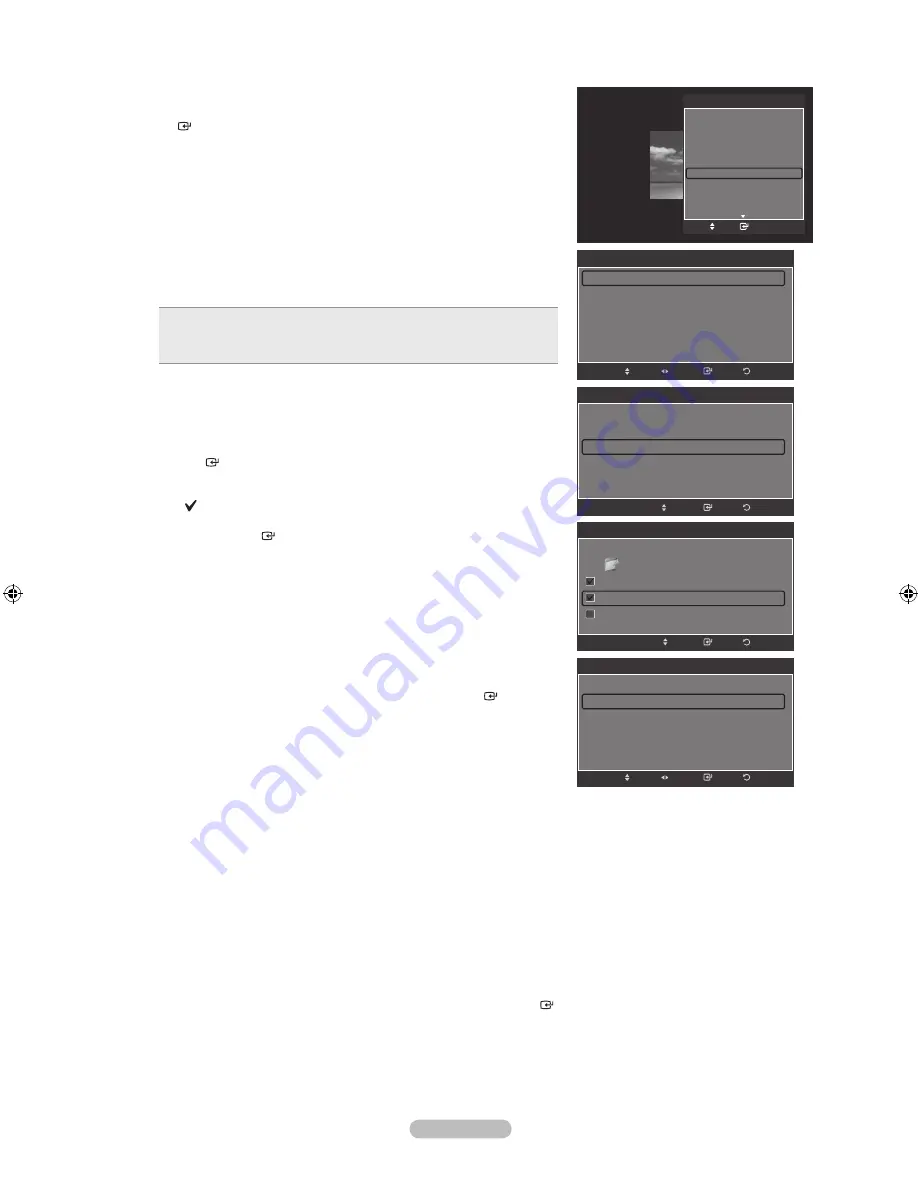
English - 94
Background Music Setting
You can set the background music.
Press the ▲ or ▼ button to select “Background Music Setting”, then press the
ENTER
button.
If you turn off the “Background Music”, even if the “Background Music
Settings” have been set up, the background music will not be played.
Music files must be loaded and playing to change the BGM mode.
“Background Music setting” menu is displayed.
Press the ◄ or ► button to select the desired BGM (Background music)
mode. (Shuffle, Selected file, Mood)
Shuffle
: Plays music files in random order.
Selected file
: Plays a selected music file.
Mood
: Plays music files of a particular mood only.
•
•
•
Selecting the background music file
Press the ◄ or ► button to set “BGM Mode” to “Selected file”.
Press the ▲ or ▼ button to select “Select Music File”, then press the
ENTER
button.
Press the ▲ or ▼ button to select a music file, then press the yellow
button.
The mark appears to the left of the selected music.
Repeat the above operation to select multiple music files.
Press the
ENTER
button.
Selecting the background music file mood
Press the ◄ or ► button to set “BGM Mode” to Mood”.
Press the ▲ or ▼ button to select “BGM Mood”. Then press ◄ or ►
button to select the desired BGM mood. Press the
ENTER
button.
BGM mode option: Energetic, Rhythmical, Sad, Exciting, Calm
WISELINK identifies the mood of the music files and groups them
accordingly by analyzing the music files on the USB device.
Picture Mode
You can set the Picture mode. (Refer to page 102)
Sound Mode
You can set the Sound mode. (Refer to page 102)
Information
The photo file information including the order of the file in the current directory, the name, the size, the resolution, the date
modified and the path is displayed. (Refer to page 90)
Safe Remove
You can remove the device safely from the TV.
Press the ▲ or ▼ button to select “Safe Remove”, then press the
ENTER
button.
Remove the USB device from the TV.
➣
➣
➣
➣
➣
➣
Background Music setting
BGM Mode
◄
Shuffle
►
BGM Mood
:
Calm
Select Music File
Return
Enter
Adjust
Move
Tools
Stop Slide Show
Rotate
Zoom
Slide Show Speed : Normal
Background Music :
Off
Background Music Setting
Picture Setting
Sound Setting
Information
Enter
Move
e
Exit
Background Music setting
BGM Mode
◄ Selected file ►
BGM Mood
:
Calm
Select Music File
Return
Enter
Move
Background Music setting
Return
Enter
Move
Select
../Music/
2 File(s) Selected
Upper Folder
Thanks
I Love You
Better than yesterday
▼
Background Music setting
BGM Mode
:
Mood
BGM Mood
◄
Calm
►
Select Music File
Return
Enter
Adjust
Move
BN68-01800A-01Eng.indb 94
2008-10-24 �� 10:44:35






























