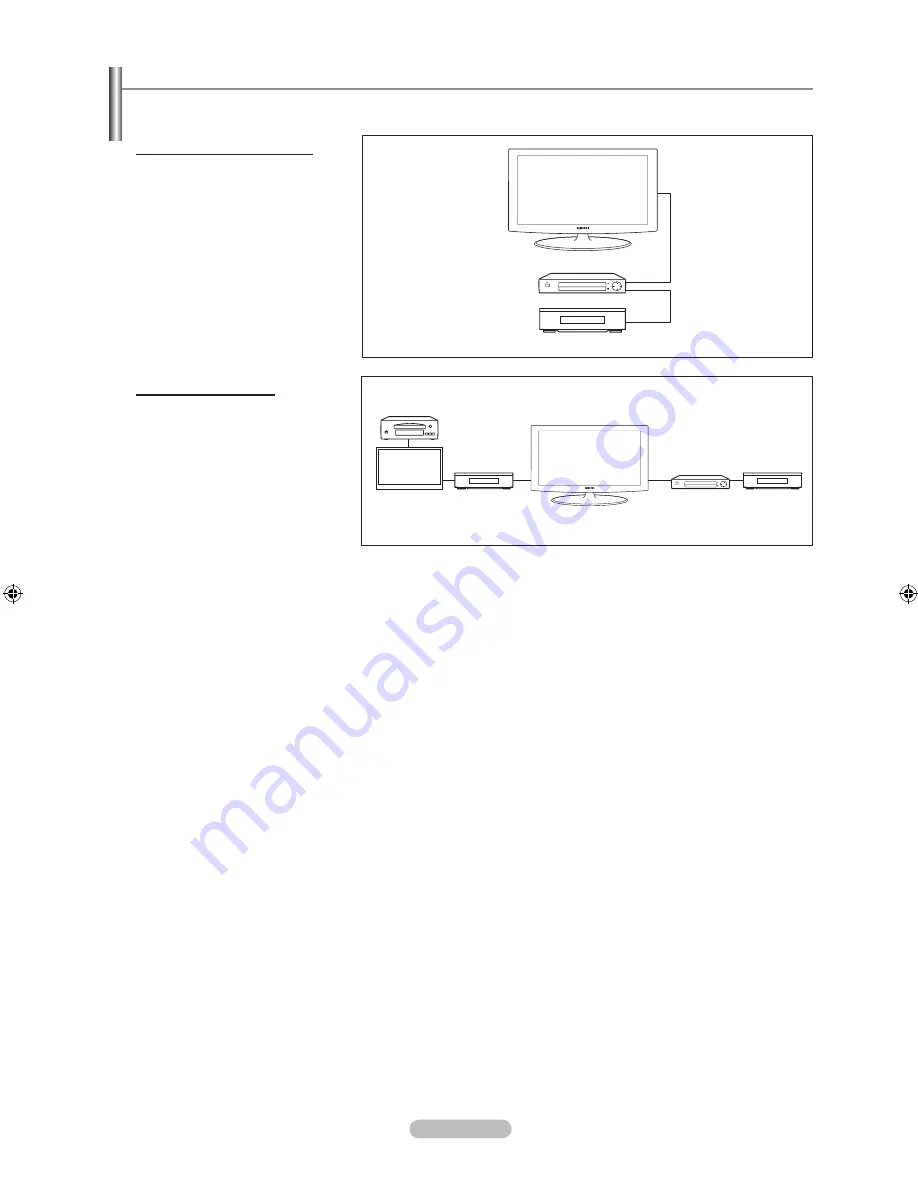
English - 74
Connection Options
There are two different connection options for connecting D -Net (IEEE1394) compatible devices.
Select the most suitable option according to your network of audio/video products.
The Direct Device-To-Device Option
D-Net (IEEE1394) permits the chaining
of devices, unlike analog audio and
video connections where each device
needs to be individually connected to
the TV. This allows you to connect your
D-VHS to your 1394 Set-Top Box only,
then connect the Set-Top Box to the TV.
More IEEE1394 devices can be added
to the chain as needed. Each video
device can be viewed on the TV’s D-Net
and information can be sent from any
IEEE1394 device to other compatible
devices.
The Hub Connection Option
D-Net (IEEE1394) also permits
connecting devices using the TV as a
hub. Each device is capable of sending
information, which may include audio
and video, to any other device on the
network.
Other 194 Device
194 Monitor
Digital VCR
DTV STB
Digital VCR
DTV STB
Digital VCR
BN68-01800A-01Eng.indb 74
2008-10-24 �� 10:44:17
















































