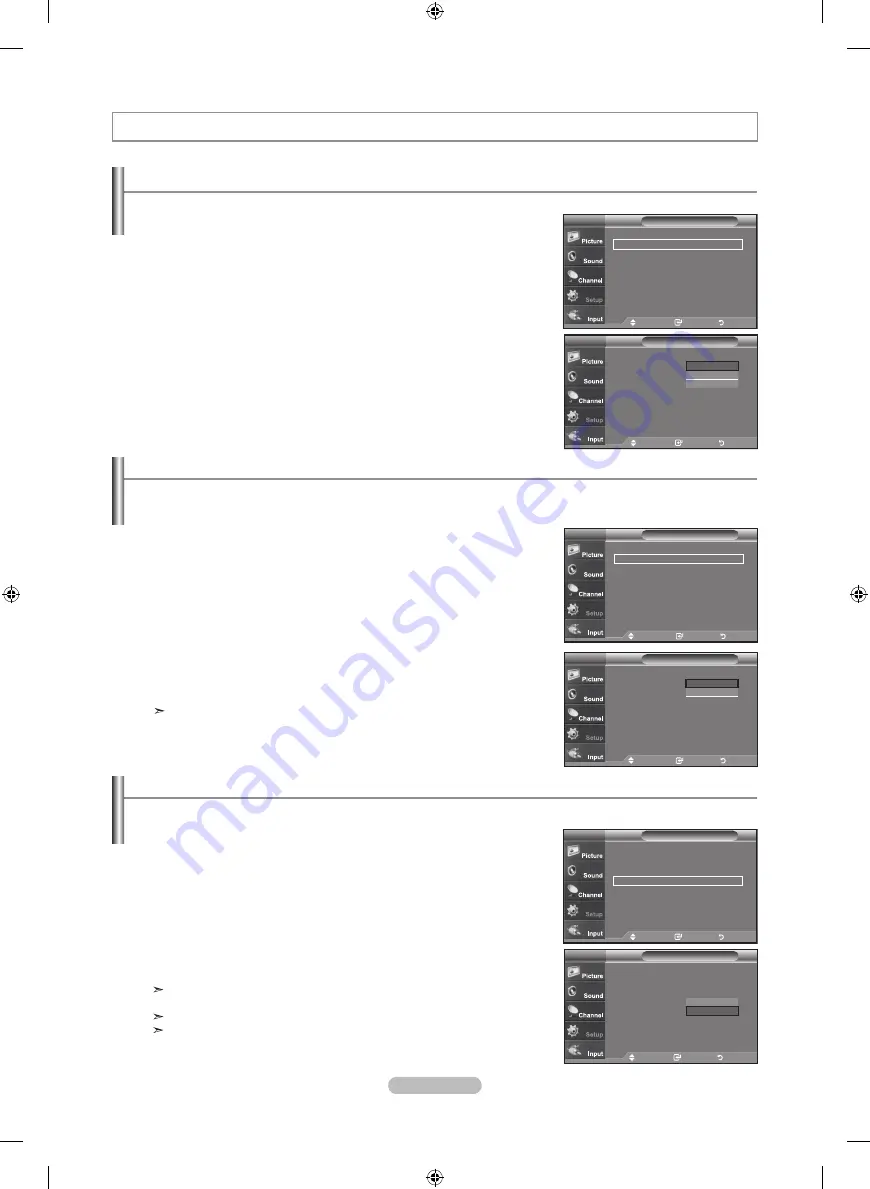
Español -
Ajuste del modo Pantalla Azul
Si no se recibe ninguna señal o ésta es muy débil, una pantalla azul sustituye de forma automática la imagen con interferencias.
Si desea continuar viendo la imagen deficiente, debe definir el modo “Pantalla Azul” en “Apag.”.
.
Pulse el botón
mEnu
para ver el menú en pantalla.
Pulse los botones ▲ o ▼ para seleccionar “Configuración” y, después, pulse el
botón
EntEr
.
.
Pulse los botones ▲ o ▼ para seleccionar “Pantalla Azul” y, después, pulse el
botón
EntEr
.
.
Pulse los botones ▲ o ▼ para seleccionar “Enc.” o “Apag.” y, después, pulse el
botón
EntEr
.
Pulse el botón
ExIt
para salir.
Si se pulsan los botones ▲ o ▼ se alterna entre “Enc.” y “Apag”.
selección del idioma de menú
.
Pulse el botón
mEnu
para ver el menú en pantalla.
Pulse los botones ▲ o ▼ para seleccionar “Configuración” y, después, pulse el
botón
EntEr
.
Pulse los botones ▲ o ▼ para seleccionar “Idioma” y, después, pulse el botón
EntEr
.
.
Pulse los botones ▲ o ▼ para seleccionar el idioma apropiado:
"Inglés”, “Español” o “Francés”.
Pulse el botón
EntEr
.
Pulse el botón
ExIt
para salir.
descripción de las funciones
Configuración
Plug & Play
►
Idioma
: apagado
►
tiempo
►
modo juego
: apagado
►
V-Chip
►
subtítulo
►
transpar. del menú : medio
►
▼
más
tV
mover
Ingresar
regresar
Configuración
tV
mover
Ingresar
regresar
Plug & Play
Idioma
:
apag
tiempo
modo juego
: apag
V-Chip
subtítulo
transpar. del menú : medio
▼
más
Inglés
Español
français
Configuración
▲
más
Pantalla Azul
: apagado
►
melodía
: medio
►
PC
►
PC para Home Cinema:
apagado
►
ahorro energía
: apagado
►
n. neg HdmI
: Bajo
►
▼
más
tV
mover
Ingresar
regresar
Configuración
▲
más
Pantalla Azul
:
apag
melodía
: medio
PC
PC para Home Cinema:
apagado
ahorro energía
: apagado
n. neg HdmI
: Bajo
▼
más
tV
mover
Ingresar
regresar
apagado
Enc
uso del modo juego
Si se conecta a una consola de videojuegos como PlayStationTM o XboxTM, podrá obtener sensaciones más realistas,
seleccionando Modo juego.
.
Pulse el botón
mEnu
para ver el menú en pantalla.
Pulse los botones ▲ o ▼ para seleccionar “Configuración” y, después, pulse el
botón
EntEr
.
.
Pulse los botones ▲ o ▼ para seleccionar “Modo Juego” y, después, pulse el
botón
EntEr
.
.
Pulse los botones ▲ o ▼ para seleccionar “Encendido.” o “Apagado” y, después,
pulse el botón
EntEr
.
.
Pulse el botón
ExIt
para salir.
Si desea desconectarse de la consola de videojuegos y conectarse a otro dispositivo exter
no, ajuste la opción Modo del juego como Apagado en el menú de configuración.
Si ve la televisión en Modo juego, la pantalla tiembla ligeramente.
Modo juego no está disponible en el modo de TV.
Configuración
tV
mover
Ingresar
regresar
Plug & Play
►
Idioma
: apagado
►
tiempo
►
modo juego
: apagado
►
V-Chip
►
subtítulo
►
transpar. del menú : medio
►
▼
más
Configuración
tV
mover
Ingresar
regresar
Plug & Play
Idioma
: apagado
tiempo
modo juego
:
apag
V-Chip
subtítulo
transpar. del menú : medio
▼
más
apagado
Encendido
BN68-01167C-Spa-00-0224.indd 49
2007-02-24 �� 3:33:59






























