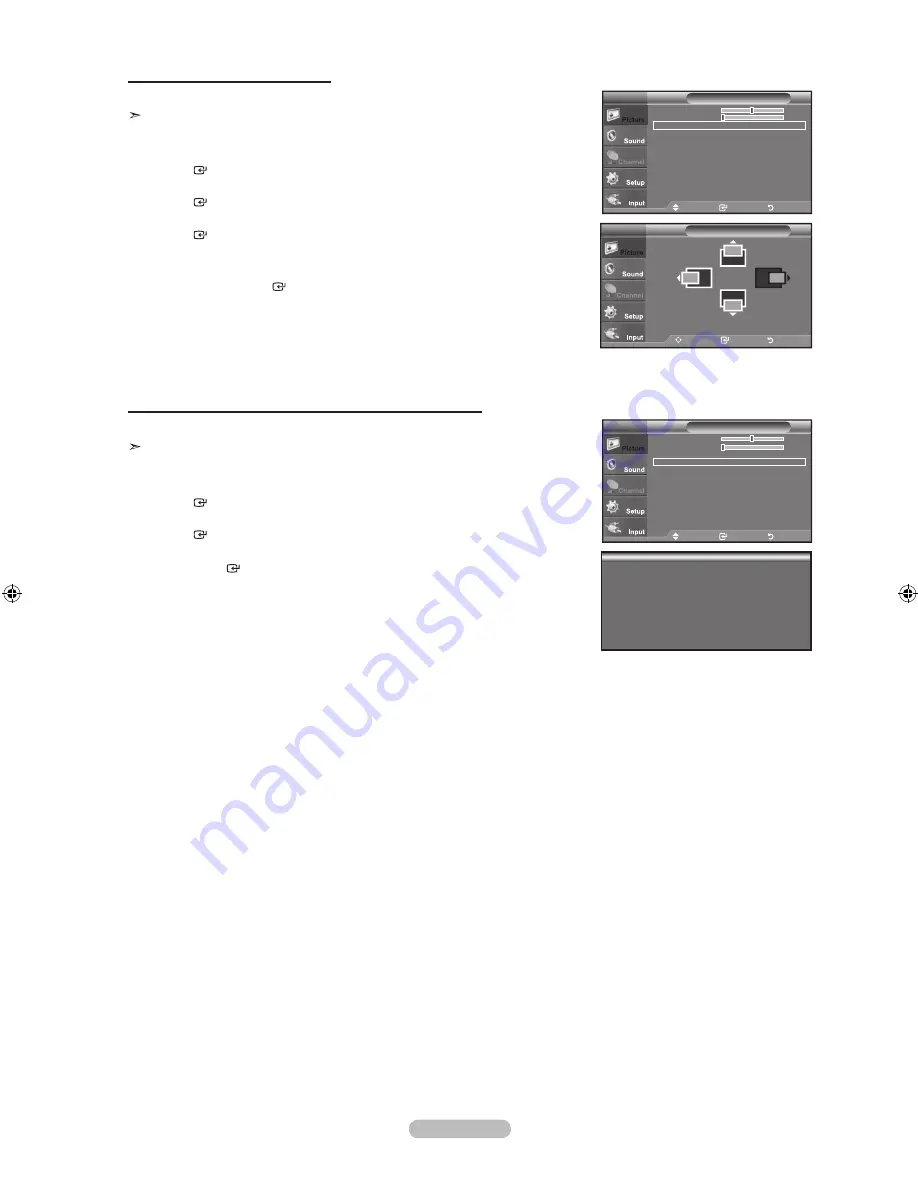
Español -
Cambio de la posición de la pantalla
Ajuste la posición de la pantalla del PC si no se acopla a la pantalla del TV.
Preselección: Pulse el botón
SOURCE
para seleccionar el modo PC.
.
Pulse el botón
MENU
para ver el menú en pantalla.
Pulse los botones
o
para seleccionar “Imagen” y, después, pulse el botón
ENTER
.
Pulse los botones
o
para seleccionar “Pantalla” y, después, pulse el botón
ENTER
.
.
Pulse los botones
o
para seleccionar “Posición” y, después, pulse el botón
ENTER
.
.
Pulse los botones
o
para ajustar Posición V.
Pulse los botones
o
para ajustar Posición H.
Pulse el botón
ENTER
.
Pulse el botón
EXIT
para salir.
Inicio de la configuración de Posición de la pantalla o del Color
Puede recuperar todos los ajustes de imagen predeterminados de fábrica.
Preselección: Pulse el botón
SOURCE
para seleccionar el modo PC.
.
Pulse el botón
MENU
para ver el menú en pantalla.
Pulse los botones
o
para seleccionar “Imagen” y, después, pulse el botón
ENTER
.
Pulse los botones
o
para seleccionar “Pantalla” y, después, pulse el botón
ENTER
.
.
Pulse los botones
o
para seleccionar “Reiniciar Imagen” y, después, pulse el
botón
ENTER
.
Pulse el botón
EXIT
para salir.
Reinicio imagen completado.
Mover
Ingresar
Regresar
Grueso
0
Fino
0
Posición
►
Reiniciar Imagen
►
Pantalla
TV
Mover
Ingresar
Regresar
Grueso
0
Fino
0
Posición
►
Reiniciar Imagen
►
Pantalla
TV
TV
Mover
Ingresar
Regresar
Posición
BN68-01395F-Spa-0325.indd 36
2008-03-25 ¿ÀÈÄ 2:33:41




























