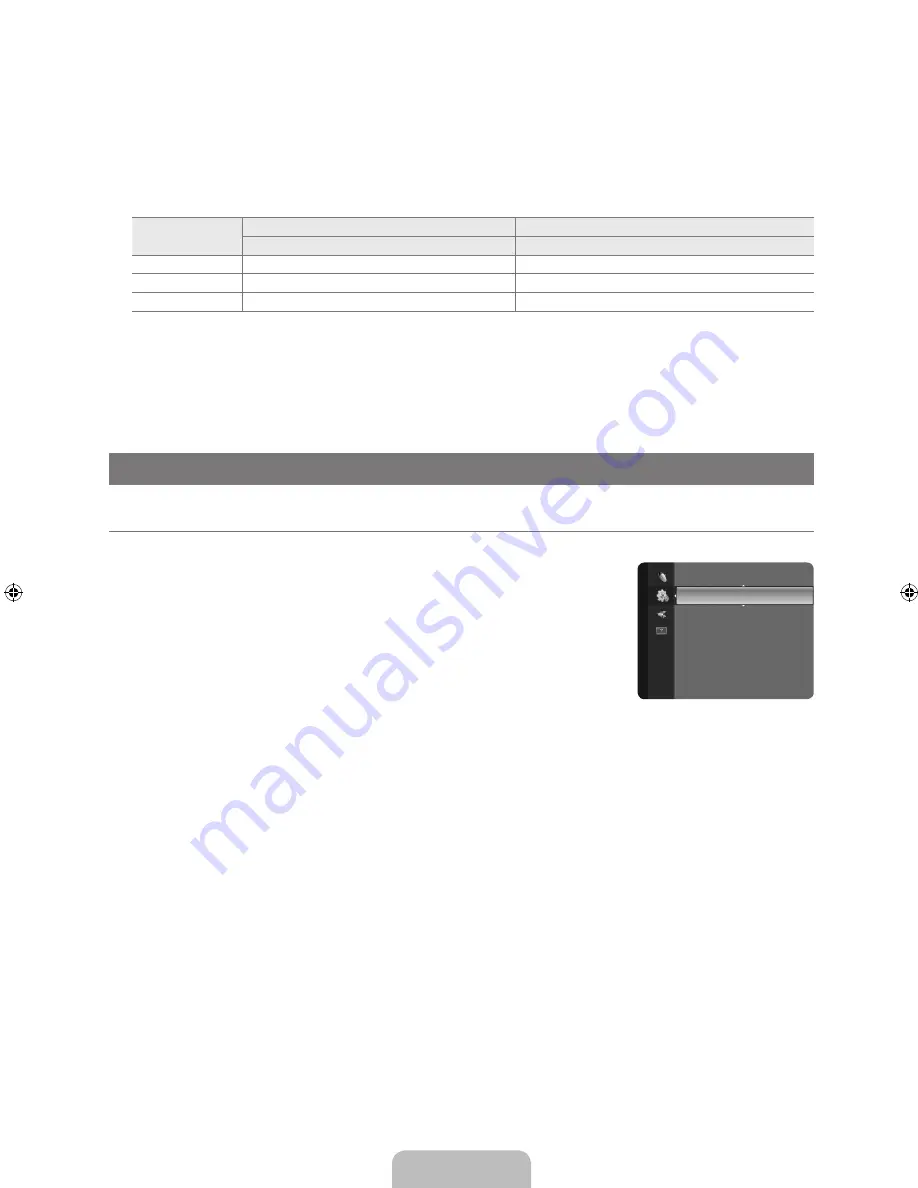
English - 22
Speaker Select
When you watch TV with it connecting to a Home theater, turn the TV speakers off so you can listen to sound from the Home
theater’s (external) speakers.
External Speaker: Used to listen to the sound of the External (Home Theater) Speakers.
TV Speaker: Used to listen to the sound of the TV Speakers.
If you select
External Speake
r in the
Speaker Select
menu, the sound settings will be limited.
The volume and
MUTE
buttons do not operate when the
Speaker Select
is set to
External Speaker
. Please set the volume
on your Home theater.
TV's Internal Speakers
Audio Out (Optical, L/R Out) to Sound System
RF, AV, Component, PC, HDMI
RF, AV, Component, PC, HDMI
TV Speaker
Speaker Output
Sound Output
External Speaker
Mute
Sound Output
Video No Signal
Mute
Mute
Sound Reset → Reset All / Reset Sound Mode / Cancel
You can restore the Sound settings to the factory defaults.
Reset Sound Mode
: Current sound values return to default settings.
❑
N
N
❑
N
SETUP
Configuring the Setup Menu
Language
You can set the menu language.
Time
Clock
Setting the clock is necessary in order to use the various timer features of the TV.
The current time will appear every time you press the
INFO
button.
If you disconnect the power cord, you have to set the clock again.
Clock Mode
You can set up the current time manually or automatically.
Auto
: Set the current time automatically using the time from a digital broadcast.
Manual
: Set the current time to a manually specified time.
Depending on the broadcast station and signal, the auto time may not be set correctly. If this occurs, set the time
manually.
The Antenna or cable must be connected in order to set the time automatically.
Clock Set
You can set the current time manually.
This function is only available when
Clock Mode
is set to
Manual
.
You can set the month, day, year, hour and minute directly by pressing the number buttons on the remote control.
Time Zone
Select your time zone.
This function is only available when
Clock Mode
is set to
Auto
.
DST
(Daylight Saving Time) →
Off / On / Auto
Switches the Daylight Saving Time function on or off.
This function is only available when
Clock Mode
is set to
Auto
.
Sleep Timer
The sleep timer automatically shuts off the TV after a preset time (30, 60, 90, 120, 150 and 180 minutes).
Press the
TOOLS
button to display the
Tools
menu. You can also set the sleep timer by selecting
Tools → Sleep Timer
.
To cancel the
Sleep Timer
function, select
Off
.
¦
❑
❑
O
N
●
–
–
N
N
●
N
N
●
N
●
N
T
N
Plug & Play
Language
: English
►
Time
V-Chip
Caption
Melody
Game Mode
: Off
Energy Saving
: Off
Setup
Book_650_BN68-02151C_00L02.indb 22
2009-03-25 �� 7:42:12
















































