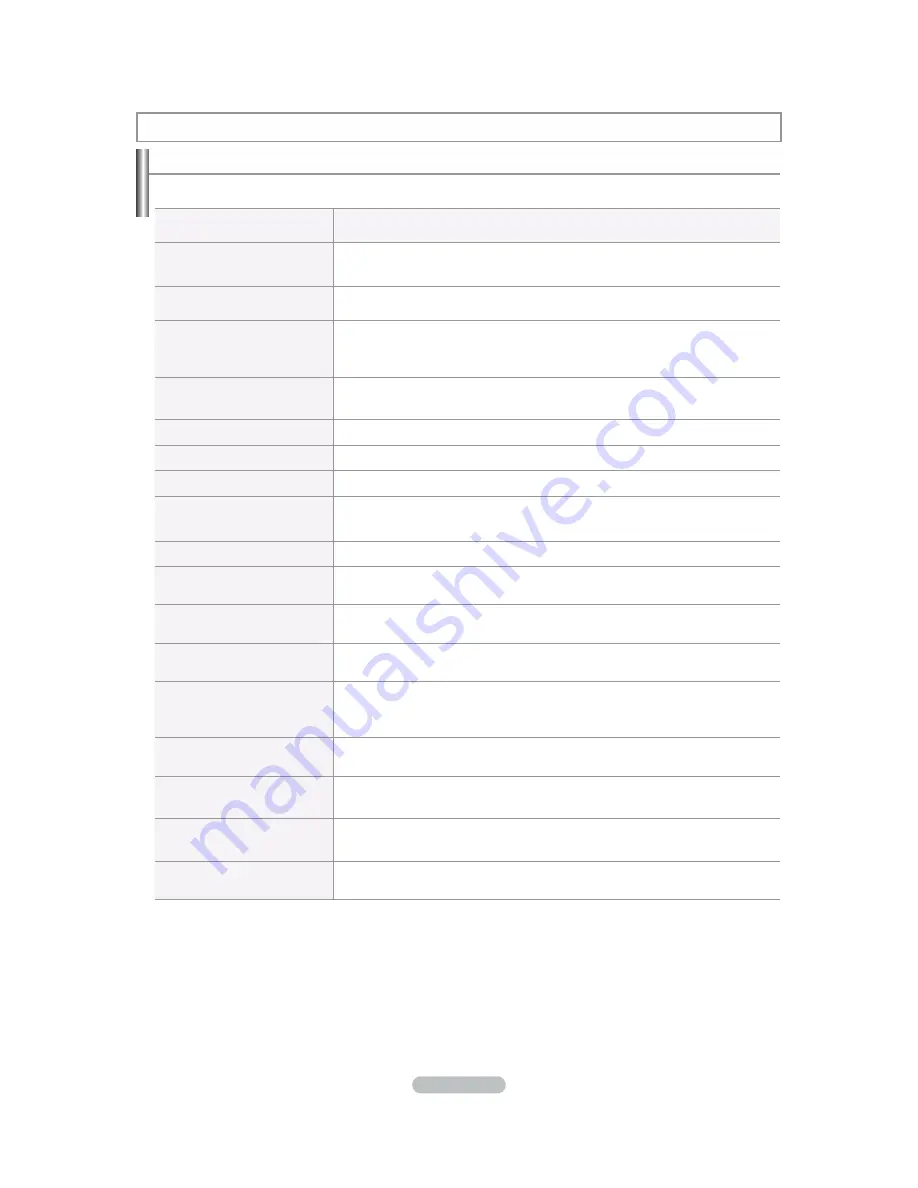
English - 52
Troubleshooting
,IWKH79VHHPVWRKDYHDSUREOHP¿UVWWU\WKLVOLVWRISRVVLEOHSUREOHPVDQGVROXWLRQV
If none of these troubleshooting tips apply, call your nearest Samsung service center.
Problem
Possible Solution
Poor picture
Try another channel.
Adjust the antenna.
Check all wire connections.
Poor sound quality.
Try another channel.
Adjust the antenna.
No picture or sound.
Try another channel.
Press the SOURCE button.
Make sure the TV is plugged in.
Check the antenna connections.
No sound or sound is too low at
maximum volume.
First, check the volume of units connected to your TV (digital broadcasting receiver, DVD,
cable broadcasting receiver, VCR, etc.). Then, adjust the TV volume accordingly.
Picture rolls vertically.
Check all wire connections.
The TV operates erratically.
Unplug the TV for 30 seconds, then try operating it again.
The TV won’t turn on.
Make sure the wall outlet is working.
Remote control malfunctions
Replace the remote control batteries.
Clean the upper edge of the remote control (transmission window).
Check the battery terminals.
“Check signal cable” message.
Ensure that the signal cable is firmly connected to the PC source.
“Not Supported Mode” message.
Check the maximum resolution and the frequency of the Video Adapter.
Compare these values with the data in the Display Modes.
Digital broadcasting screen
problem.
Please check the digital signal strength and input antenna.
The image is too light or too dark.
Adjust the Brightness and Contrast.
Adjust the Fine tuning.
Black bars on the screen.
Make sure the broadcast you’re receiving is High Definition (HD).
HD channels sometimes broadcast Standard Definition (SD) programming, which can
cause black bars.
Set your cable/satellite box to stretch or widescreen mode to eliminate the bars.
Picture has a Red/Green or
Pink tint.
Make sure the Component cables are connected to the correct jacks.
Closed Captioning not working.
If you are using a Cable/Satellite box, you must set Closed Captioning on the box,
not your TV.
Snowy picture
Your cable box may need a firmware upgrade. Please contact your Cable company.
Ghosting on picture
This is sometimes caused by compatibility issues with your cable box.
Try connecting Component cables instead.
Appendix
Summary of Contents for LN-T1953H
Page 59: ...This page is intentionally left blank...
Page 61: ......
Page 62: ......
Page 63: ......
Page 64: ......
Page 65: ......
Page 66: ......
Page 67: ......
Page 68: ......
Page 69: ......
Page 70: ......
Page 71: ......
Page 72: ......
Page 73: ......
Page 74: ......
Page 75: ......
Page 76: ......
Page 77: ......
Page 78: ......
Page 79: ......
Page 80: ......
Page 81: ......
Page 82: ......
Page 83: ......
Page 84: ......
Page 85: ......
Page 86: ......
Page 87: ......
Page 88: ......
Page 89: ......
















































