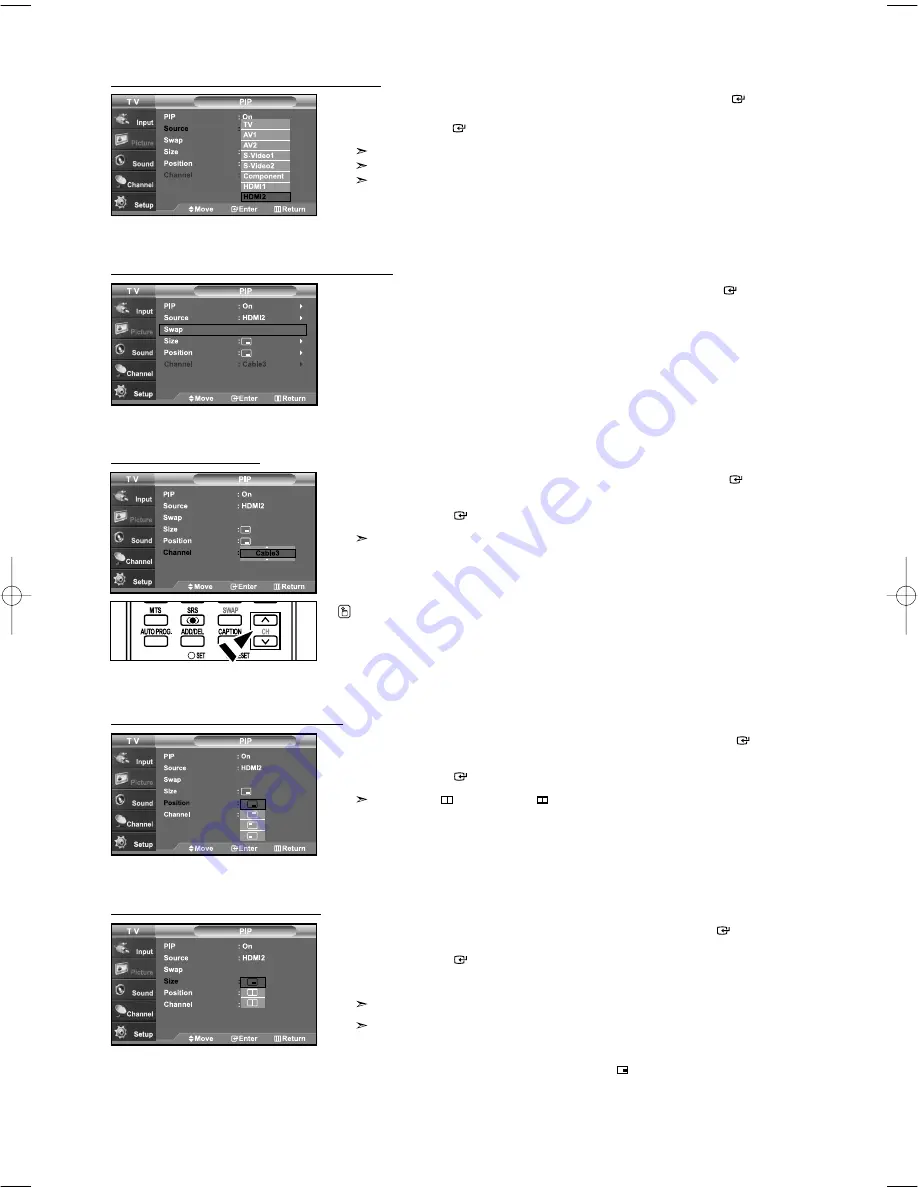
English-27
Selecting a Signal Source (External A/V) for PIP
.
3.
Press the
or
buttons to select “Source”, then press the
ENTER
button.
Select the source of the sub picture (PIP) by pressing the
or
buttons and
press the
ENTER
button.
MAIN: TV(Analog) / PIP: HDMI(1, 2)
The sub picture can serve different source selections based on what the main picture is set to.
In the PIP Source selection menu, ‘TV’ represents both analog and digital tuning.
Swapping the Contents of the PIP and Main image
4.
Press the
or
buttons to select “Swap”, then press the
ENTER
button.
Press the PIP Channel buttons on the remote control.
Changing the PIP Channel
5.
Press the
or
buttons to select “Channel”, then press the
ENTER
button.
Press the
or
buttons to select the desired channel in the PIP window.
Press the
ENTER
buttons.
•
MAIN: AV(1, 2), S-Video(1, 2), Component / PIP: TV(Digital)
•
MAIN: PC, HDMI(1,2) / PIP: TV(Analog)
•
The channel can be active when the sub picture is set to TV.
Changing the Position of the PIP Window
6.
Press the
or
buttons to select “Position”, then press the
ENTER
button.
Press the
or
buttons to select the desired PIP window position.
Press the
ENTER
buttons.
The Double (
), Double Wide (
) mode cannot be selected in Position mode.
Changing the Size of the PIP Window
7.
Press the
or
buttons to select “Size”, then press the
ENTER
button.
Press the
or
buttons to select the desired size of the PIP window.
Press the
ENTER
button.
Press the
EXIT
button to exit.
If main picture is in
PC
mode,
Size
is not available.
• You cannot choose the PIP option.
• You may notice that the picture in the PIP window becomes slightly unnatural when
you use the main screen to view a game or karaoke.
• You can adjust picture position only by using the
size menu.
BN68-01001A-01Eng.qxd 2/15/06 7:10 AM Page 27






























