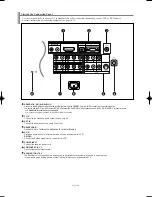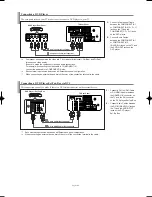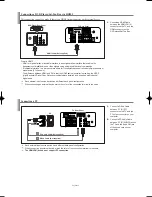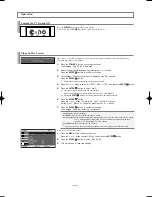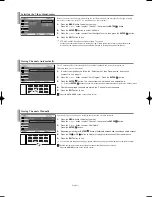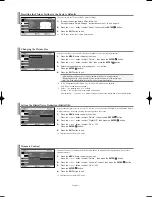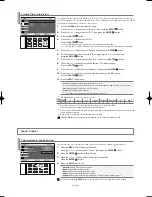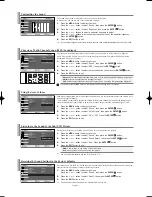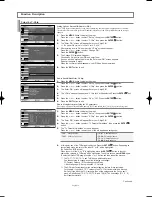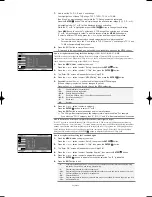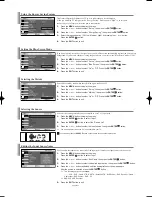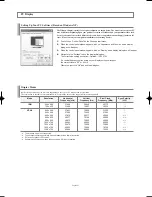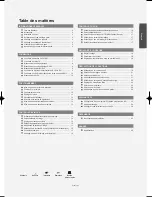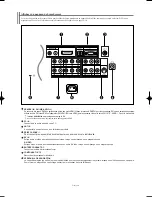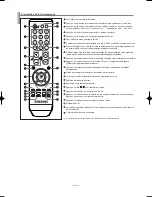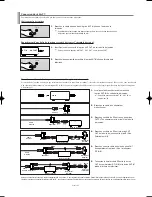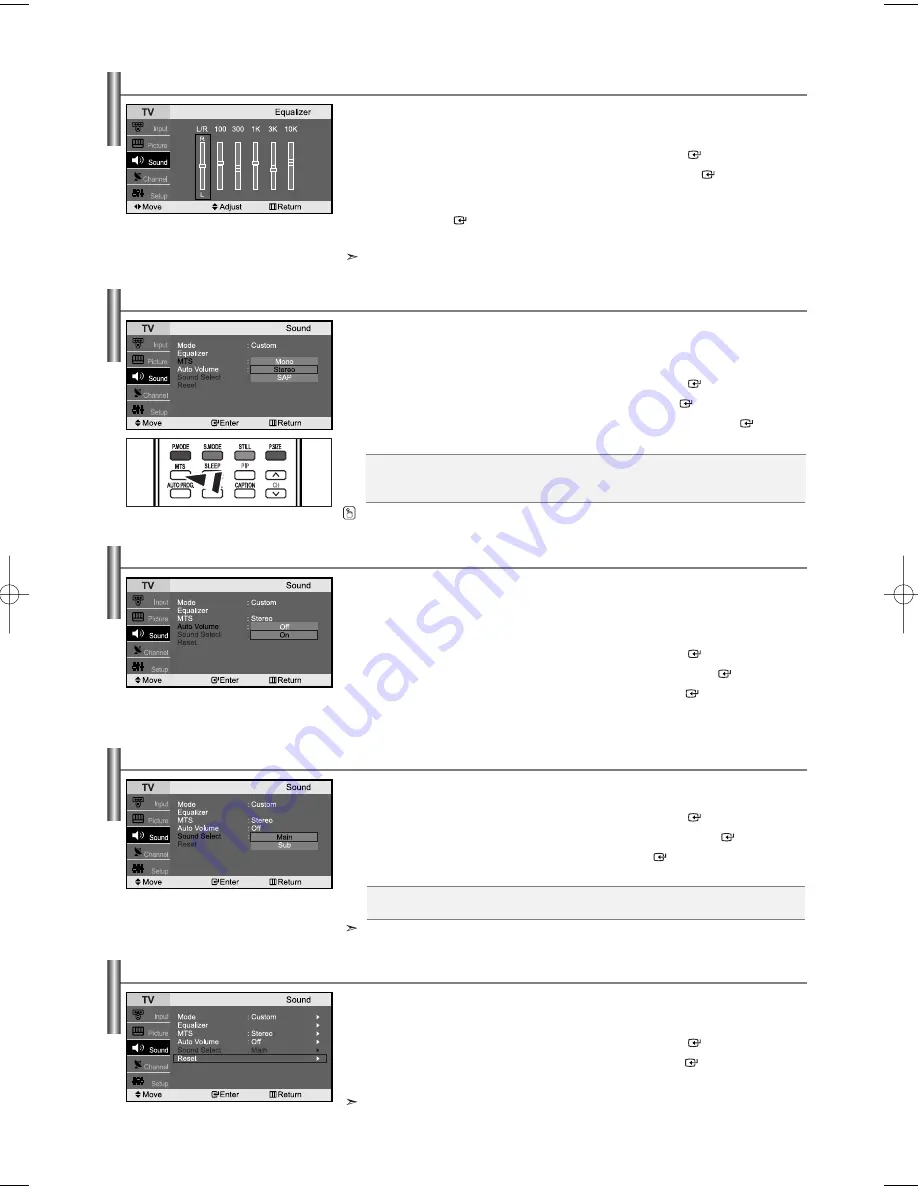
English-17
•
Mono:
Select for channels that are broadcast in mono, or if you are having difficulty receiving a stereo signal.
•
Stereo:
Select for channels that are broadcast in stereo.
•
SAP:
Select to listen to the Separate Audio Program, which is usually a foreign-language translation.
Choosing a Multi-Channel Sound (MTS) Soundtrack
Depending on the particular program being broadcast, you can listen to stereo, mono or a Separate
Audio Program. (SAP audio is usually a foreign-language translation. Sometimes SAP has unrelated
information like news or weather).
1.
Press the
MENU
button to display the menu.
Press the
or
button to select “Sound”, then press the
ENTER
button.
2.
Press the
or
button to select “MTS”, then press the
ENTER
button.
3.
Press the
or
button to select the required option, then press the
ENTER
button.
4.
Press the
EXIT
button to exit.
You can also press the
MTS
button on the remote control to change the MTS settings.
Using the Auto Volume
Each broadcasting station has its own signal conditions, and it is inconvenient to adjust the volume every
time the channel is changed.
“Auto Volume” automatically adjusts the volume of the desired channel by lowering the sound output
when the modulation signal is high or by raising the sound output when the modulation signal is low.
1.
Press the
MENU
button to display the menu.
Press the
or
button to select “Sound”, then press the
ENTER
button.
2.
Press the
or
button to select “Auto Volume”, then press the
ENTER
button.
3.
Press the
or
button to select “On” or “Off”. Press the
ENTER
button.
4.
Press the
EXIT
button to exit.
Listening to the Sound of the Sub (PIP) Picture
During the PIP feature is activating, you can listen to the sound of the sub picture.
1.
Press the
MENU
button to display the menu.
Press the
or
button to select “Sound”, then press the
ENTER
button.
2.
Press the
or
button to select “Sound Select”, then press the
ENTER
button.
3.
Press the
or
button to select “Sub”. Press the
ENTER
button.
4.
Press the
EXIT
button to exit.
Customizing the Sound
The sound settings can be adjusted to suit your personal preferences.
(Alternatively, you can use one of the “automatic” settings.)
1.
Press the
MENU
button to display the menu.
Press the
or
button to select “Sound”, then press the
ENTER
button.
2.
Press the
or
button to select “Equalizer”, then press the
ENTER
button.
3.
Press the
or
buttons to select a particular frequency to adjust.
Press the
or
buttons to increase or decrease the level of the particular frequency.
Press the
ENTER
button.
4.
Press the
EXIT
button to exit.
If you make any changes to the “Equalizer” settings, the sound mode is automatically switched to the “Custom” mode.
You can select this option when the “PIP” is set to “On”.
•
Main:
Used to listen to the sound of the main picture.
•
Sub:
Used to listen to the sound of the sub picture.
Resetting the Sound Settings to the Factory defaults
If Game Mode is On, the Reset Sound function is activated. Selecting the Reset function after setting the
equalizer resets the equalizer setting to the factory defaults.
1.
Press the
MENU
button to display the menu.
Press the
or
button to select “Sound”, then press the
ENTER
button.
2.
Press the
or
button to select “Reset”, then press the
ENTER
button.
3.
Press the
EXIT
button to exit.
You can select this option when the “Game Mode” is set to “On”.
BN68-00883T-00Eng.qxd 5/15/06 7:41 PM Page 17