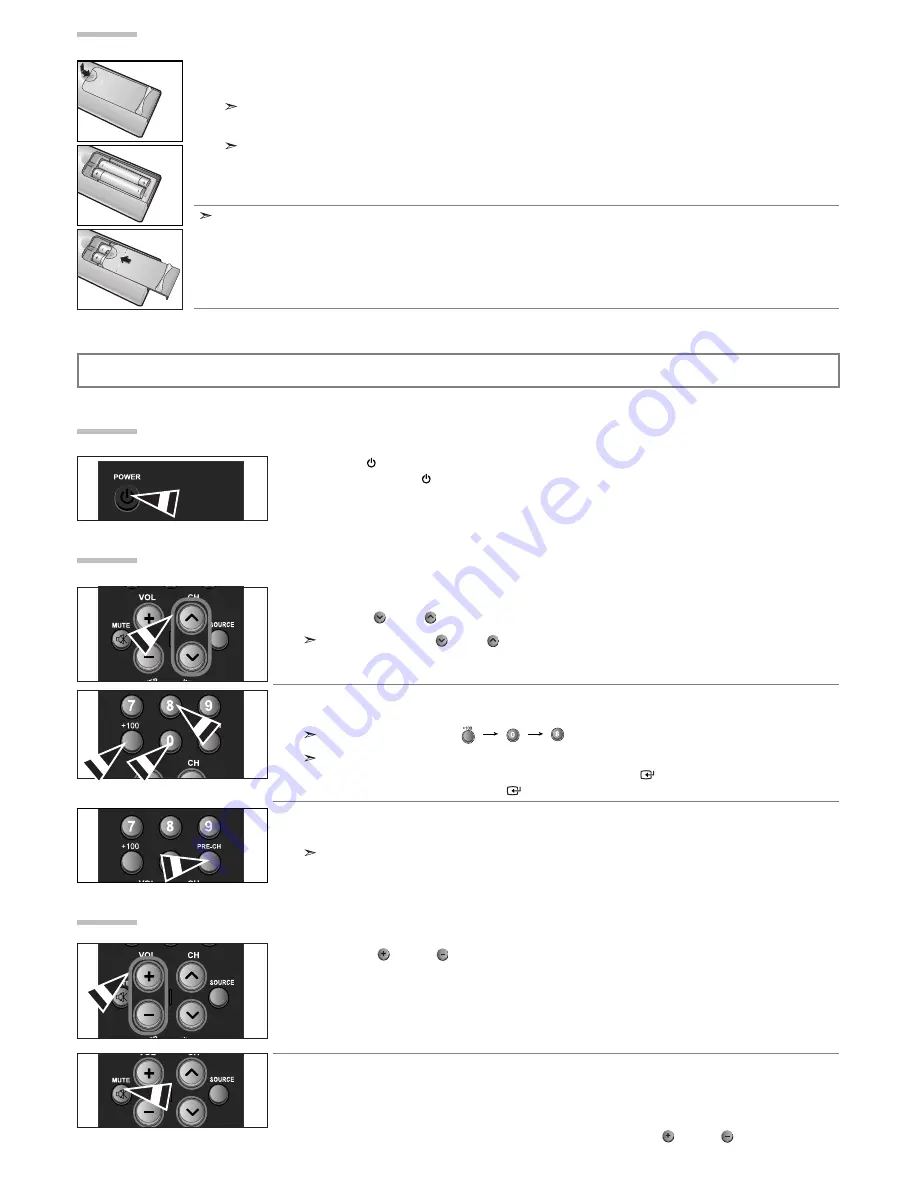
English-6
1.
Slide the cover out completely.
2.
Install two AAA size batteries.
Make sure to match the “+” and “–” ends of the batteries with the diagram inside the compartment.
3.
Replace the cover.
Remove the batteries and store them in a cool, dry place if you won’t be using the remote control for a long time. The remote control
can be used up to about 23 feet from the TV.
(Assuming typical TV usage, the batteries last for about one year.)
If the remote control doesn’t work, check the following:
1. Is the TV power on?
2. Are the plus and minus ends of the batteries reversed?
3. Are the batteries drained?
4. Is there a power outage, or is the power cord unplugged?
5. Is there a special fluorescent light or neon sign nearby?
Installing Batteries in the Remote Control
Operation
Turning the TV On and Off
Press the
POWER
button on the remote control.
You can also use the
POWER
button on the lower - right side of the panel of the TV.
Changing Channels
Using the Channel Buttons:
1.
Press the
CH
or
CH
button to change channels.
When you press the
CH
or CH
button, the TV changes channels in sequence.
You will see all the channels that the TV has memorized. (The TV must have memorized at least three channels).
You will not see channels that were either erased or not memorized.
Using the Number Buttons:
1.
Press the number buttons to go directly to a channel.
To select channel 108, press “
”
“
”
“
”.
When you use the number buttons, you can directly select channels that were either erased or not memorized.
To change the channel faster, press the channel buttons, then
ENTER
.
(For channel “4” press “4”, then “
ENTER
”)
Using the PRE-CH Button to select the Previous Channel:
1.
Press the
PRE-CH
button. The TV will switch to the last channel viewed.
To quickly switch between two channels that are far apart, tune to one channel, then use the number button to
select the second channel. Then use the
PRE-CH
button to quickly alternate between them.
Adjusting the Volume
1.
Press the
VOL
or
VOL
button to increase or decrease the volume.
Using MUTE button:
At any time, you can temporarily cut off the sound using the MUTE button.
1.
Press
MUTE
and the sound cuts off.
2.
To turn mute off, press the
MUTE
button again, or simply press the
VOL
or
VOL
button.























