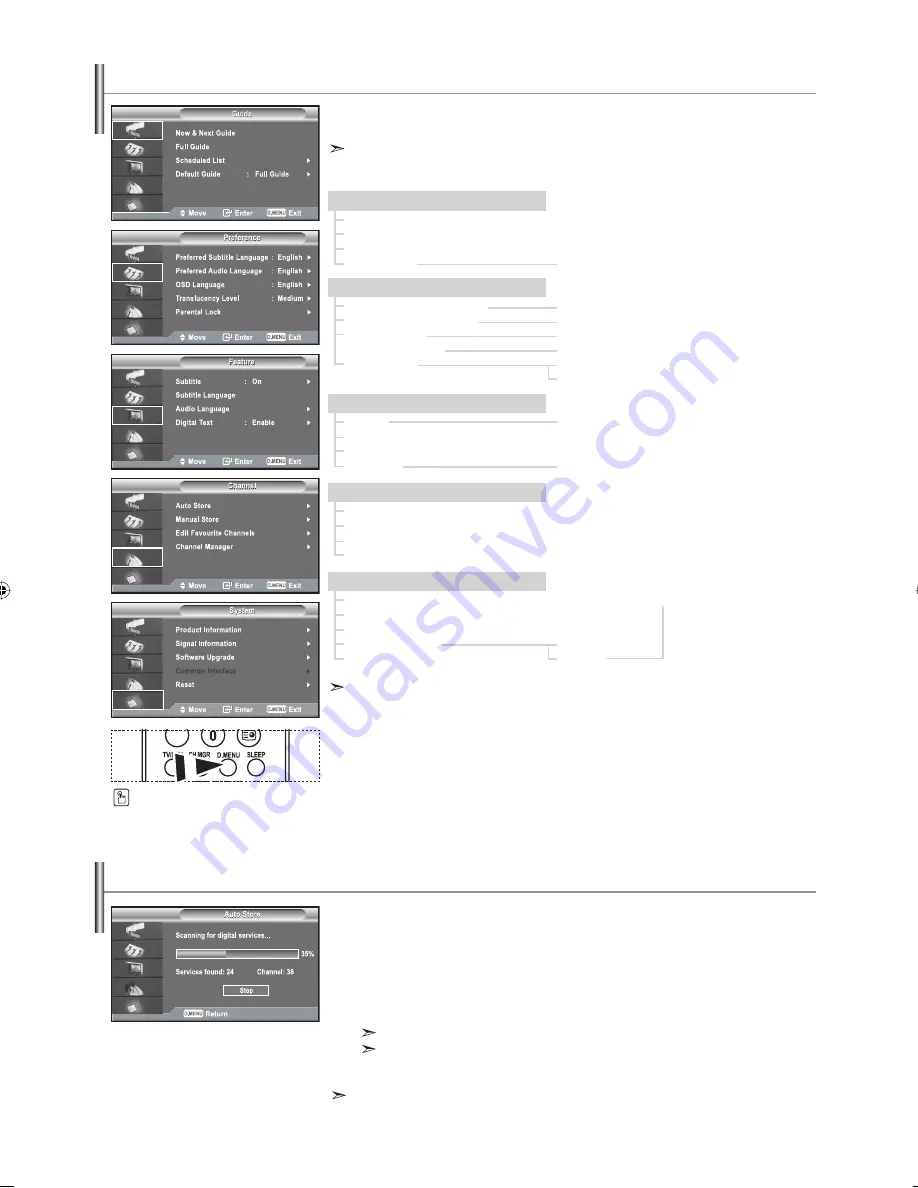
English-19
You can select these options by simply
pressing
the
D.MENU
button on the
remote
control.
To help you navigate around the on-screen menu system and adjust the various
settings available, refer to the following illustration.
Available in the Digital TV mode.
Previewing the DTV Menu System
Press the
D.MENU
button.
Guide
Now & Next Guide
Full Guide
Scheduled List
Default Guide
Now/Next, Full Guide
Feature
Subtitle
Subtitle Language
Audio Language
Digital Text
On, Off
Disable, Enable
Channel
Auto Store
Manual Store
Edit Favourite Channels
Channel Manager
Preference
Preferred Subtitle Language
Preferred Audio Language
OSD Language
Translucency Level
Parental Lock
English, Welsh, Gaelic, Irish
Parental Rating
Change PIN
English, Welsh, Gaelic, Irish
High, Medium, Low, Opaque
English, Deutsch, Italiano, Français, Svenska
The sub-items of the CI Menu may vary depending on the CAM model.
System
Product Information
Signal Information
Software Upgrade
Common Interface
Reset
Application Info
CI Menu
Module Information
Smart card information
Language
Software Download
Updating the Channel List Automatically
You can update the channel list when the broadcaster adds new Services or if you move
the TV to a new location.
1.
Press the
D.MENU
button to display the DTV menu.
2.
Press the
or
button to select "Channel", then press the
ENTER
button.
3.
Press the
ENTER
button again, to select "Auto Store".
4.
When it has finished, the number of scanned services will be displayed.
The existing favourite channel list will not be deleted when the channel list is updated.
To stop the scan before it has finished, press the
ENTER
button with "STOP" selected.
5.
Press the
EXIT
button to exit.
If the signal status is poor, the “No Service found! Check the aerial connection” message is displayed.
BN68-01007Y-00Eng.indd 19
BN68-01007Y-00Eng.indd 19
2006-08-09
3:59:52
2006-08-09
3:59:52






























