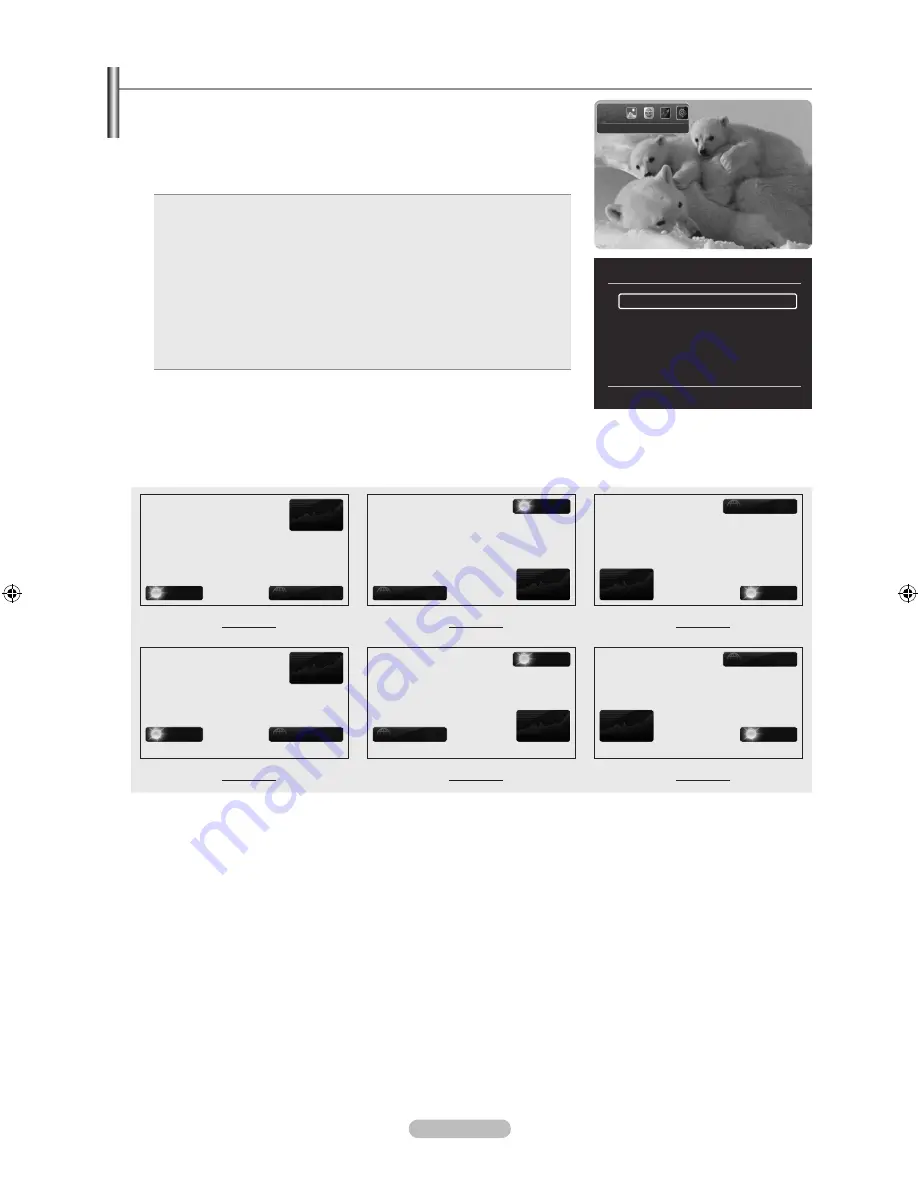
English -
InfoLive Setup
1.
Press the
INFO.L
button on the remote control.
2.
Press the ◄ or ► button to select “
Setup
”, then press the
ENTER
E
button.
3.
Press the ▲ or ▼ button to select the desired option. (“
Auto Launch
”, “
Display
Time
”, “Font Size”, “Background Colour”, “InfoLive’s Position”)
4.
Press the ▲ or ▼ button to select an option, then press the
ENTER
E
button.
Auto Launch
: Determines whether to launch InfoLive automatically when the
TV is turned on. You can select either “Off” or “On”.
Display Time
: Determines the time to display the news service on the TV
screen. You can select “
4 hours
”, “
8 hours
”, “
10 hours
”, or “
Always
”.
Font Size: You can select letter size “
Standard
” or “
Large
” through InfoLive
service.
Background Color: You can select the Background Colour of InfoLive
service. The colour is applied to each service, option and setup window.
InfoLive’s Position: You can set the position of each InfoLive service on
the screen. You can select from six preset InfoLive positions (“
Position
1
”~“
Position 6
”).
•
•
•
•
•
To exit the “
Setup
” service, press the
RETURN
button.
To exit the “
InfoLive
” service, press the
EXIT
button.
InfoLive’s Position
Stocks
Weather
News
Weather
News
Stocks
News
Stocks
Weather
Position 1
Position 2
Position 3
Stocks
Weather
News
Weather
News
Stocks
News
Stocks
Weather
Position 4
Position 5
Position 6
N
N
InfoLive’s Setup
U
Move
E
Select
R
Return
Auto Launch
: Off
Display Time
: 4 hours
Font Size
: Standard
Background Color
: Black
InfoLive’s Position
Setup
L
Move
R
Return
BN68-01737B-ENG.indb 58
2008-09-10 �� 10:39:12



























