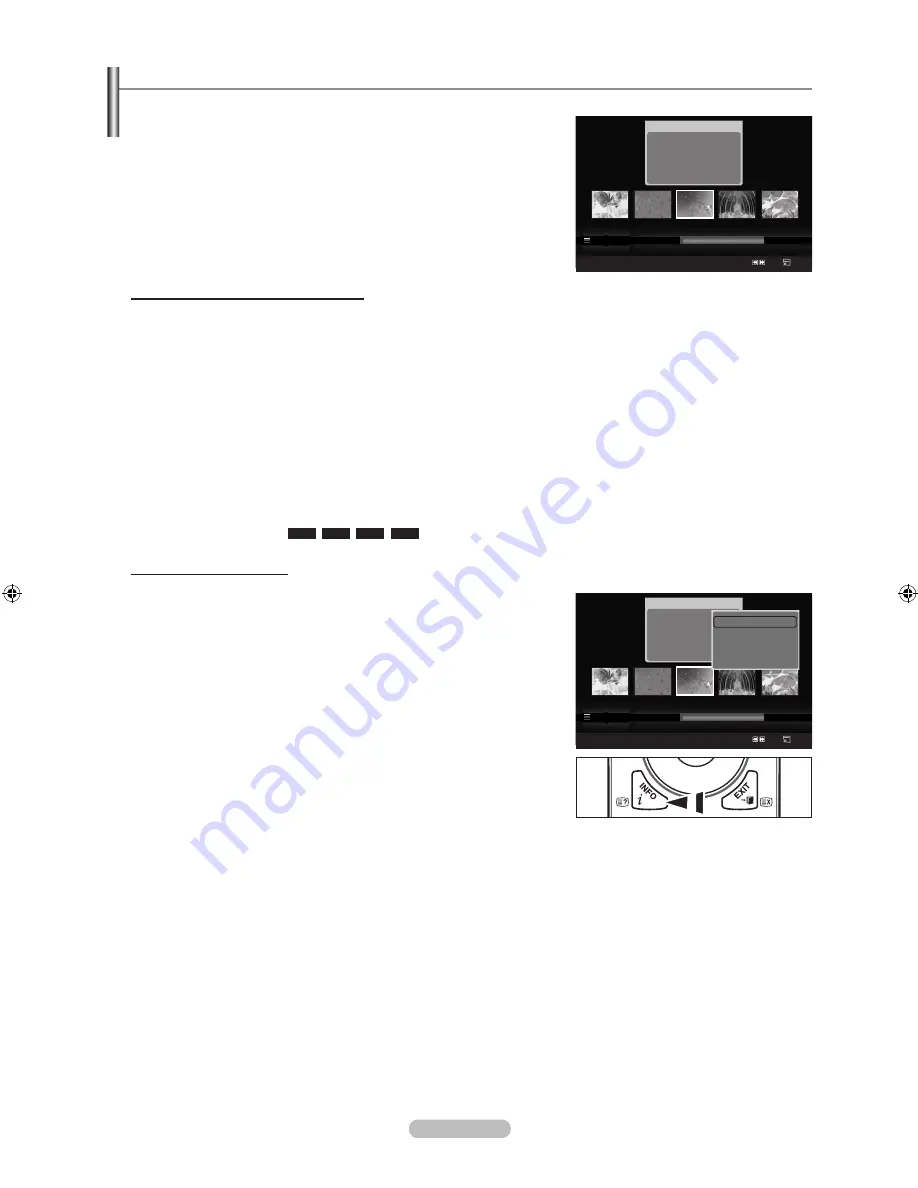
English -
Using and Sorting the Movie List
You can sort movies in the Movie List by a particular standard.
1.
Press the ▲ or ▼ button to select a sorting standard in the Movie list.
The movie files are sorted according to the newly selected sorting
standard.
To move to the previous/next group, press the
π
(REW) or
µ
(FF)
button.
2.
Press the
∂
(Play)/
ENTER
E
button to play the movie in the order
selected by the user.
The movies are sorted according to the newly selected sorting standard.
Movie information is automatically set. You can change the “Favourites”.
Sorting Standard for the Movie List
Title
It sorts and displays the Movie titles in symbol/Number/alphabet/special order.
Timeline
It sorts and shows movies by date. It sorts by year and month from the earliest movie.
Folder
If there are many folders in USB, the movies files are shown in order in each folder. The movie file in the Root folder is shown
first and the others are shown in alphabetical order by name.
Preference
It sorts movies by preference. (Favourites) You can change the movie preferences.
Changing the Favourites setting
Select the desired movie file in the movie list, then press the Green button repeatedly until the desired setting appears.
“Favourites” options:
★ ★ ★
,
★ ★
★
,
★
★ ★
,
★ ★ ★
Movie List Option Menu
Play Current Group
Using this menu, you can only play movie files in the currently selected
sorting group.
Delete
Using this menu, you can delete the selected movie files.
Information
The movie file information including the name, the size, the date modified
and the path is displayed.
Alternatively, select a movie file from the movie list and press the
INFO
button to view the information.
Remove Safely
You can remove the device safely from the TV.
N
N
N
N
N
N
N
Movie
SUM
Device
Favourites Setting
Select
Jump
Option
movie_1.jpg
Date
: Jan.01.2008
Folder
: movie-folder
Favourites :
★ ★ ★
Preference
Title
Timeline
A
M
SYMBOL
▲
□
ENG
Movie
SUM
Device
Favourites Setting
Select
Jump
Option
movie_1.jpg
Date
: Jan.01.2008
Folder
: movie-folder
Favourites :
★ ★ ★
Preference
Title
Timeline
A
M
SYMBOL
▲
□
ENG
Play Current Group
Delete
Information
Remove Safely
TV
SET
RESET
VCR
DVD
STB
BN68-01737B-ENG.indb 39
2008-09-10 �� 10:39:06
















































