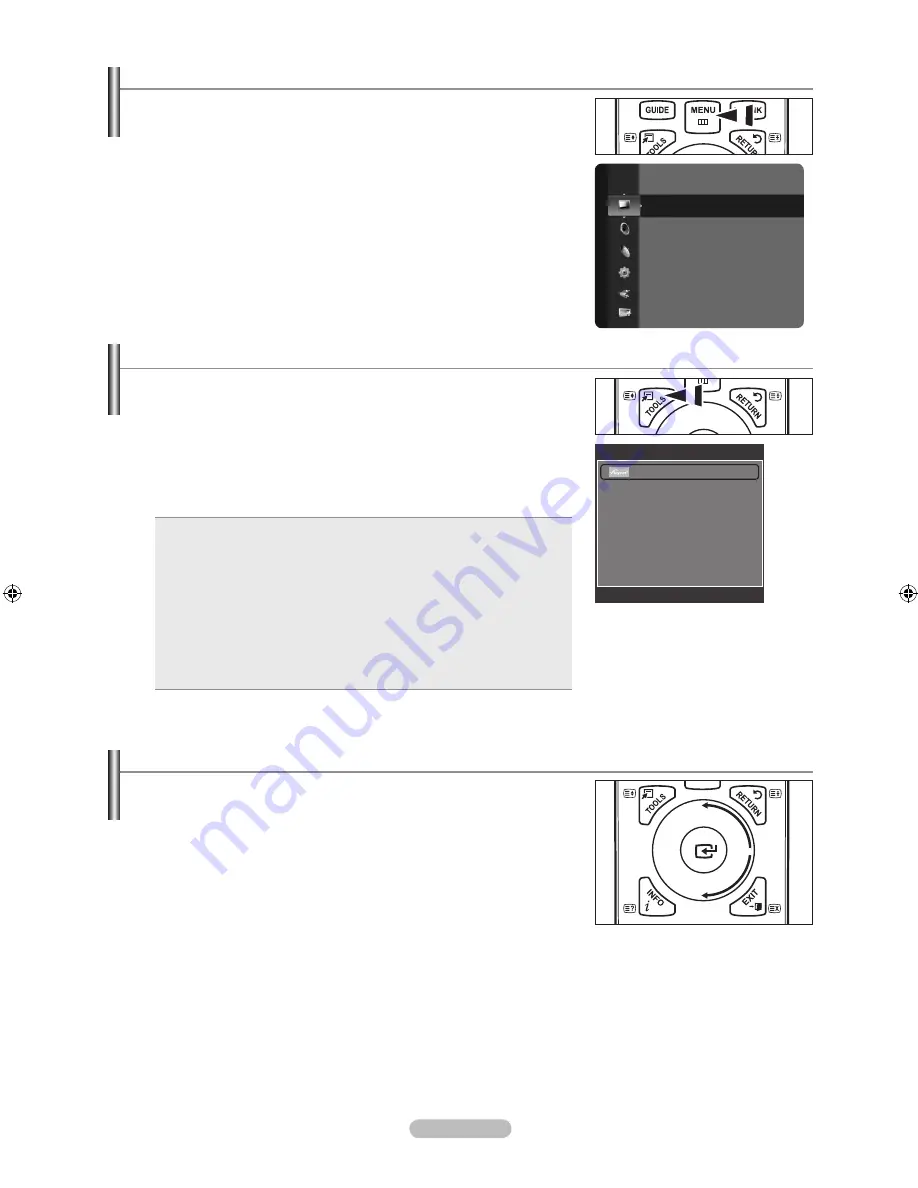
English -
Using the Wheel button
To increase the channel number, turn the wheel clockwise when the
Channel Display is displayed. To decrease the channel number, turn the
wheel counterclockwise.
To turn the volume up, turn the wheel clockwise when the Volume
Control window is displayed. To turn the volume down, turn the wheel
counterclockwise.
To move to a lower menu, turn the wheel clockwise when the menu Display
is displayed. To move to a higher menu, turn the wheel counterclockwise.
Viewing the Menus
1.
With the power on, press the
MENU
button. The main menu appears on the
screen. The menu’s left side has icons: Picture, Sound, Channel, Setup, Input,
Application.
2.
Press the ▲ or ▼ button to select one of the icons. Then press the
ENTER
E
button to access the icon’s sub-menu.
3.
Press the
EXIT
button to exit.
The on-screen menus disappear from the screen after about one minute.
Using the TOOLS Button
You can use the
TOOLS
button to select your frequently used functions quickly and
easily. The “Tools” menu changes depending on which external input mode you are
viewing.
1.
Press the
TOOLS
button. The “Tools” menu will appear.
2.
Press the ▲ or ▼ button to select a menu.
3.
Press the ▲ / ▼ / ◄ / ► /
ENTER
E
buttons to display, change, or use the
selected items. For a more detailed description of each function, refer to the
corresponding page.
(HDMI-CEC): see page 51
Picture Size:
see page 16
Picture Mode:
see page 14
Sound Mode: see page 19
Sleep Timer:
see page 24
SRS TS XT: see page 19
Energy Saving: see page 23
Dual l ll:
see page 21
PIP:
see page 17
Auto Adjustment: see page 19
•
•
•
•
•
•
•
•
•
•
N
Mode
:
Standard
Backlight
: 7
Contrast
: 95
Brightness
: 45
Sharpness
: 50
Colour
: 50
Tint (G / R)
: G50 / R50
Detailed Settings
Picture
Tools
(HDMI-CEC)
Picture Size
:
Auto Wide
Picture Mode
:
Standard
Sound Mode
:
Custom
Sleep Timer
:
Off
SRS TS XT
:
Off
Energy Saving
:
Off
Dual l ll
:
Mono
U
Move
E
Enter
e
Exit
BN68-01700B-ENG.indb 8
2008-09-01 �� 9:18:21











































