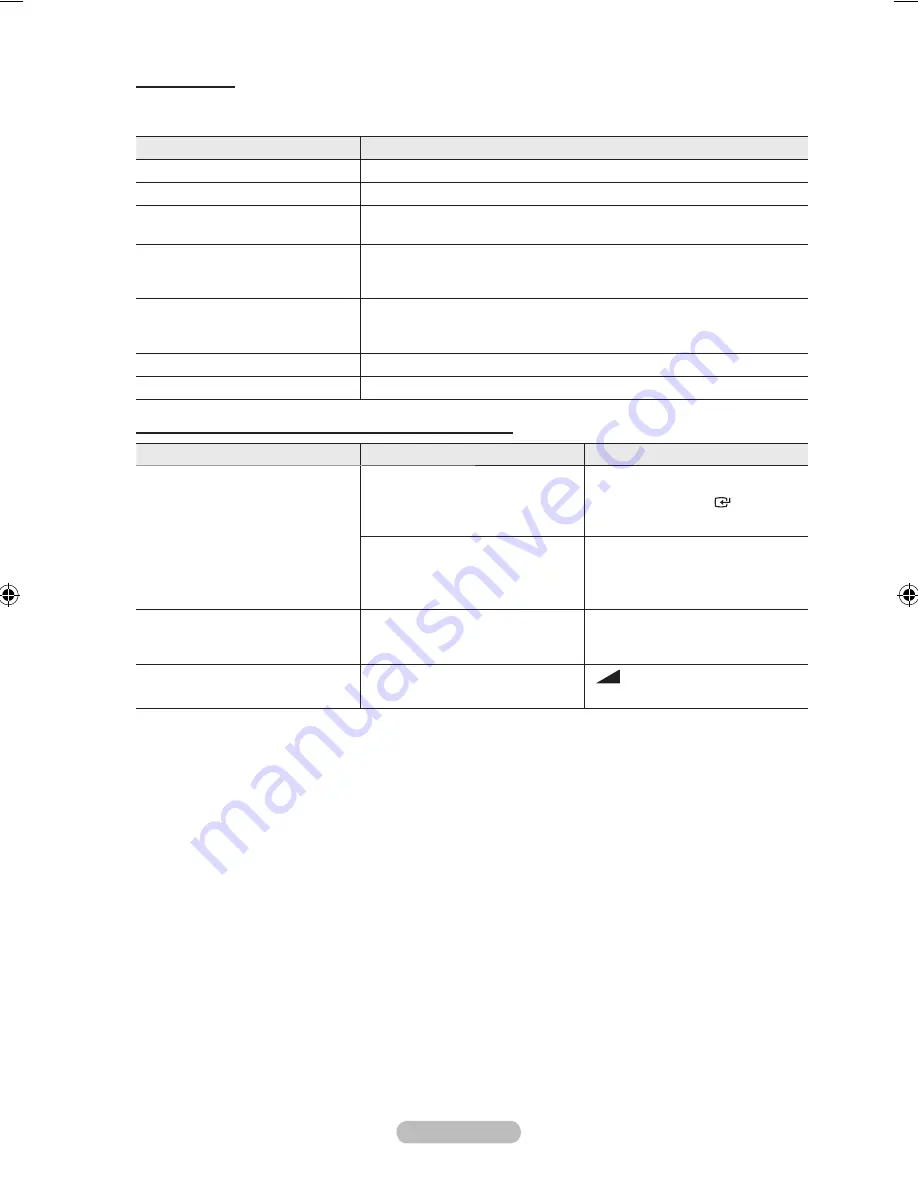
English - 9
Menu
the menu changes depending on the type and status of the devices connected
to the tV.
Menu
Description
View tV
Switches from to TV broadcast mode.
Select Device
Your TV connects to the corresponding device.
Record
Starts a recording. (This menu works only for a device supporting
recording.)
Menu on Device
Shows the menu of the connected device.
Example. When a DVD Recorder is connected, the DVD Recorder’s
title menu appears.
Device Operation
Shows the play control menu of the connected device.
Example. When a DVD Recorder is connected, the play control
menu of the DVD Recorder appears.
Receiver
Sound is output through the receiver.
Setup
You can set the environment for using .
tV Remote Control buttons Available in Mode
Device type
Operating Status
Available buttons
Device
After switching to the
device, when the menu of
the corresponding device is
displayed on the screen.
Numeric buttons
▲/▼/◄/►/
ENtER
buttons
Colour buttons
EXIt
button
After switching to the device,
while playing a file
π
(Backward search)/
µ
(Forward search)/
∫
(Stop)/
∂
(Play)
∑
(Pause)
Device with built-in tuner
After switching to the device,
when you are watching a TV
programme
P
<
/
>
button
Audio Device
When Receiver is activated
+
/
-
button/
MUtE
button
The function only works when the remote control is set to TV.
The
∫
button works only while in the recordable state.
You cannot control devices using the buttons on the TV. You can control devices
only using the TV remote control.
The TV remote control may not work under certain conditions. In this case, re-select the
device.
The functions don’t operate for the products from other manufacturers.
In mode, the colour buttons may not work properly.
The
π
,
µ
operations may differ depending on the device.
➣
➣
➣
➣
➣
➣
➣
BN68-01464G-Eng.indd 49
2008-09-17 �� 3:12:12










































