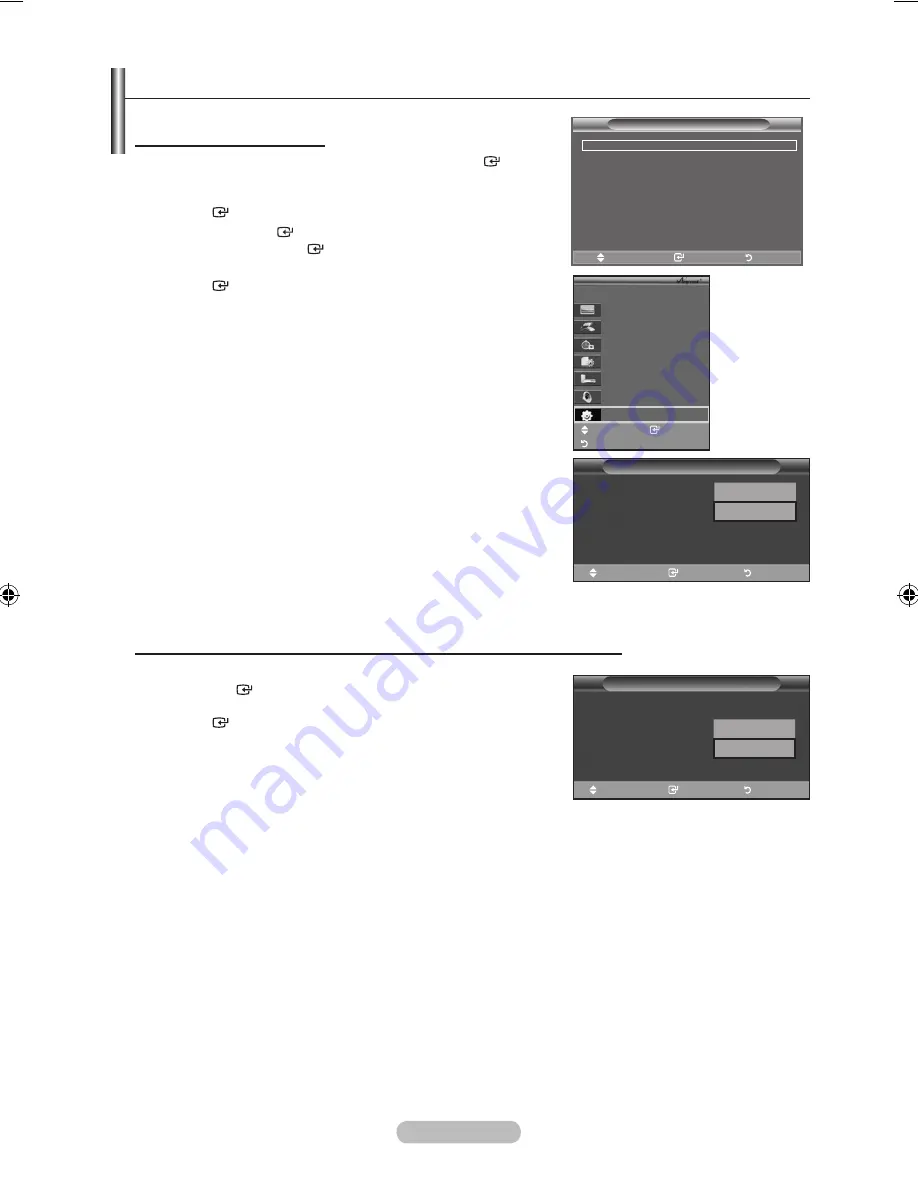
English -
Setting Up
the following settings are to use functions.
Using the Function
1.
Press The
tOOLS
button. Then Press the
ENtER
button
to select "(HDMI-CEC)".
Press the ▲ or ▼ button to select
"Setup", then press the
ENtER
button.
.
Press the
ENtER
button to select " (HDMI-CEC)",
then press the
ENtER
button.
.
Press the ▲ or ▼ button to select
"On", then press the
ENtER
button.
The " (HDMI-CEC)" function is enabled.
If you select "Off", " (HDMI-CEC)" is disabled.
When the " (HDMI-CEC)" function is disabled, all the
related operations are deactivated.
turning an Device Off Automatically when the tV is turned Off
1.
Pre
ss the ▲ or ▼ button to select
"Auto Turn Off", then press
the
ENtER
button.
.
Press the ▲ or ▼ button to select "
Yes", then press the
ENtER
button.
The Auto turn off function is enabled.
If you select "No", the Auto turn off function is cancelled.
Press the
EXIt
button to exit.
The Select Device setting of the TV remote control is to be set
to TV to use the function.
If you set "Auto Turn Off" to "Yes", connected external devices
are also turned off when the TV is turned off. However, if the
device is recording, it may not be turned off.
➣
➣
➣
➣
➣
➣
➣
Setup
(hDMI-CEC)
: Off
Auto turn Off
: Off
Searching Connections
Off
On
Move
Enter
Return
Setup
(hDMI-CEC)
: On
Auto turn Off
: Off
Searching Connections
No
Yes
Move
Enter
Return
View tV
Select Device
Record
Menu on Device
Device Operation
Receiver
:Off
Setup
tV
P9
Move
Enter
Return
(hDMI-CEC)
Picture Mode
: Standard
Sound Mode
: Custom
Sleep timer
: Off
SRS tS Xt
: Off
Energy Saving
: Off
Dual l-ll
: Mono
Move
Enter
Exit
tools
BN68-01464G-Eng.indd 47
2008-09-17 �� 3:12:12


























