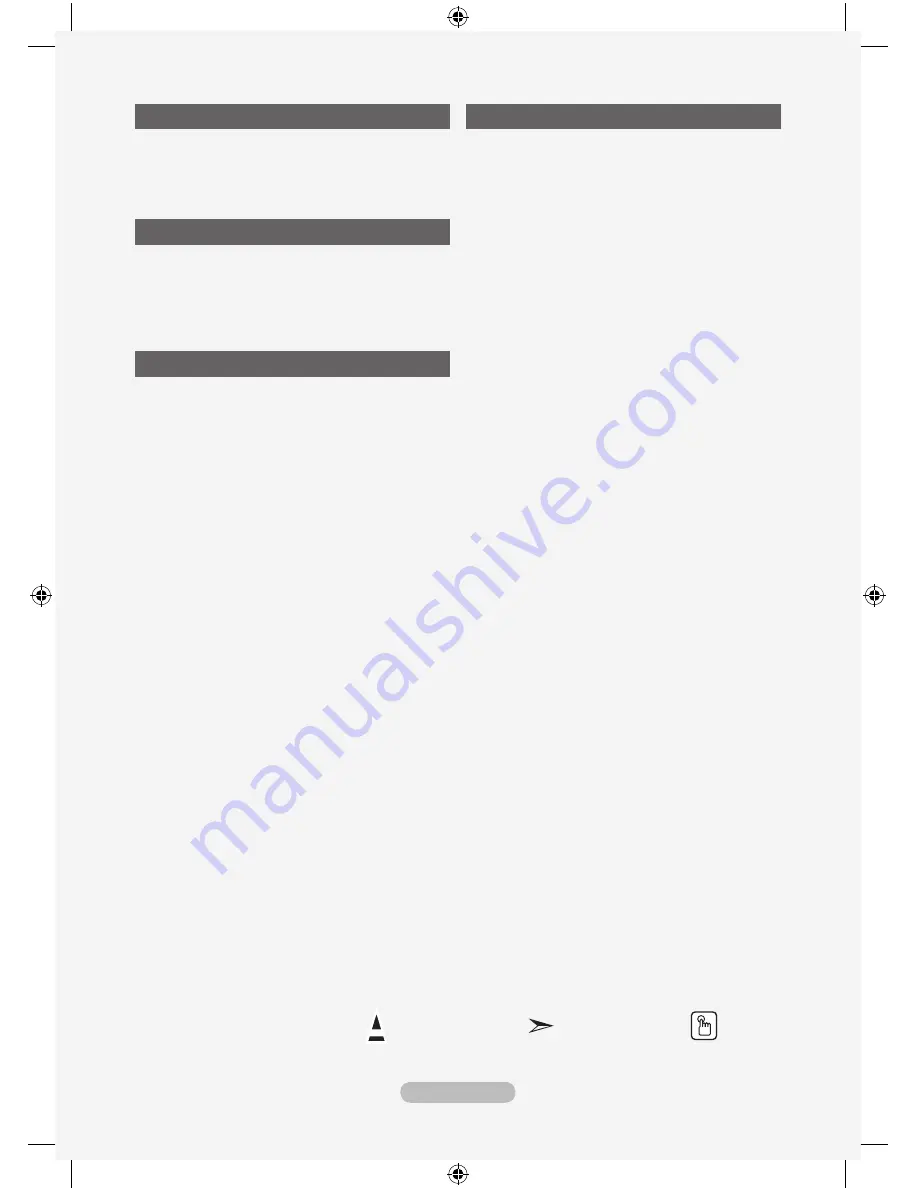
English - 2
SETTING ThE PC
Setting up Your PC Software
(Based on Windows XP) .................................. 46
Display Modes .................................................. 46
Setting up the TV with your PC ........................ 47
WISELINK
Using the WISELINK Function ......................... 48
Using the WISELINK Menu .............................. 49
Using the PHOTO (JPEG) List ......................... 50
Using the MP3 List ........................................... 53
Using the Setup Menu ...................................... 54
AbOUT
What is ? ............................................ 55
Connecting Devices ........................... 55
Setting Up .......................................... 56
Scanning and Switching between
Devices ............................................................ 57
Recording ......................................................... 59
Listening through a Receiver ........................... 59
Check Points before Requesting Service ......... 60
RECOMMENDATIONS FOR USE
Teletext Feature ............................................... 61
Auto Wall-Mount (Sold separately) ................... 63
Using the Anti-Theft Kensington Lock
(depending on the model) ................................ 64
Securing the TV to the Wall .............................. 65
Troubleshooting: Before Contacting Service
Personnel ......................................................... 66
Technical and Environmental Specifications
... 67
Warning! Important Safety Instructions
Wiring the Mains Power Supply Plug (UK Only)
Warranty Card
Symbol
Press
Note
One-Touch
Button
BN68-01604D-01Eng-0603.indd 2
2008-06-03 �� 1:53:57





































