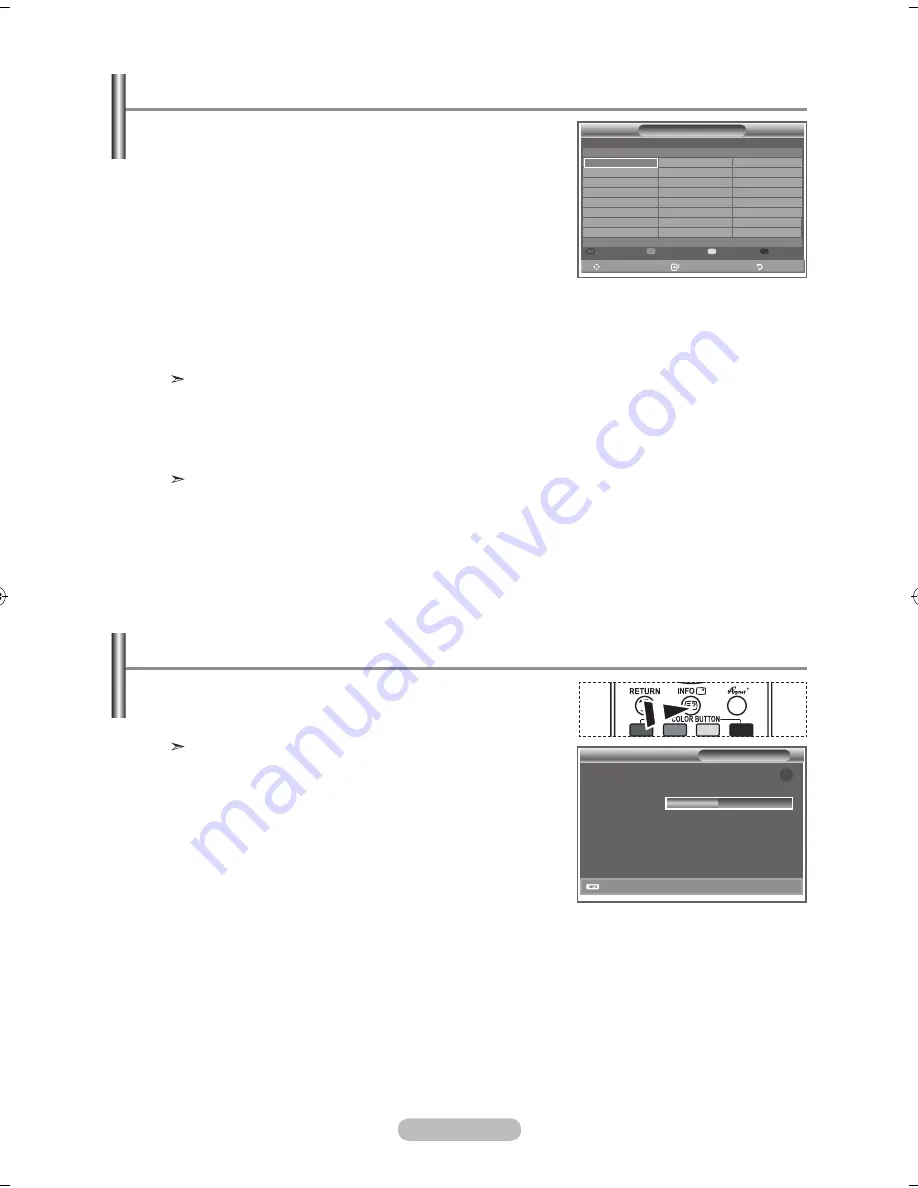
english -
You can exclude the channels you have chosen from the
channels you have scanned.When you scan through the
stored channels, those you have chosen to skip are not
displayed. All channels that you do not specifically choose to
skip are displayed during scanning.
1.
Press the
D.MeNu
button to display the DTV menu.
2.
Press the
▲ or ▼
button to select "Channel", then press the
eNTeR/OK
button.
.
Press the
▲ or ▼
button to select "Channel List".
Press the
eNTeR/OK
button.
.
Press the ▲ or ▼ button to select "All", "Favourites" or "Default".
Press the
eNTeR/OK
button.
.
Press the yellow button to toggle between your favourite channels and all channels.
Your favourite channels are only displayed if they were previously set in the "Editing Your
Favourite Channels" menu (refer to page 34).
.
Press the red or green button to display the previous or next channel List page.
.
Press the
▲ or ▼
button to select a channel to be tuned.
Press the
eNTeR/OK
button.
The channel number, name and an icon are displayed in the top left corner while changing the
channel. The channel number and name are displayed if the channel is one of the all channels,
and a icon if the channel is one of the favourite channels.
.
Press the blue button to toggle between your TV, Radio, Data/Other and All.
9.
Press the
Ch lIST
button to exit from the channel List.
Selecting Channel list
While viewing a channel, additional information about the
current programme may be displayed.
1.
While viewing a programme, press the
INFO
button.
The programme information is displayed.
2.
To exit from banner information, press the
INFO
button.
Displaying Programme Information
Channel list
All Channels
2 bid-up.tv
2 TCM
2 uKTV Style
2 Discovery
2 Discoveryh&l
1 Cartoon Nwk
boomerang
Ttext holidays
0 Television x
0 bbC Radio 1
2 bbC Radio 2
bbC Radio
bbC Radio
heat
91 MOJO
00 ARD-MhP-Data
Previous Page NextPage Favourites TV
Test Card M' v2.0
1/2
6
More
1 Test Card M'
Vida00b
Vida00b
vida00b
vida00b
1 Ch 1
1 QVC
1 uKTV Gold
Move
Watch
Return
Move
enter
Return
1:0 Sat 1 Sep
1 AFDO,1:9
AFDO 1:9
No block
SD
Stereo
Subtitle
english
AII Channels
1:0~1:
A
Contains video with AFD O; coded frame
is 1:9
exit
BN68-01169A-Eng-0312.indd 36
2007-03-12 �� 4:11:15






























